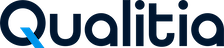Release Notes - Qualitia Automation Studio - 9.0
We are thrilled to announce the release of Qualitia Automation Studio (QAS) - 9.0. In this section, you will find information about the new features incorporated into the QAS 9.0, as well as details regarding enhancements, bug fixes, and known issues
Release Notes for July Release (Build 9.0.6395)
What's New
Import Environment Variables from Another Set
Users can now import environment variables from one set to another. This enhancement makes it easier to manage and reuse environment configurations across different test cases, improving efficiency and consistency.Copy Environment Variables to Multiple Sets
You can now copy selected environment variable key-value pairs from one set to multiple existing sets. This enhancement saves time by eliminating the need to manually recreate commonly used variables across environment sets.Task Sections Now Collapsed by Default in Test Case Reports
To enhance readability and navigation, task sections in the test case report are now collapsed by default when you open a test case iteration.
Why this matters:
Previously, all tasks were expanded automatically, cluttering the view—especially for test cases with multiple tasks. you have to manually collapse each task to get a clearer picture of the test flow.
What’s improved:Task sections are now collapsed by default.
Users can still expand any task they wish to inspect.
Results in a cleaner, more organized, and user-friendly report experience.
SSO Now Requires HTTPS Support
To use Single Sign-On (SSO), your server must be configured to run on HTTPS.
Note: SSO is not supported when the server is hosted on HTTP.
Fixed Issues
Fixed an issue where test cases failed to execute and the report incorrectly displayed “[ALL TC ITERATIONS MARKED FALSE]” when an environment variable (set to
true) was used in the Mark Iteration for Execution column in Test Data.Fixed an issue where adding a space in the API URL resulted in automatic encoding to
%20, causing unintended behavior and incorrect execution during API testing.Addressed a problem where object names could not be renamed from the Object Spy → Learn Object screen.
Fixed a issue where projects failed to load and suites appeared empty, showing the error: "Missing Delta bases".
Resolved an issue where some Salesforce objects were not imported, and the Salesforce Recorder failed to detect them.
Fixed a problem preventing users from establishing a Salesforce connection.
Resolved compatibility issues where Web Recorder and Object Spy were not working on Chrome version 137.
Addressed an issue on macOS where the project failed to load.
Resolved an issue where URLs passed as parameters to the API object were not read correctly, leading to missing query parameters during execution.
Fixed multiple issues related to report generation and display.
Resolved an issue where log details were not available in reports generated during Dry Run and Debugger executions.
Fixed an issue where clicking the “Log Details” link in the local execution report redirected to a blank page instead of displaying the detailed report.
Resolved an issue where log details were not loading for test steps that included API objects.
Addressed an issue where users were able to add more than 5 locators for a single object.
Fixed an issue where project loading failed after an upgrade.
Resolved an error ("Error occurred while exporting execution files.") that occurred when the workspace path was changed before execution.
Fixed an issue where, after performing an operation from the three-dot menu in an Environment Variable Set, the previously selected option remained unnecessarily highlighted when reopening the menu.
Addressed an issue where the table border line was missing in the default Environment Variable Set when no environment variables were present.
Resolved an issue where the Override Environment Set was automatically reverting to the default set in the Add Test Suites to Scheduler modal window.
Ellipses now appear correctly in confirmation modals for import and copy operations.
Copy to Another Set option is now disabled when only one environment set exists.
Debugger now correctly executes test cases when an execution profile is selected.
Resolved an issue where a lock icon was incorrectly shown on the Default set without a connected user.
Ctrl+A now works correctly to select all text in environment variable key or value fields.
Fixed the issue where the report showed the old environment set name after switching to a new one from the debugger. Now, it correctly shows the set used during execution.
Resolved an issue where Shift+Click was not working to deselect environment variables during multi-selection.
Fixed an issue where clicking the name of an environment set while copying variables would remove earlier selections.
Addressed an issue where the Next button took time to enable when a user selected a set for the first time in the Import from Another Set window.
Resolved an issue where the Import from Another Set option in the three-dot menu was not disabled when no sets were available for import.
Import confirmation modal now only shows the environment variables that will be overwritten.
Scrollbar is no longer shown when only one environment set is available in the import modal.
Highlighted import results are now retained when expanding another environment set.
For environment variable set, the close icon on the import modal now properly closes the modal window.
For environment variable set, the local set icon is now correctly aligned with set name in the import modal.
Fixed an issue where multi-selected environment variables were getting deselected upon clicking the three-dot menu.
Default set radio button is now pre-selected by default in the import modal.
Values now overwrite existing keys instead of creating duplicates during import or copy operations.
Users now receive immediate feedback when adding a duplicate environment variable key.
Fixed an issue where newly added name-value pairs in the Default environment set would disappear after navigating away and returning to the Settings tab.
Fixed display issue on empty suite screen after saving empty Environment set.
Implemented rate limiting to prevent excessive resource allocation requests.
License count is now displayed correctly on the License Management screen.
Class name now correctly captured for recorded objects.
Fixed issue where Qualitia Client was unable to connect to the server.
Malicious characters are no longer accepted in API input fields.
Resolved an issue where the "Username Set" was incorrectly displayed in the Environment Variable section after upgrade due to missing active values in the previous version.
Addressed an issue where offline execution was getting aborted without executing any steps.
Resolved an issue where, in the Environment Set, applying a filter and searching for data caused the expanded set to collapse even if it contained matching results.
Fixed an issue where CI/CD execution failed if the shared environment variable set was not published.
Addressed an issue where clicking the three-dot menu unexpectedly expanded or collapsed the environment set.
Resolved an issue where test case execution failed with the error message “Error occurred while exporting execution files.”
Fixed an issue where the Qualitia Client became unresponsive while saving a test case that included an updated shared task.
Addressed performance issues causing slowness while searching, editing, and loading environment variables.
Resolved an issue where info logs were missing in the report between test case steps and where the displayed test case name in the report did not match the actual test case name.
Fixed an issue where clicking the "Add Environment Variable" button did not automatically shift the focus to the newly added name-value pair.
Addressed an issue where users were unable to log in with valid credentials after a prior failed login attempt with incorrect credentials.
Resolved an issue where the browser remained open after suite execution, and reports were not generated.
Fixed an issue where the user was unable to uninstall the Qualitia server.
Known Issues
When offline execution is manually terminated using
Ctrl+C, the execution is aborted as expected; however, the execution report is not generated for the aborted run.In the Import Objects screen, mandatory fields are not consistently marked with an asterisk (*) in the UI, which may cause confusion during data entry.
Sections required for a single Salesforce object are distributed across multiple pages, preventing users from generating tasks in one go.
For desktop projects, after upgrading to the latest build, suite execution fails to start. The execution pop-up appears briefly and then closes within a second, and no test cases are executed.
After accepting updated field changes in Change Management, the new field type is not reflected in Qualitia and still shows the previous type.
Slowness observed in Qualitia action — the
SFDC.ClickButtonaction is taking approximately 5 seconds to execute.Upgrade from Qualitia version 8.X to version 9.0.6395 is currently not supported in this release.
Release Notes for June Release (Build 9.0.6157)
What's New
🔗 Enhanced Salesforce Connection Experience
Auto-Populated Organization Name: Upon successful connection, the associated Organization Name is now automatically displayed above the Disconnect button.
Grouped Connections: Connections are now organized under their respective Organization Names for better clarity and navigation.
Connection Change Restriction: You cannot update a connection if it would change the associated organization. A message will guide you to create a new connection instead:
"Changing Salesforce connection will affect the organization name. Please create a new connection to proceed."
Connection Status Indicators: Failed connections (e.g., due to password changes) are marked with a failure indicator and are visible during object import and Change Management. You can edit and retry these connections.
Connection Deletion Support: You can now delete Salesforce connections. When deleted:
All associated objects remain in the Object Repository.
Objects are re-grouped under the “Organization” node.
Change Management data is removed and must be re-established upon reconnection.
📥 Redesigned Salesforce Object Import Process
Streamlined Import Workflow: Enhanced UI makes object and profile selection more intuitive and efficient.
Improved Organization Visibility: After establishing a connection, Organization Names are displayed directly under the Salesforce Repository.
Under each organization, related objects and their quick actions are grouped for easy access.
Note: Standard buttons are imported only once and shared across all organizations.Dual-Pane Selection Window:
Profiles Pane: Search or scroll to select profiles. Hover on ⓘ icon to see profile usage.
Objects Pane: Select all or individual objects relevant to selected profiles.
Real-Time Progress Feedback: You can see import progress with estimated completion time. A Cancel option is available.
Background Importing: Imports continue in the background, allowing uninterrupted navigation within the application.
Multi-Org Support: You can initiate imports for different organizations simultaneously.
Smart Field Handling:
Standard buttons are automatically added with related objects.
Profile-specific tabs show accurate field mapping and ownership.
Full org hierarchy is preserved across projects for reused test cases/tasks.
When an imported object's locator value is modified before an upgrade, both the original and updated locator values will now be retained after the upgrade.
The enhancement ensures that:All previous locator types and their values are preserved.
Any locators not based on
sfdc:labelorsfdc:nameare also retained as-is during the upgrade process.
🔄 Enhanced Change Management for Salesforce Integration
Organized Object Hierarchy: Modified, added, or deleted objects are now presented in an organized structure:
Organization > SObjects > Fields — including status indicators:N(New),U(Updated), andD(Deleted), with hover tooltips for clarity.Granular Field Selection: Each changed field includes a checkbox. The Accept button activates only when at least one field is selected.
Filter & Search Functionality:
Quickly search for objects.
Filter by New, Updated, or Deleted status for streamlined review.
Detailed Grid View: Selecting a field displays its status across all associated profiles and record types.
Pop-Out View for Field Mapping:
A full-screen window shows detailed, read-only mapping by record type and profile.
Includes Search, Filter, Select All, and Reset options for better control.
🆕Salesforce Task Creation and Management
This release introduces a powerful new capability in Qualitia: Salesforce (SFDC) Task Creation and Management.
Dedicated SFDC Task Editor: Access the all-new Task Editor from your SFDC project interface to create, configure, and manage tasks aligned with Salesforce objects and operations.
Step-by-Step Task Creation Wizard:
Select Organization, Profile, SFObject, Record Type, and Operation (Create and View).
Dynamically populated fields based on selected configuration.
Mandatory fields are preselected to ensure test completeness.
Visual Task Hierarchy Display: Each task lists its associated Organization, Profile, SFObject, Record Type, and Operation for easy traceability and clarity.
Integrated Field Selection & Ordering:
Use the intuitive interface to choose and organize fields.
Search support for quick field selection.
Context-Aware Operations:
Switching between Create or View triggers a warning and resets fields to ensure operation-specific accuracy.
Supports task reuse across test cases with full field-level editability.
In-Test Case Task Creation: You can now create Salesforce tasks directly from within the Test Case Editor, using the same guided setup process.
Error Handling and Validation:
Real-time feedback for missing or duplicate task names.
Auto-suggestion for unique task names in multi-user environments.
Impact Visibility on Edits & Deletes:
When modifying or removing tasks used in test cases, a popup displays all affected test cases before applying changes.
Field Mapping Based on Salesforce Metadata:
Field ordering matches Salesforce API, even if sections differ from the Salesforce UI.
Ensures consistency between Salesforce and Qualitia-based validations.
🖥️ Introduced Salesforce Recorder
Modal Access via Editor Toolkit: Launch the Record a Test Case modal directly from the Editor.
Multi-Browser Support: Record Salesforce tests using Chrome, Firefox, or Edge.
Salesforce Recording Mode:
Dropdown lists all configured org connections
Expired connections flagged with error icon
Recorder Launch Handling:
Displays loader: “Launching Recorder…”
Shows error popup if browser fails to launch in 120 seconds
Browser-Based Object Recording:
Captures actions within active Salesforce instance
SFDC.switchToTabaction fetches metadata for target sObjectAdds metadata-driven objects to the Salesforce partition
Comprehensive Object Support:
All standard/custom fields, mandatory/non-mandatory
Full support for 20+ object classes (e.g., SFDCMenu, SFDCPickList, SFDCButton, etc.)
UI Context Coverage:
Records objects in modals, toasts, overlays, and popups
Supports Verify and Wait actions
Connection Fallback Message: If no Salesforce connections exist, dropdown shows:
“No connections configured in project.”Change Management Compatibility: All recorded objects participate in Change Management tracking.
🧩 Enhanced Enviornment Variable Set
Local and Shared Sets: You can now save Environment Variables in local sets and share them across all users using the Share with all users option, enabling better collaboration and reuse.
Project-Level Filtering: A new filter option allows users to view specific Environment Variable Sets by checking or unchecking them. The filter displays all sets available under the selected project for easier navigation and management.
Preserved Selection Per User: The selected set is now user-specific and will not be altered if another user selects a different shared/local set for the same suite.
Fixed Issues
Addressed an issue where newly added fields were not visible in Change Management.
Fixed an issue causing duplicate objects to be imported on reimport of SObjects.
Resolved an issue where weblinks were visible outside the org after upgrade.
Fixed an issue where the recorder failed to launch on Chrome and Edge due to strap not being visible and timeout errors.
Addressed an issue where switching projects prompted an uncommitted changes popup unnecessarily.
Fixed an issue where newly approved fields appeared three times in tasks with incorrect actions.
Resolved an issue where execution reports were not visible in Report tab, Portal, or Dashboard.
Fixed an issue preventing the Change Management window from loading.
Addressed a connection issue where "Login using OAuth" was not working; only "Login using Salesforce URL" worked.
Fixed an issue where org details were missing after upgrading the server build.
Resolved an issue where only general actions were getting executed; object actions were skipped.
Fixed an intermittent crash issue with the message "Something went wrong while starting app..."
Addressed an issue where certain flow objects were captured as Qualitia objects during lead conversion recording.
Fixed an issue preventing users from logging in to Qualitia.
Addressed incorrect auto-healing behavior causing values to be filled into wrong fields.
Fixed an issue where few imported Opportunity objects failed during execution in the DHL instance.
Resolved object import issues for the Opportunity tab on the DHL instance.
Fixed an issue causing duplicate Opportunity objects to be imported in Qualitia.
Addressed execution failures for picklist objects like Email and Decision Maker Country/Region.
Fixed an issue where Activity Type & Action Type picklists were not functioning during execution.
Resolved an issue where test cases disappeared when flags were changed in Suite Management.
Fixed an issue where test cases were missing after upgrading the client in Caliber patch.
Addressed status code validation failures during REST API execution.
Fixed an error related to suite folder selection in configuration manager.
Resolved an issue where GlobalSearchAndSelect actions were not recorded properly.
Fixed UI issue where test case section turned black after changing execution flags.
Addressed an issue where updated instance objects reflected in the repository only after reimport.
Fixed an issue where deleted instance objects were still visible post reimport.
Resolved a bug where date fields in SFDC API were not accepting valid date formats.
Fixed an issue where SwitchToTab action was not getting recorded.
Addressed visibility issues for imported objects in SFDC API datasets.
Fixed a failure of the SFDC.SwitchApp action in Classic view.
Resolved execution failures due to wrong object class being captured.
Fixed duplicate object visibility issues outside the org after SFDC import.
Addressed an issue where test cases could not be published in Salesforce.
Fixed a delay in displaying recorded objects in the object toolkit.
Resolved object class missing and error message during editing of 'New Button' object.
Fixed recorder loading pop-up stuck issue when opening a new tab in Salesforce.
Addressed delay in reflecting newly accepted fields in the test case tab.
Fixed issue where newly created fields were not accepted in Sync Management.
Resolved UI disruption caused by dark square border on the import object window.
Addressed missing objects in Vlocity OmniScript tab.
Fixed missing objects on the task generation window.
Resolved issue where mandatory SFDC API fields were not displayed despite existing in the instance.
Fixed JavaScript error blocking client build installation.
Addressed test case saving failure due to "undefined entries not currently supported" error.
Fixed recorder hang and save failure during repeated recordings in the same test case.
Resolved execution hanging issue requiring forced app closure.
Addressed an issue where "New Salesforce Connection" popup didn’t close, blocking connection creation.
Fixed recorder getting stuck after login; browser remained open post recording.
Resolved an issue where "Active" checkbox was not selected after upgrade.
Fixed persistent script failure after upgrade (e.g., SwitchUser action).
Addressed issue of duplicate orgs being created for same connection with different names.
Fixed project setup failure due to project being upgraded on another system.
Resolved visibility of outdated SObjects and containers post upgrade.
Improved clarity of action log messages for SFDC.GlobalSearchAndClick on reports.
Fixed an issue where only one of nine existing connections appeared post-upgrade.
Addressed execution issues for multiple imported objects in Allen POC.
Fixed issue where VerifyValue could not store values using imported objects.
Resolved an issue where unrecorded objects appeared in object repository.
Fixed execution failures for imported objects in Fluido’s Learning Course and Program.
Addressed issue where SFDC objects were captured as web objects in Kotak instances.
Resolved various object issues faced on Kotak instances.
Fixed UI issue where dropdown selection in SFDC recorder remained highlighted unnecessarily.
Resolved object-related issues for NewRez instances.
Fixed object-related issues faced in Fluido instances.
Addressed issue where object details page failed to load.
Fixed SSO login issue with JWT on Qualitia client.
Resolved auto-close issue where the recorder closed after one minute.
Fixed blank screenshots captured during GlobalSearchAndClick execution.
Addressed wrong actions displayed for Account_SObject in Kotak instance causing execution failures.
Fixed erratic import progress % fluctuation when importing objects from two orgs consecutively.
Resolved inconsistent execution behavior when no data passed to SFDCedit and SFDCDatetime.
Fixed generic error in SFDC.SwitchUser action.
Addressed duplicate parameters for Start Date and End Date leading to execution failures.
Fixed import failure for Opportunity Product objects under Standard User in TechSales.
Resolved issue where access token wasn’t refreshed after 30 mins in upgraded VAPT server.
Addressed validation issues in VAPT instances.
Fixed mismatch in mandatory field settings between Qualitia and Salesforce instance.
Resolved execution failure due to extra parameter in SwitchAppUsingURL action.
Fixed SFDC list missing error during execution of “Status and Mobile Phone” object.
Addressed login failures for all users in VAPT instance.
Fixed missing record types and profiles for updated fields in Change Management.
Resolved login failure using default admin password in VAPT.
Addressed field duplication across record types in Change Management.
Fixed execution failure for record type objects using selectByValue, selectByIndex, and click actions.
Resolved issue where updated fields appeared as 'New' in Change Management.
Addressed SelectItemByIndex action falsely showing as Pass without performing the operation.
Fixed object removal issue when accepting changes for deleted objects in Change Management.
Resolved object capture issues for date fields in Accenture POC.
Addressed incorrect auto-healing of recorded objects in Accenture POC.
Fixed double capture of picklist fields during recording in Accenture POC.
Resolved issue where SObjects were incorrectly saved under Qualitia objects during recording.
Fixed issue where no fields were displayed for "Task" object in the task creation screen.
Addressed inconsistency in mandatory field indicators between Qualitia and Salesforce instance.
Fixed duplicate SObject fields being captured during recording with connections.
Resolved incorrect profile information being shown for recorded Salesforce objects.
Fixed UI issues on recorder popup while using connections.
Addressed Qualitia freeze post-login when using connections for web recording.
Fixed unresponsive Object Toolkit when creating REST API objects.
Fixed an issue where users were unable to log in to QAS.
Addressed a project loading issue after upgrading from Qualitia version 9.0.5464 to 9.0.5465.
Fixed a Chrome Recorder extension issue on build 9.0.5639 for Electron on Windows.
Fixed an issue where the Salesforce object list was not visible while creating a new API object.
Addressed a problem where many recorded objects were not working in the Infosys Fluido environment.
Fixed an issue where objects added or removed from the instance were not visible in the Change Management tab.
Addressed a problem where scripts failed to execute for manually created and recorded objects, and objects were deleted after saving the script.
Fixed an issue where the same object appeared multiple times in Change Management when multiple connections existed for the same org.
Addressed an issue where suite execution reports were not reflected on the dashboard tab in both Qualitia and the Server Portal.
Fixed an issue where the Salesforce object list was not displayed during API object creation.
Fixed an issue where the list of classes was not displayed when selecting Salesforce technology in a Web project.
Addressed a missing header issue on the Create Salesforce Task screen to differentiate additional imported objects.
Fixed an issue where pressing the Enter key during new task creation resulted in an empty task for Salesforce.
Addressed a problem where the association file was not updated after deleting objects from the Object Repository.
Fixed an issue where the app name was not displayed for the SwitchAppUsingURL action despite an active connection.
Addressed a login issue where users received a "JavaScript error occurred in the main process" message.
Fixed an issue where the 'appId' parameter was automatically included for the 'SwitchAppUsingURL' action, causing execution failure.
Addressed a problem where the 'SearchAndSelect' action did not work as expected for the 'External Referrer' lookup field.
Fixed an issue where recorded objects were getting deleted automatically and missing from the Object Repository.
Addressed an issue where standard Salesforce buttons like "New" and "Save" were not getting imported during tab-based import.
Fixed an issue where incorrect actions were displayed for certain fields.
Addressed a problem where the tab list was not displayed for the SwitchTabUsingURL action despite an active connection.
Fixed an issue where the Salesforce object dropdown appeared empty for a few profiles during task creation.
Addressed a mismatch issue in the sections between the Task Generation window and specific record types on the Salesforce instance.
Fixed an issue where failed connection attempts were not reflected in the Settings and Object Toolkit tabs.
Addressed a problem where populated fields on screen did not match fields present on the Salesforce instance.
Fixed an issue where mandatory fields were not automatically selected during Salesforce task creation.
Addressed an issue where users were unable to add multiple locators while creating or editing an object.
Fixed an issue where the search result was not highlighted in yellow during Salesforce task creation.
Addressed a problem where errors occurred while fetching manually created Qualitia objects.
Fixed an issue where pressing Enter created a Salesforce task directly, bypassing validation.
Addressed a missing mandatory symbol on fields during task generation for populated objects.
Fixed a UI issue where the Object Details page scrolled to the top when an imported object was selected.
Addressed a problem where newly created objects were not imported on reimport.
Fixed a missing 'Connection' field in the Salesforce details section.
Addressed an issue where users could not add more than 300 characters in the description field on the Create Task pop-up.
Fixed an issue where a "maximum limit reached" message appeared incorrectly while adding multiple locators.
Addressed a problem with duplicate profiles displaying on the Salesforce task creation page.
Fixed an issue where all record types were imported for a single profile.
Addressed an issue where no error message was displayed when objects were not imported during task creation.
Fixed a problem where duplicate objects were visible post import.
Addressed an issue where all imported objects were not shown in the SF objects dropdown on the task creation page.
Fixed an issue where objects on an upfront modal failed to execute if identical objects were present in the background.
Addressed a problem where object details for record type and profiles were not visible after import.
Fixed an object count mismatch issue when selecting and deselecting profiles during import.
Addressed a problem where only record type fields were imported for Salesforce objects.
Fixed an issue where the Salesforce View API failed to retrieve data stored using the store variable.
Addressed an issue with duplicate objects getting imported.
Fixed a crash occurring after deleting a connection and reaccessing Salesforce from project configuration.
Addressed an issue where the online report was not displayed for individual test cases executed via command line.
Fixed an issue where the same user occupying a license twice caused a 'server unreachable' error for others.
Addressed compatibility issues with "Qualitia RNP" extension on browser versions 135 and above.
Fixed a problem where the VerifyValue action failed for Edit, Lookup, and Picklist elements in Salesforce.
Addressed a UI issue where a vertical scrollbar appeared across the entire Scheduler window instead of only the suite list.
Fixed an issue where the screen became unresponsive when selecting multiple Salesforce tabs in the Generate Automation window.
Addressed an issue where deleted custom actions were still visible after importing a conflicted task.
Implemented a warning modal when updating or deleting a connection with associated objects.
Fixed an issue where ExecuteQueryAndStoreinFile action did not work on Mac machines.
Improved the Change Management user experience for Profiles, Layouts, and Record Types.
Optimized the linking mechanism between metadata and the web recorder.
Redesigned the Global Search and Click experience for improved usability.
Finalized UI/UX enhancements for the Object Repository.
Enhanced object learning to incorporate metadata and properties from Salesforce.
Fixed functional issues with the GlobalSearchAndClick action.
Addressed inconsistencies with the SwitchUser action.
Improved visibility of connections, profiles, tabs, and record types for standard objects.
Addressed hierarchy retention during build migration.
Enhanced viewing of standard Salesforce objects in a layout-based hierarchy under each profile.
Enabled compatibility of web recorder with metadata.
Fixed an issue where GlobalSearchAndClick did not honor the implicit wait time configuration.
Addressed an issue where renamed fields were shown as new elements and old ones were not marked as deleted during sync.
Improved performance of parent checkbox selection in Generate Automation for QBoson.
Fixed an issue where objects were incorrectly marked as "Deleted" in Change Management after being updated from Non-Mandatory to Mandatory.
Addressed an issue where the NEXT button object was not available during import for Record Type.
Fixed a generic exception for some SFDCLookup elements during VerifyValue execution.
Addressed an execution issue with the imported Pricelist object in Vlocity.
Fixed an issue where NODE_FOR_QUALITIA was not replaced during mobile setup on Mac.
Addressed intermittent failures with the SFDC.SwitchUser action for Kotak Bank PL PoC.
Fixed execution issues for SFDCDateTime type objects imported during Velocity POC.
Addressed execution failures for imported objects in IndusInd POC.
Resolved client queries and observations from Cognizant.
Fixed missing object import issues in Qualitia during the Velocity POC.
Addressed multiple object import and execution issues in Infosys POC using QBoson.
Fixed an issue where standard objects like multiselect dropdowns and task objects were missing from metadata list.
Improved object mapping between metadata list and application fields for easier verification.
Addressed an issue preventing multiple locator additions for a single object.
Fixed a problem where users could not delete the header/parent node of connection containers.
Addressed an issue where scrollAndStoreRowCount did not return complete row count inside SFDC Data tables.
Fixed an issue where objects under Tasks and Service Resources were not available for import.
Addressed an issue where users had to exit the debugger to restart the debugging process.
Fixed a problem where dataset was not updated while editing an object via the contextual menu.
Ensured visibility of standard button sections on both the import screen and repository.
Fixed issues with incorrect object names and locator values leading to execution failures.
Addressed issues with automation of Mobile Phone and Status fields on Leads tab for SFDC.
Fixed an issue where objects were visible outside the connection under the Salesforce tab.
Addressed a problem where the Salesforce ID was not displayed on the object information page.
Known Issues
When you click Cancel during an import, the system does not immediately stop the operation. Instead, it completes the creation of JSONs and pushes any artifacts that were successfully imported up to that point. As a result, the progress bar may continue briefly, and toast messages will still appear to reflect the partial progress. This ensures that the time spent before cancellation is not lost.
When importing or recording a container field in a Salesforce (SFDC) project, the object may be incorrectly captured as a web object instead of a Salesforce-specific type. This causes execution to fail for those objects.
Workaround: Manually update the locator type in the Object Repository to the appropriate Salesforce type and re-execute.Cloned objects fail to execute. This issue is observed across multiple cloned entities during test execution.
Imported objects are not triggering during execution, even though the import process completes successfully.
Test execution fails specifically for the Set up Project Scope and Task List features.
Certain objects associated with tasks under the Opportunities tab are not being imported.
The fields Start Date and End Date are being imported as
SFDCElementwith the default action set to Click instead of an appropriate action such as Set.In some cases, values entered into fields using the SFDC Recorder are incorrectly captured as individual objects rather than as field input.
Highlight functionality is not working for objects that have been captured using Mobile ObjectSpy and subsequently saved into the object repository.
When executing test cases through CI/CD, environment variables added to the set are not picked up unless the set is published along with the test case. This contradicts the expected behavior where variables in the default set should not require publishing.
Workaround:Map the Default Set to a test case and publish it together.
Alternatively, pass environment variables using the
env.variableparameter via a cURL command.Use the
additionalEnvironmentVariablesPathoption. The referenced JSON file must contain key-value pairs, where each key is the environment variable name and the value is its assigned value.
Release Notes for January Release (Build 9.0.5464)
What's New
Introduced Environment Variable Sets in Qualitia
Previously, Qualitia allowed only a single default environment variable set, limiting flexibility in test executions. With the latest update, multiple Environment Variable Sets are introduced, allowing users to define, manage, and assign different sets based on their execution needs. This enhancement ensures better control, reusability, and efficiency in handling test configurations.
Key Features of Environment Variable SetsIntroduction of Multiple Environment Variable Sets
You can create multiple environment variable sets to cater to different test environments.
Each set can have its own set of variables, improving modularity and reducing redundancy.
Managing Environment Variable Sets
You can create, edit, clone, and delete environment variable sets efficiently.
A new edit option allows direct modification of environment sets.
You can export environment sets for better portability across projects.
Enhanced User Experience
You can expand or collapse environment sets using intuitive UI controls.
Clicking on the edit button directly opens the respective environment set page in the settings tab.
Multi-User and Project Privileges
Multiple users with the right project privileges can now access and use the same environment variable sets.
Users can create new environment variables within a set using the ‘+’ button in the environment set UI.
Enhanced Test Case Export Details
We have improved the test case export details by adding new fields and renaming existing ones for better clarity and usability:
Added: Scenario Name, Last Executed Suite Name
Renamed:
Test Case Steps → Total No. of Steps
Updated By → Last Updated By
Execution Status → Last Execution Status
Improved: Exported file name now includes a date and timestamp for better tracking.
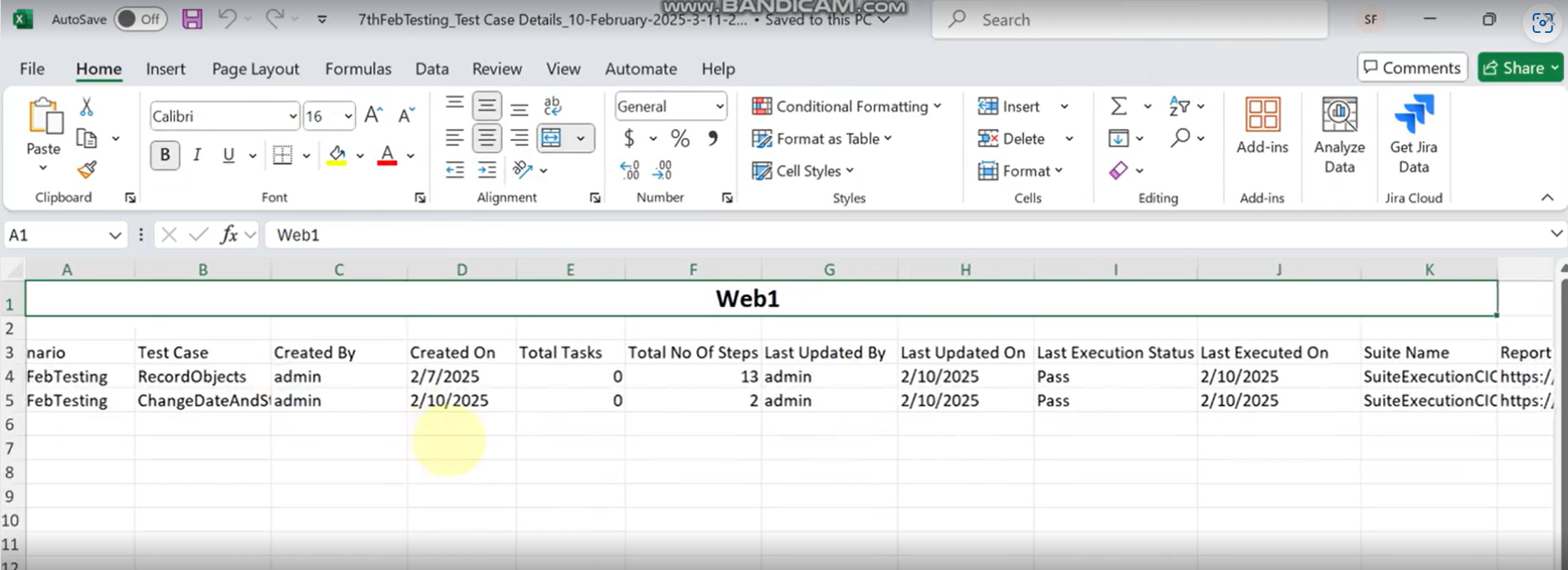
“Created By” Column in Export Test Case Execution Report
Qualitia now provides a "Created By" column in the test case execution report to identify the original owner of a test case. This enhancement allows you to see the name of the user who created the test case, improving traceability and accountability. The owner's name was previously displayed in the "Updated By" column, but with this update, both creation and update details are now easily accessible.Enhanced Onboarding Experience
At the end of the Take a Tour walkthrough, you will now see a final screen similar to the welcome screen at the beginning. This screen displays a Congratulations message.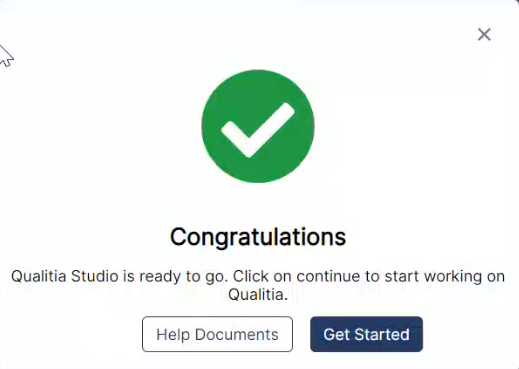
Conditional Rule for Variable Storage
Qualitia Automation Studio (QAS) now supports adding conditional rules for Status Code when creating a validation set. This enhancement allows you to define conditions and store field values based on specific criteria, ensuring more precise and reliable test validations. The available conditions include Equals, Not Equals, and Between.Equals: The validation passes only if the response status code exactly matches the specified value.
Not Equals: The validation passes if the response status code is different from the specified value.
Between: You can specify two values, and the validation passes if the response status code falls within this range.
Enhanced Validation Set Management for API
Qualitia now allows you to edit, delete, and clone validation sets, providing greater flexibility and control over validation configurations.Re-Execution in Debugger Window
You can now perform re-execution directly within the Debugger Window. After the initial execution, the Execute button will be re-enabled, allowing users to modify and re-run test cases seamlessly.Enhanced SFDC Import with Flexi Pages and Custom Objects
Qualitia now supports importing Flexi Pages and Custom Objects in SFDC import:Flexi Pages: Allows importing objects that are not visible in the Object Manager but can be accessed and imported from here.
Custom Objects: Displays all custom objects under an expandable Custom Actions section. Users can expand and select specific custom objects for import.
New Action for SFDC: verifyValue
Introduced the verifyValue action for Salesforce (SFDC) test automation. This action enables users to validate the value of a specific field within an SFDC application, ensuring accurate test execution.Enhanced Security: Qualitia Account Lockout After Multiple Failed Logins
After five consecutive unsuccessful login attempts with invalid credentials, the system will now block further login attempts for 15 minutes. On the sixth attempt, users will receive an error message. During this lock period, login attempts will be restricted until the timeout expires.Enhanced Reporting for API Object Validation
For API object, the captured value is now visible in the report under validation set. Previously, the report only displayed the validation rule name and its pass/fail status. Now, it includes both actual and expected data, providing clearer insights. This improvement removes the need to check validation details separately in Qualitia, making report analysis more efficient.
Fixed Issues
Fixed an issue where the
equalsIgnoreCasecondition inside an if statement was failing after the upgrade, whereas it worked correctly in version 8.Resolved failures in the
SelectPageandSelectPageUsingURLactions in Qualitia.Reduced execution time for the
StoreVariable(~2 sec) andSFDC.ClickButton(~5 sec) actions.The automatic UDID option in Settings was mandatory but could be saved without notifications or messages. This issue has been fixed by removing the asterisk (*) that incorrectly marked UDID fields as required.
Resolved an issue where duplicate custom actions appeared after upgrading to v9.
Fixed an issue where executing test cases through the API approach was triggering all test cases, including unmarked ones.
Resolved an issue where users were unable to record Shadow Root objects while using the Firefox browser.
Fixed an issue where the recorder was not capturing frame objects when recording elements located under a Shadow Root.
The
PressAtandMobile_swipeactions on iOS were incorrectly showing a "Fail" status despite functioning as expected. The execution report will now show a "Pass" status if the actions succeed during execution.The
Excel.StoreCellDataFromFileaction has been added to Qualitia Client UI and is now properly displayed.In Qualitia v9, the
SecureSetaction masked environment variable names as****, requiring users to enter edit mode to view them. This behavior has been reverted to match v8, allowing users to see the variable name without editing the step.Resolved an issue with SFDC table actions by updating the
scrollAndStoreRowCountaction that only scrolled once, leading to an incomplete row count. The logic has been updated to ensure the table scrolls fully, capturing all rows. Additionally, a new parameter allows users to specify a set number of scrolls, improving flexibility and accuracy in row count storage.Fixed an issue where URLs with query parameters containing double
=signs were not properly parsed, causing execution failures. This has been resolved using the URL encoding feature.The Cancel, OK buttons, and the CSS option in the web recorder strap were not visible when the strap was in its default position. This has been fixed to ensure all options are accessible.
Known Issues
When executing two Qualitia suites from a single ADO pipeline, the suite overview screen initially displays the first suite as passed, while the detailed report marks the second suite as not executed. However, after some time, when the report is refreshed, the second suite is also shown as passed.
The StoringPropertyValue action is currently not working for Shadow DOM objects in the Salesforce application.
Some objects that were functioning in the previous build are failing after upgrading to the new build. Since these objects are imported with the parent labels, they will no longer work in the new releases. You can update the objects to ensure successful execution.
To update the locator value for objects failing due to Parent Locator, follow these steps:Go to Object Toolkit > Salesforce.
Search and open the object which is falling due to parent locator.
Edit the object.
Update and correct the locator value for SFDC:LABEL and SFDC:NAME locator types.
Click Save to apply the changes.
Re-execute the test case to validate the update.
You may encounter a "parameter/action name mismatch" error when updating an action step in an existing test case. This issue occurs when test data steps are present after the edited step. The error disappears after saving the changes.
Errors are not shown in the Error Toolkit unless the user manually opens the test case.
Release Notes for December Release (Build 9.0.4870)
What's New
Validation Rules for XPath
Qualitia now supports validation rules for API responses in XML format:XPath Existence: Confirms the presence of a specified XPath in the response.
XPath and Value Match: Verifies that a specified XPath exists, and its corresponding value matches the expected result.
These enhancements improve the precision and reliability of XML-based API validations.
SFDC Search and Find in Populate Test Case/Task Model
The Search and Find functionality is now available in the Populate test case/task model for SFDC. This enhancement simplifies locating and selecting fields, improving efficiency in test case and task creation.Export Test Case Execution Report
Introduced an export feature that allows you to retrieve detailed test case execution report. The Export Execution Report icon is now accessible when you select a scenario. Additionally, a tooltip is provided for improved clarity and usability.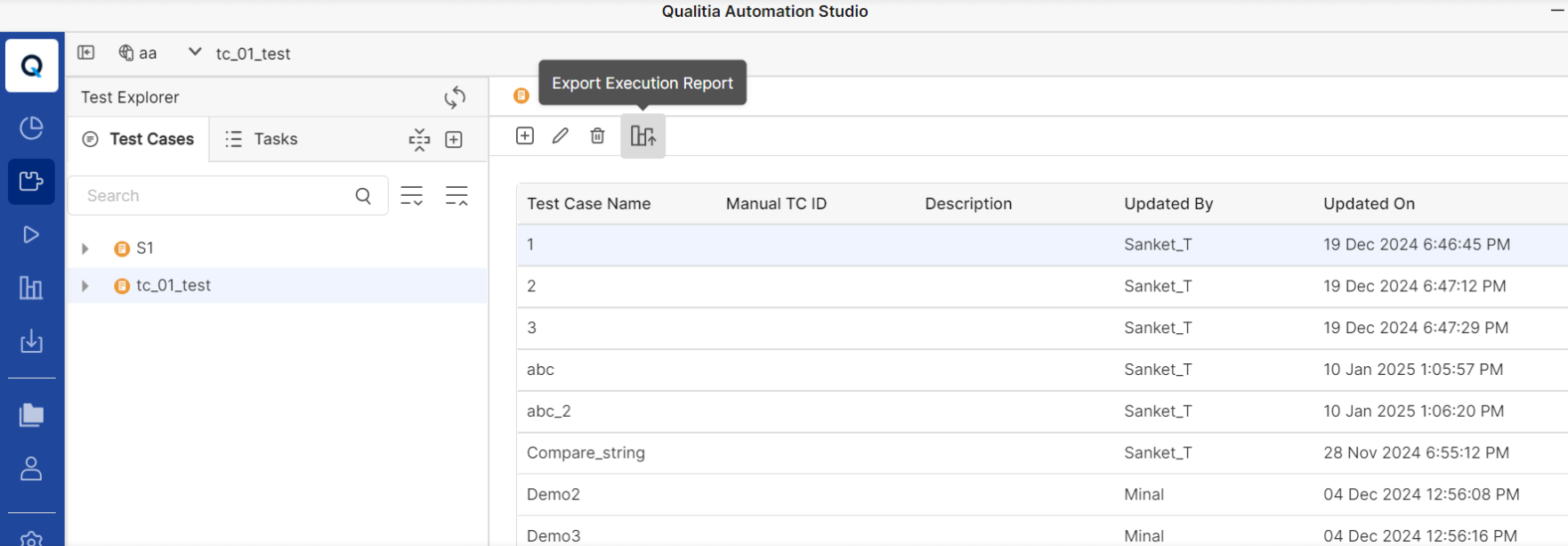
Introduced New General Web Actions
Qualitia has introduced the following general web actions to enhance automation capabilities:GetPathOfDefaultUserDirectory: Retrieves the default user directory path.
UpdateOSEnvironmentVariable: Updates operating system environment variables dynamically.
Note: This action supports JSON files containing simple key-value pairs and does not work with JSON structures that include arrays.OpenUrlInNewBrowserWindow: Opens a specified URL in a new browser window.
QuitdriverAndReinstantiate: Closes the current driver session of a specific browser and reinstantiates it.
DeleteFileIfExists: Deletes a specified file from the provided directory if it exists.
GetLatestFileFromDirectory: Retrieves the most recently added file from a specified directory, filtered by the provided file extension.
Note: If no extension is provided, it fetches the latest file with any extension.
Improved the Subsequent Project Loading, Project Switching, and Artifact Creation
We have significantly optimized subsequent project loading, project switching, and artifact creation in Qualitia. These improvements result in faster load times and smoother project transitions, enhancing overall user experience and efficiency.
Fixed Issues
Resolved a problem where execution was failing for previously created API objects.
Fixed an issue that prevented projects from loading correctly.
Fixed an issue where creating and saving a new REST API object resulted in the error message: "Error while creating Rest API object."
Resolved an issue where the API approach execution ran all test cases, including unmarked test cases.
Now, only the marked test cases are executed as intended.Fixed an issue causing the upgrade process to reset to 0% after reaching 100%, ensuring the update completes successfully.
Addressed an issue preventing the StorePropertyValue action from storing values against checkboxes.
Resolved the issue where a Project Setup Failed error was encountered after logging into Qualitia.
Users can now successfully add breakpoints to conditional expressions within tasks.
Resolved an issue where the SFDC.SwitchApp and SFDC.SwitchToTab actions were not being recorded correctly using the recorder.
Fixed an issue where the API response was not generated during Test and Validate, and the response tab remained in a continuous loading state.
Addressed an issue where the API URL field appeared empty in the Object Repository after being edited from the test script.
Fixed an issue where live reports failed to display during suite execution, resolving the "Site cannot be reached" error.
Addressed an issue where test cases incorrectly showed "Custom Action Deleted.”
Resolved an issue causing the "Primary Segment" field to show as a failure in reports despite correct field value selection.
Fixed the SearchAndSelect action to work correctly with picklist elements.
Object Spy-User should not be able to perform other operations when user performed the delete operation on the object.
Resolved an issue causing continuous loading states for request and response bodies in reports.
Fixed an issue preventing the recorder from capturing dropdown selection steps.
Addressed failures with dropdown and list actions on newly developed pages.
Fixed an issue where objects did not appear during search unless manually expanded.
Resolved an issue where screenshots were not captured after the 700th step during execution.
Fixed the issue with desktop schedular execution.
Addressed errors preventing the "Switch User" action from functioning correctly during execution, ensuring seamless user switching.
Implemented a fix to ensure Excel-to-Excel file comparison actions work as expected.
Fixed intermittent failures in the "Switch User" action on the Tech Sales instance.
Resolved an issue preventing object scrolling in the Populate Test Case model using the mouse cursor.
Fixed iframe identification failures during execution.
Fixed an issue where a message about deleted objects appeared in the Qualitia error toolkit and editor during object recording.
Resolved the issue that required manually providing SSL certificate paths when switching from HTTPS to HTTP and vice versa. In the server portal, the certificate path fields under SSL configuration are no longer mandatory. Certificate paths are now automatically fetched from the backend, eliminating the need for manual input during server configuration.
Fixed an issue where the value for SelectByValue in reports appeared as blank (' ').
Resolved an issue where the test data was automatically deleted for the test case.
Addressed an issue in the Import Object Model where keyboard navigation was not working in the Object Classes/Object Type filter.
Known Issues
You may encounter issues while performing a seamless upgrade to a latest version of Qualitia.
When using mobile recording on the Salesforce app, the login page may display a blank screen. This occurs because the application restricts streaming and screenshots on this page to prevent mirroring and automation.
Qualitia is currently not supporting
equalsIgnoreCasein conditional statements.
Release Notes for November Release (Build 9.0.4585)
What’s New
HTTPS by Default with Pre-bundled Certificates
Qualitia Automation Server now launches on HTTPS by default with pre-bundled certificates, ensuring enhanced security for fresh installations.Update Objects/Actions without Resetting Dependent Cells
You can now update objects or actions without resetting dependent cells, ensuring smoother workflows and reducing manual effort in managing complex dependencies. Dependent cells will only reset when an action with the same parameter names is replaced or an object with the same class is replaced.Custom Action for Dynamic Element Location
You can now create a custom action to locate elements within the DOM structure as a fallback when thewaitForVisibilityaction fails. This custom action allows you to:Specify locator type and value as parameters to target elements precisely.
Seamlessly handle scenarios where elements are not immediately visible, ensuring reliable automation workflows.
This update enhances flexibility and robustness for managing dynamic DOM elements.
Validation Rules for JSON Paths
Qualitia Automation Studio now supports adding validation rules for:JSON Path Existence: Verify the presence of specific headers or JSON paths in the response.
JSON Path and Value Match: Validate that a JSON path exists and matches a specific value.
This enhancement reduces manual effort by automating the verification of response headers and their values.
Validation Rules for Headers
Qualitia now allows users to add validation rules for:Header Existence: Verify the presence of specific headers in the response.
Header and Value Match: Validate that a header exists and matches a specific value.
This feature streamlines the validation process and reduces manual effort by automating the verification of headers and their values.
Dynamic Request URLs and Request Bodies
Introduced support for dynamic request URLs and request bodies. Users can now set base URLs as variables, allowing for efficient reuse of APIs without the need to repeatedly paste them. Additionally, you can now use variable values, including data stored from API responses, directly in subsequent API requests, enabling seamless integration and dynamic workflows.Test Validation Rules Directly for API
For API testing, you can now test validation rules directly without needing to manually test the request first. The system now automatically runs the request when testing a rule, streamlining the validation process.Cookie Management in API Sessions
Qualitia now allows users to add, view, edit, and delete cookies within the API session, enhancing personalization, security, and session tracking.View Associated Test Cases for Tasks
Qualitia now allows you to easily view the test cases linked to a specific task. You can access the associated test case names and their respective line numbers for better traceability and management. For more details, refer ➕ Create Tasks and Task Steps.Enhanced Reporting with Suite Execution Details Export:
Introduced an export feature that allows you to retrieve detailed suite execution report on individual Suite and the Suite root node. For more details, refer Suite and Suite Management.
Fixed Issues
Resolved an issue where users were unable to provide a JSON body for REST API requests.
Fixed an issue where large data inputs, such as lengthy paragraphs sent through a variable, were not fully populated in the designated field during script execution.
Fixed an issue where customers were unable to export and import test case data after the upgrade.
Introduced a custom action that returns the number of rows matching data across two or more columns.
Fixed a problem preventing Appium Inspector from connecting to real devices.
Addressed an issue where key press actions were not functioning correctly in headless mode.
Resolved an exception occurring while starting the debugger.
Fixed the error "Cannot invoke Object.toString because the return value of 'java.util.Map.get(Object)' is null" encountered on the Q-boson server during test case execution using the debugger and suite execution.
Addressed an issue in Qualitia version 9.0.4183 where licenses were not being released upon logout, ensuring proper license management.
Fixed the problem preventing access to the Publish Tab in Qualitia.
Resolved failures in the
StoreTableDataaction for improved data handling.Fixed an issue where the browser window did not come to the forefront during execution in Qualitia 9.
Addressed suite abortion issues.
Fixed issues affecting the scheduler functionality in Qualitia v9.
Resolved a problem where changes to custom actions class files were not reflecting on other users' machines after a production upgrade.
Fixed the "Error: No merge base found" issue encountered while loading projects after an upgrade.
Addressed prolonged loading times for projects, ensuring faster subsequent logins after the initial load in Qualitia version 9.
Resolved delays when capturing objects using Object Spy.
Fixed an issue where modified environment variables during runtime were not being retained after updates.
Resolved an issue where pasting data from an external Excel sheet into a test dataset resulted in all data being copied into a single column.
Addressed difficulties in validating response array values using JSON Path.
Fixed a problem preventing deletion of imported Salesforce objects and pages, even after associated test cases and tasks were removed.
Restored functionality of shortcut keys for attaching tasks.
Improved loading performance of the impacted test cases screen to avoid delays and blank screens.
Ensured that the password for iOS-MOR is stored with encryption.
Resolved prolonged loading issues while switching between Native and WebView contexts on iOS and reverting to the Native context, which previously prevented stopping the recorder.
Fixed an issue where test cases were automatically refreshed with a pop-up stating the test case was modified during task updates.
Resolved an issue where selecting a single test case from a suite for execution on Jenkins would result in all the test cases in the suite being executed. Now, only the selected test case will be executed.
Added missing wait actions to the editor for Salesforce-based components.
Resolved an issue where the status of impacted test cases did not change to Ready for Publish when static changes were made to a task or an object name was updated.
Resolved a performance issue where editing existing API objects created in a previous build took excessive time to load in the Object Toolkit, requiring multiple reopen attempts.
Resolved an issue where users were unable to execute tests after upgrading to the latest QAS version.
All missing Array actions have been identified and properly configured within Qualitia, ensuring correct functionality.
Resolved an issue where the latest changes were not reflecting after publishing the test case in Jenkins execution. Now, changes are properly reflected after publishing.
Fixed an issue where the collective report was not displayed during ADO parallel offline execution, either in the Qualitia reports or on the console. The report is now generated and displayed correctly.
Resolved an issue where the Product DB Action was not functioning correctly during ADO executions. It now works as expected.
Addressed an issue in the Debug section of Qualitia 9 where the right navigation bar in the details panel was not visible in either minimized or maximized mode. The navigation bar now displays correctly.
Resolved an issue where all test cases, including unmarked ones, were executed when using the API approach.
Fixed an issue where applications that restricted screenshots or screen recordings did not support live streaming for Mobile ObjectSpy and Mobile Recorder. These features now handle such restrictions more effectively.
Addressed performance issues in Qualitia where test data appeared blank for some test cases and saving a test case took over 15 minutes. The application now performs efficiently, ensuring faster test data loading and saving.
Fixed failures in SelectPage and SelectPageUsingURL actions in Qualitia, ensuring reliable functionality.
Addressed a problem where Q-Boson imported objects were not working correctly during execution.
Fixed an issue where test data appeared empty.
Addressed performance issues in Qualitia 9, where initial login was significantly slower compared to version 8. The system now functions smoothly after login.
Resolved an issue in the Execute tab where navigating between suites caused incorrect test cases to display. Suites now consistently show the accurate set of test cases, ensuring reliable execution within suites.
Known Issues
The Web Object Spy (WOS) repository becomes unresponsive when managing a large number of objects. The Edit window takes approximately 10 seconds to open after clicking the Edit icon, while the Delete confirmation popup appears after a delay of about 20 seconds. You may experience an overall waiting time of over 20 seconds for these actions.
When a Salesforce object is deleted and recreated with the same name without accepting changes through Change Management, a uniqueness conflict may occur. Since the label is used as the unique identifier for Salesforce objects, the new object will retain the same Object ID as the previously imported object in Qualitia, potentially leading to issues in object management and identification.
In the Purge Data popup, if a user deselects any option, the All Report option is correctly unchecked. However, when the user re-selects the previously deselected option, the All Report option does not get automatically re-selected, even though it should.
Objects captured as Shadow DOM elements are not highlighted on the screen when using the Web Object Spy feature.
On MAC Intel VMs, test cases may not be successfully published despite a successful toast notification being displayed.
When a user switches the SSL configuration on the server portal from HTTPS to HTTP and then attempts to switch back from HTTP to HTTPS, an issue may occur. To resolve this issue, manually provide the certificate paths. For detailed steps, refer 🔐HTTPS & SSL Configuration for Qualitia Server.
You may encounter the "Your connection isn't private" screen when accessing the server portal for the first time after enabling HTTPS. To resolve this issue, refer 🔐HTTPS & SSL Configuration for Qualitia Server.
Modifications made to objects through the debugger are not recorded in the change log. Instead, these changes are applied directly to the object repository.
The ReadMe file is missing from the installation folder. You will not be able to access it directly after installation.
When executing two Qualitia suites from a single ADO pipeline, the suite overview screen incorrectly shows the first suite as passed. However, in the detailed report, the execution for the second suite is marked as not executed.
Release Notes for September Release (Build 9.0.4166)
Highlights
Single Sign-On (SSO) Integration:
Qualitia now supports Single Sign-On (SSO), simplifying user authentication and enhancing both security and user experience.Enhanced User Experience: SSO enables users to log in once and access Qualitia and other integrated applications with a single set of credentials, reducing multiple logins and saving time.
Improved Security: Centralized authentication through SSO enforces stronger security measures such as multi-factor authentication (MFA) and robust password policies, reducing the risk of security breaches.
Seamless Access to Integrated Tools: SSO allows smooth transitions between different applications for testing, development, and reporting, improving productivity without the need for repeated logins.
Compliance and Auditing: SSO helps organizations meet compliance requirements by centralizing user access controls and offering detailed audit logs of authentication activities, aiding in regulatory compliance.
SSO improves Qualitia's operational efficiency, security, and user satisfaction while simplifying access management across applications.
What's New
Improved the Subsequent Project Loading and Project Switching: We have significantly optimized subsequent project loading and project switching times in Qualitia. You will experience faster load times and smoother project transitions, especially when working with larger projects:
Large projects (3800+ test cases): Subsequent project loading improved by 80.31%
Small projects (130+ test cases): Subsequent project loading improved by 64.97%
Project switch from smaller projects (130+ test cases) to larger projects (3800+ test cases): Improved by 81.36%
Project switch from larger projects (3800+ test cases) to smaller projects (130+ test cases): Improved by 69.95%
These improvements provide a more seamless and efficient user experience, particularly for users managing multiple projects of varying sizes.
SFDCSwitchAppUsingURL: A new action, SFDCSwitchAppUsingURL, allows you to easily switch to a specified app using its URL. It lets you select the appName from a dropdown, eliminating the need to manually enter the URL.
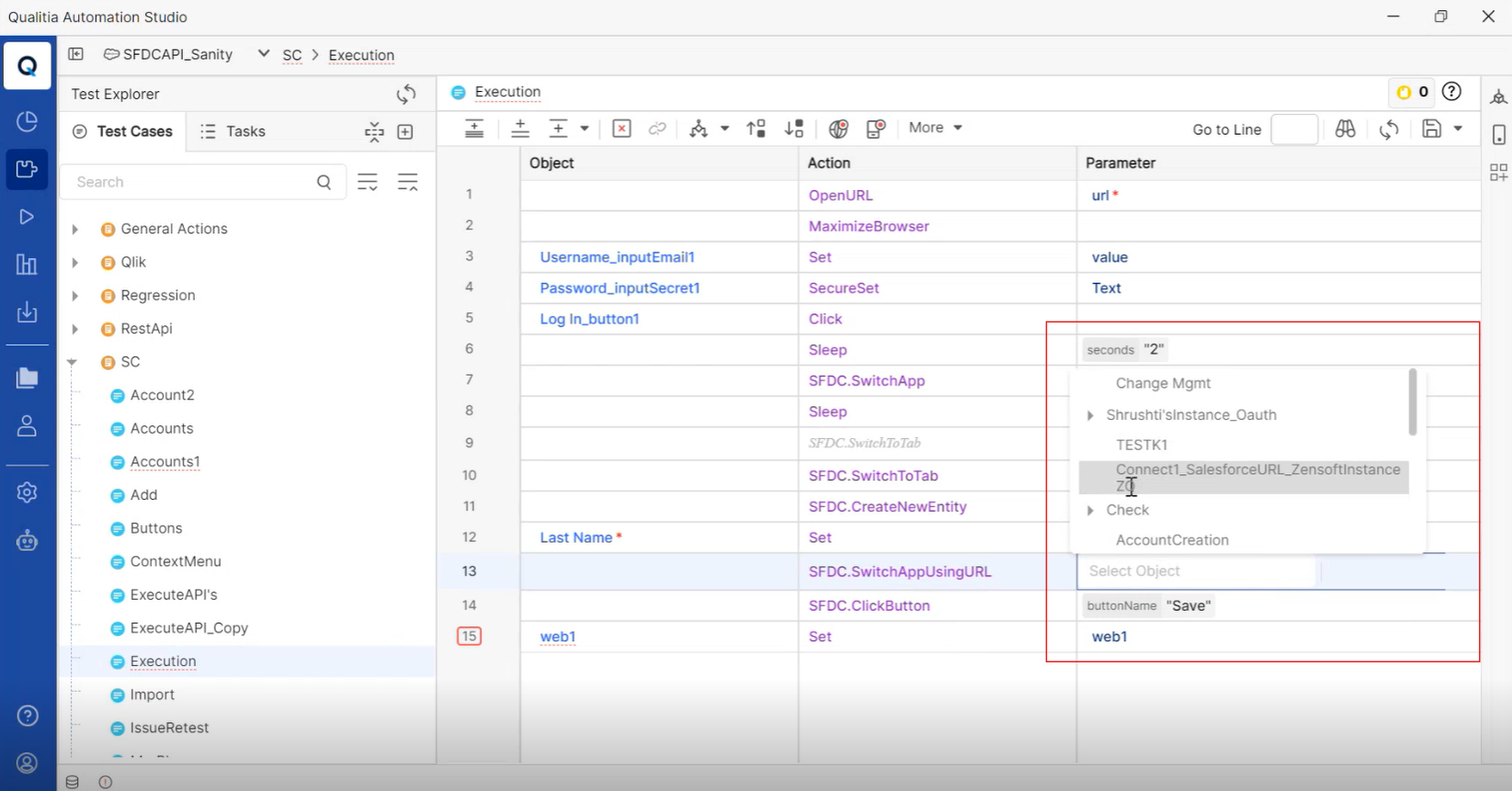
Create Salesforce API Object: You can now create a Salesforce API object directly from the contextual menu. This feature has been introduced to simplify the workflows and enhance efficiency.
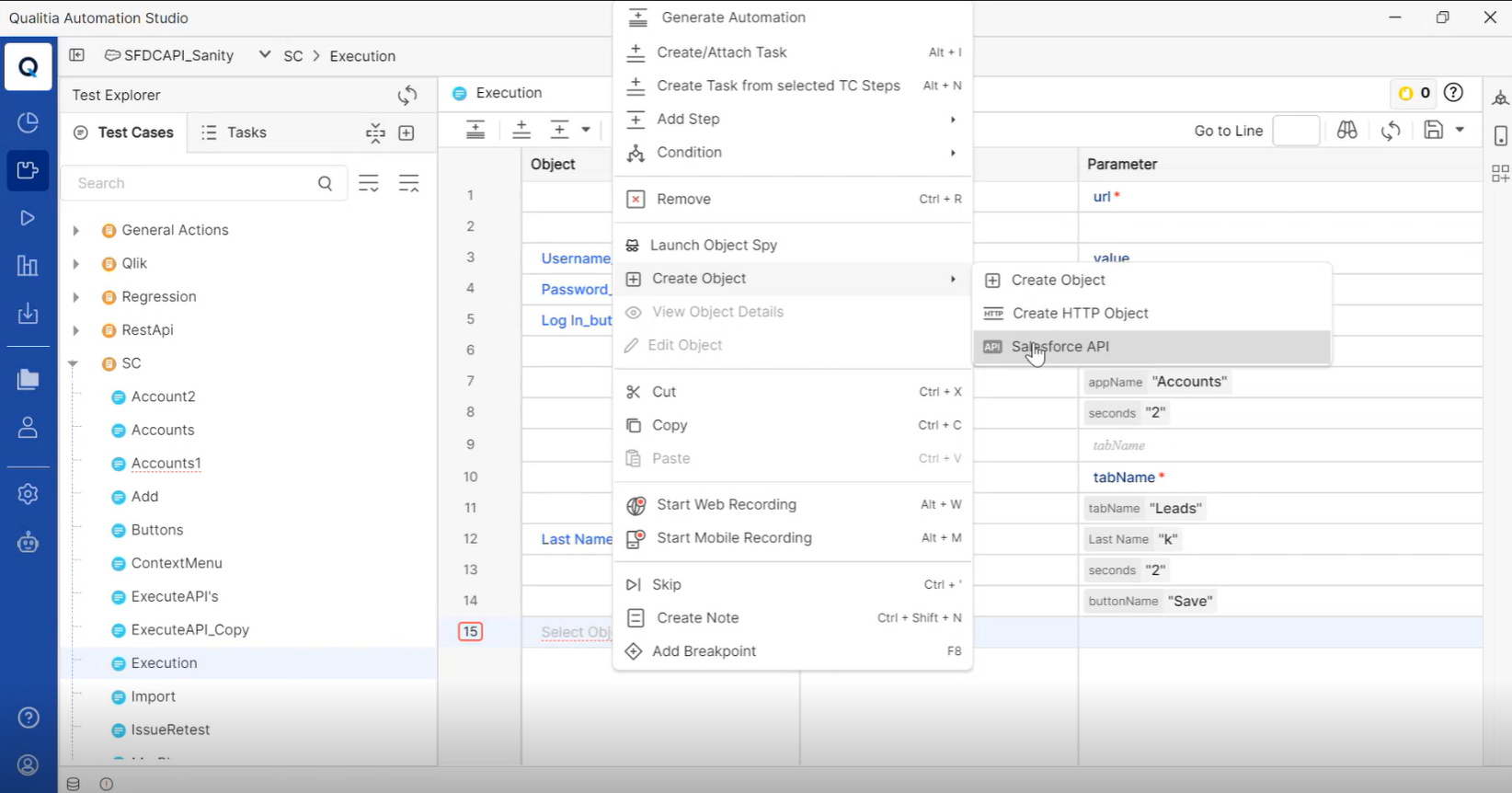
$NULL$ Integration: You can now add $NULL$ as both a static and parameterized value in test data. This feature helps prevent execution errors caused by blank cells.
You can add $NULL$ manually or by simply clicking "Add $NULL$ in blank" from More Options. This will automatically fill all blank cells with $NULL$, reducing the chance of errors during execution.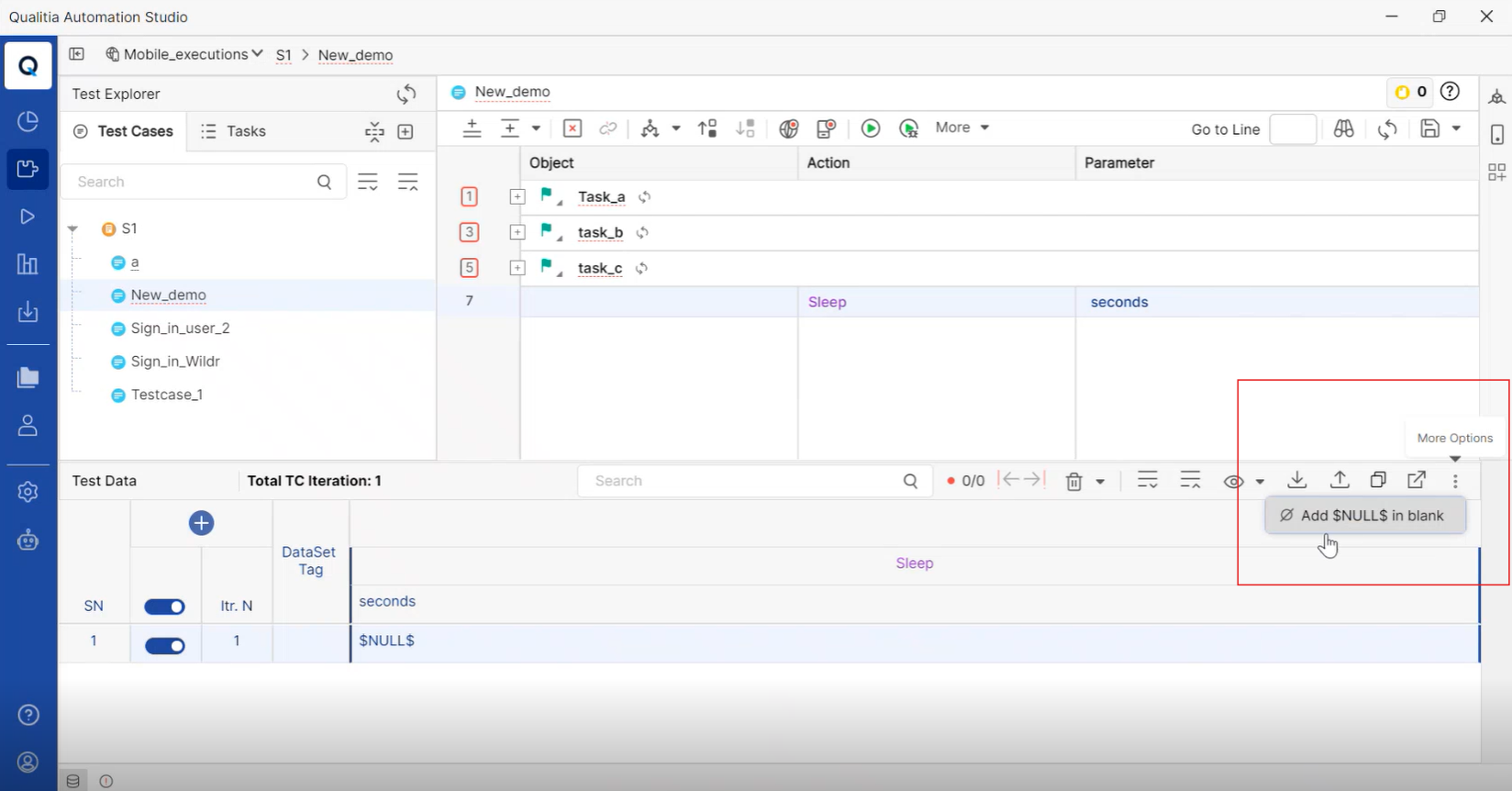
Execute from Selected Step: A new feature Execute from Steps has been introduced where you can now execute a test case starting from any step you select. Simply choose the desired step and click Execute from Steps to run the test from that point onwards. This feature is only available for Desktop projects.
Optimization Mode: Enabling this option helps accelerate action execution and improves performance.
Fixed Issues
Fixed the issue where after completing the Qualitia installation and license key deployment, an error occurred while loading a project in the Project tab. This issue has been observed under specific conditions. For more details, refer to Project Creation.
Fixed an issue where the value "$NULL$" was not being recognized as an empty string, causing execution failures.
Addressed a bug preventing users from expanding or collapsing task steps in the debugger after an upgrade.
Resolved an error encountered when creating a new project in an upgraded sandbox environment, which previously resulted in a "project setup failed" message, blocking access to other working projects.
Fixed the issue where Salesforce connections were removed from Settings after an upgrade, and previously imported objects were no longer visible in the Objects Repository section.
Resolved the issue where test cases containing the
waitForVisibilityaction failed to execute. Support for thewaitForVisibilityaction has been reintroduced, fully addressing the execution problem.An issue causing Qualitia to crash when loading existing test cases has been resolved, ensuring smoother performance and stability during test case loading.
Known Issues
Live Report Disabled During Execution & Not Visible on Real-Time Reporting Portal: If the Live Report option is disabled and execution is not visible on the Real-Time Reporting portal, check the disk space—it should be at least 10%. To temporarily resolve this, update the
C:\ProgramData\Qualitia Automation Studio - Server\workspace\data\settings.yaml
and set the appropriate limit.A blank window may appear during offline headless execution when using Chrome browser version 129.
For ADO mobile execution, capabilities must be manually added in the ADO pipeline. For more details, refer to Azure DevOps Integration.
Atlassian has officially revoked support for Jira on-premise installations. As a result, Jira on-premise is no longer supported for integration with Qualitia. Users attempting to integrate Jira on-premise with Qualitia may encounter functionality issues or failed integration attempts.
After migrating data from version 8.x, executions may not appear in the Real-Time Reporting portal. This issue arises when the dashboard was disabled in Qualitia v8.x. For more details, refer to ⏱️Real-time Reporting Portal.
When a Salesforce object is deleted and recreated with the same name without accepting changes through Change Management, a uniqueness conflict may occur. Since the label is used as the unique identifier for Salesforce objects, the new object will retain the same Object ID as the previously imported object in Qualitia, potentially leading to issues in object management and identification.
Applications that restrict taking screenshots or screen recordings will not support live streaming for Mobile ObjectSpy and Mobile Recorder. This limitation affects the ability to capture or broadcast content from such applications within these features.
Release Notes for August Release (Build 9.0.3835)
What's New
Enable URL Encoding in Request Body: As a Qualitia user, you can now enable URL encoding within the request body, providing greater flexibility and control over web requests.
Salesforce Weblink Buttons Visibility in Object Repository: Salesforce weblink buttons are now visible in the object repository, similar to how standard buttons are displayed. This improves automation testing coverage and simplifies test case creation.
Skip Step at Test Case Level: Introduced the ability to skip steps at the test case level. This allows you to selectively bypass steps during execution without impacting the global task used in other test cases.
Filter for Mandatory and Non-Mandatory Fields in Object Import Dialog Box: The import objects dialog box now includes a filter that allows you to easily distinguish between mandatory and non-mandatory fields, streamlining the Salesforce object import process.
Auto-Generated Default Request Headers for REST API Objects: When creating a REST API object, default request headers are now auto-generated, reducing manual configuration and ensuring consistent headers across requests.
Request Body Details in Execution Report: The Qualitia execution report now includes details of the request body. This enhancement helps validate that the correct request body is being passed, assisting with debugging and validation.
Step-Level Configurations: You can now configure step-level behavior, such as enabling or disabling screenshots. This enhancement provides greater flexibility for custom configurations during test execution.
Multi-Locator Support for SFDC Import: Added support for importing multiple locators for Salesforce (SFDC) objects. This enhancement enables you to specify and manage multiple locators for a single object, improving object recognition and flexibility during automation in Salesforce environments.
These enhancements aim to improve the usability, performance, and flexibility of the Qualitia platform, addressing both new feature requests and existing issues.
Fixed Issues
These fixes are part of the latest release and aim to enhance the overall stability, usability, and performance of Qualitia Automation Studio.
The test data icon has been re-enabled, allowing users to manage and access test data seamlessly.
Resolved the issue where checkbox elements were not being selected during the execution of test cases. This fix ensures consistent selection of checkboxes during automation runs.
Fixed a bug where store property value action was storing empty string in key. Values are now stored correctly without extraneous characters.
Corrected the issue preventing suite execution from being triggered. Suite execution now begins as expected.
Fixed the problem of not being able to retrieve multiple objects for import in the Salesforce application. Users can now retrieve and import multiple objects without issues.
Addressed the issue in Offline Package creation where the "appium" entry was missing before the "PlatformVersion" in the defaultExecutionProfile.json file. This caused the Mobile.OpenApp action to fail, which has now been resolved.
Fixed the issue where Mobile.closeApp would pass but intermittently fail to close the app. This action now consistently closes the app as expected.
Resolved an issue where the Mobile.HideKeyboard action would pass but fail to hide the keyboard while the app was still open. The action now functions correctly.
Addressed the fatal exception issue that caused execution to abort after triggering suites for offline execution. Offline execution now runs without errors.
Fixed the issue where the "Name of the Customer*" field was not listed on the import object screen for the Leads tab. The field now appears correctly for import.
Fixed the issue preventing the Parties tab from being displayed on the import object screen. The tab is now available for object import.
Fixed the issue where keyboard keys were not responsive in the editor tab, restoring full functionality.
Resolved the problem of additional object entries appearing in the import object section for Salesforce. Only relevant objects are now displayed.
Fixed the failure of the SelectWindowUsingURL action during execution. The action now works as expected.
Improved the scheduler performance, significantly reducing execution time.
Resolved an issue where the check operation for an imported Salesforce checkbox object would fail but display a pass result in the report. The operation now performs and reports accurately.
Fixed the issue preventing users from changing the width of columns on test data. Column resizing is now enabled.
Addressed an issue where messages about deleted objects were incorrectly appearing in the Qualitia error toolkit and editor during recording.
Improved the test data editing experience by fixing multi-click and multi-key operations. The F2 key now works consistently for editing across various scenarios.
Fixed an issue with the seek bar where the click action was captured during recording but was not functioning. This issue has been resolved, and the seek bar is now fully operational.
Enhanced the approach for handling project setup failure. QAS now provides clearer guidance and options for resolving setup issues.
Addressed the issue where the
CreateNewEntityaction was failing with the error message: "The SFDCLookup with label name = 'Place' does not exist." The system now correctly verifies and handles Lookup fields, allowing for seamless entity creation.Fixed the issue causing the
switchUsercustom action to fail on some instances. Improvements have been made to ensure that user-switching actions are executed smoothly.
Known Issues
The Scheduler execution is not working on Safari browser due to failure of Webdriver object creation.
When you create a new connection using the Salesforce application and try to import objects, you may see additional object entries under the Import Object section.
Not be able to load the SFDC project after an upgrade: If you are not able to load the SFDC project after an upgrade to Qualitia’s latest version, you need to delete the Workspace folder. You can find the workspace folder on the below path: C:\Users\user1\AppData\Local\Qualitia Automation Studio - Client\workspace.
Newly added objects are not visible on Import model: If you are not able to find a newly added object on the import model, while creating an object create it as mandatory and save. Once the object is saved, make it non-mandatory, as only mandatory fields are visible on the Import modal. This will make the object visible and ready to be used.
Getting error "Early EOF" while project setup after replacing the server workspace: You might get this error while project setup if the credentials through which the VM was logged-in is different from which the Web Services were started. To avoid getting this error you have to make sure that the same log in credential is used for VM as well as web services. To fix this error, refer Project Creation
Error while fetching objects for connection: If you are getting the error message Error while fetching objects for connection, while importing the objects, make sure to enable the Client credential flow on the Connected App.
Note: You can also connect using OAuth Client Credential to avoid such errors.Mobile test case execution is failing on ADO: To execute mobile test cases successfully on ADO, you need to provide all the mobile capabilities manually. Please refer Azure DevOps Integration for detailed steps on how to add mobile capabilities.
Scheduler execution is not working when there is more than 1 test case giving error "ALL TC ITERATIONS MARKED FALSE".
Relase Notes - Qualitia Automation Studio - 9.0 (Build 9.0.3422)
What’s New
🚀Getting Started
Install & Update
Quick Installation: Install Qualitia in under three minutes for a quick setup.
Auto Update: Auto update in just five minutes for easy maintenance.
User-Friendly Process: Introduced easy installation steps for a hassle-free experience.
Java Version Support: Qualitia now supports Java versions 11, 17, and 21.
Upgrade Experience: Upgrade is made easier and reduced overall time-consumed during an upgrade.
Client Notification: Qualitia supports server pushed automatic updates for clients connected to the server.
Server Updates: Manually launch the Qualitia Installer update for the server and perform updates from version 8.x.
Readiness
Issue Resolution: Identify and resolve issues before migrating to 9.0.
Server Repo Optimization: Lighter server repository with Maven project updates.
Reporting Improvements: Enhanced reporting functionalities for better clarity and performance.
License Management and Activation
Streamlined License Management: Streamlined license management with options for offline/online activation and deactivation, along with floating license consumption.
Login Screen
Enhanced Security: Provide security to end users with client updates on the login screen.
User-Friendly Connectivity: Connect to the server by providing the URL on the login screen.
Persistent Login: Maintain persistent login sessions for user convenience.
Login Screen Text Update: Color of the text displayed on the Login screen's left section has been updated.
Security & Protocol Enhancements
HTTPS Support: Enabled HTTPS support for Qualitia Server. The License Server remains on HTTP.
HTTPS Support for CryptLex: Introduced HTTPS support for CryptLex, ensuring the secure communication and data integrity.
Server Certificate Validation: Validate server certificates by reading them through supplied files.
Usage of SHA-1 for Cryptographic Operations: Removed SHA-1 usage across various modules.
Lack of Rate Limiting for Resource Allocation: Addressed lack of rate limiting in readiness for Electron Migration.
Input Validation Improvements: Improved validation of application inputs to prevent security vulnerabilities.
Insecure JWT Verification: Resolved insecure JWT verification in the server module.
Use of TLS 1.0: Deprecated use of TLS 1.0 in network communication.
Vulnerabilities Addressed:
XSS: Resolved XSS vulnerabilities in various modules.
SSRF: Resolved Server-Side Request Forgery (SSRF) vulnerabilities.
XXE: Resolved XML External Entity (XXE) attack vulnerabilities.
Path Traversal: Resolved path traversal vulnerabilities.
📚 Project Management
Cross-Platform Support: Projects now support both Mac and Windows machines for enhanced flexibility.
Improved UI: Symbols indicate project types for a more intuitive user experience.
Efficient Project Handling: Project management and supervision are more efficient and secure with assigned privileges.
Functionality Updates: Copy setup links, perform health checks for project readiness, and receive user credentials and access details through e-mail notifications.
Client Updates: Enabled silent installation for client updates.
Introduced enhancements for Project Management, including user allocation, admin role management, and project creation/editing.
🧑🤝🧑 User & Role Management
User Management
Role-Based Security: Implement role-based security for different user roles.
Admin Privileges: Admin can provide privileges to any user for better control.
Password Security: Users can change passwords frequently for enhanced account security.
Role Management
Role Searching: Simplified role searching in the role list with the Find feature.
Privilege Division: Divide product administration privileges into four chunks for better organization.
User-Friendly Descriptions: Easily understandable privilege descriptions for improved user experience.
Project Deactivation: Deactivate and activate projects as per user needs.
🚀Develop
Project Switching
Enhanced Navigation: Switch between projects seamlessly for improved productivity.
Informative UI: Display project symbols in the dropdown list for a better user experience.
Test Scenario
Bulk Scenario Creation: Create scenarios in bulk for improved efficiency.
Test Case
Improved test case editor with mouse-based step addition, reusable test data variables, multi-iteration execution, and visual enhancements for test data presentation.Simplified UI: Streamline user experience for faster test case development.
Toolkit Integration: Enabled toolkit for faster automation development.
Improved Parameterization: Enhanced test case parameterization for better readability.
Auto-Population of Test Cases: Auto-populate feature-based imported object and UI sequence for test cases.
Test Case Editor Icon: Introduced Test Case Editor icon that displays test cases present in the suites.
Improved Recording: Improved test case recording capabilities, such as starting, pausing, resuming, and recording applicable parameters and actions.
Test Data
Enhanced Features: Multiple features added for a better user experience.
Multitool Kit Support: Support for multitool kits for improved flexibility.
Keyboard-Friendly UI: Improved UI for keyboard-friendly data rendering.
Task & Task Steps
Streamlined UI: Simplified user experience for task development.
Toolkit Integration: Enabled toolkit for faster automation development.
Recorder Functionality: Use recorder functionality directly in the Task Editor.
Custom Action
Improved management of custom actions and objects for desktop, web/mobile, and SFDC, including create, update, and delete capabilities.Troubleshooting Guide: Seamless troubleshooting within the product for common issues.
Adaptability: Enhanced adaptability for diverse automation needs.
Integration: Seamlessly integrate with Eclipse/VB Editors for a smooth development experience.
Error Toolkit
Upgraded error toolkit with enhanced columns, search functionality, refresh indicators, and error handling messages for various tool sections.Advanced Error Display: Display various artifact errors in advance for proactive issue resolution.
Timely Tracking: Track and resolve artifact errors with indicated messages for a smoother user experience.
Accelerated Issue Resolution: Swift issue resolution and preventive insights for improved overall product security.
Object Recorder
Web Application
Parametric Recording: Record parameters as test data for better dataset management.
Enhanced UI: Improved user interface for a smoother recording experience.
Pause and Play: Pause and resume recording at your convenience.
Mobile Application
Parametric Test Data: Test data with parameters recorded for better flexibility.
Client-Server Elimination: Simplified configuration process with the removal of client-server architecture.
Improved UI: Enjoy an improved user interface for a better overall experience.
Flutter Locator Label: Improved reliability when testing with Flutter-based mobile applications.
Landscape Orientation Support: Supports landscape orientation for mobile devices.
Performance Enhancements: Experience improved initial launch performance of mobile applications.
Minicap Replacement with MJPEG: Eliminate minicap, enabling support for MOS and MR on 32-bit Android devices.
Desktop Application
UFT Auto-Close: UFT now closes automatically after debugger execution if the close option is enabled.
Scheduler Enhancements: Improved to respect settings for executing on a running UFT instance and handle custom actions/scenarios effectively.
Improved UFT Handling: UFT Handling enhanced to avoid launching in hidden mode.
SFDC Application
SFDC.Login Composite Action: Introduced a new composite action for SFDC.Login, simplifying the Salesforce login process.
SFDC Recorder Feature: Create Salesforce Login Component Objects using the Recorder feature.
SelectPageUsingURL Action: Addressed execution failure for the SelectPageUsingURL action.
Kotak and ABFL instances are now supported, we are able to ease automation of the user flows using the import feature.
SwitchTabUsingURL: New action for improved reliability of Switch Tabs, a guided approach using connected apps.
Salesforce Object Management: Support for all labels from meta data available during execution, improved reliability via multi-locators for imported objects.
Containers and Classifications for Objects: Containers are introduced for imported objects for easier classification.
Change Management for Salesforce: Introduced Change Management for Salesforce, requiring a feature flag to be turned on. Now shows only changes made since the last sync.
Improved Handling of Unimported Objects: Change management shows an object as new even if it exists but wasn't imported before. Only objects added after the last import are shown.
Server-to-Server OAuth Integration: Enhanced to support seamless server-to-server connectivity using client credential flow with Qualitia.
REST API Support for Web Applications: Introduced REST API support, enhancing web application testing capabilities.
Default Request Headers Auto-Generation: Automatically generates default request headers when creating REST API objects.
Encrypted Environment Variables: Encrypted form of environment variables is not working in REST API.
Parameter and Headers Section: In Qualitia API Testing, a feature includes checkboxes to mark parameters as active or inactive.
Request Failure Marking: If some validations fail, they are marked as defects rather than request failures.
Execution Report Enhancements: Qualitia execution report now shows request body details to validate proper response body passage.
API Implementation Refactor: Refactored API implementation as per design review for improved performance and maintainability.
Import Objects Mandatory Fields Filter: Dialog box now features a filter to display only mandatory fields.
Improved Salesforce integration, expanded license management features, and added support for multiple license servers and connection status notifications.
ObjectSpy
ObjectSpy Notifications: Receive notifications for object editing, smart object status visibility, and mobile recording features such as start, pause, resume, and device information display.
Enhanced Features: Enhanced ObjectSpy with updated UI, hover mode editing, object highlighting, deletion, and auto-heal technology, along with new recording capabilities for web and mobile tasks.
Web ObjectSpy (WOS)
External Dependency Removed: Launch WOS directly from QAS without external dependencies.
User-Friendly Features: Get recently used URLs as suggestions and launch WOS with an empty URL for user guidance.
Object Locking: Prevent multi-user conflicts with object locking for enhanced stability.
Enhanced UI: Improved user interface for a seamless experience.
Mobile ObjectSpy (MOS)
Simplified Configuration: Easier configuration and adjustment with the elimination of server-client architecture.
Integrated Toolkit: Capture objects for multiple applications within a single MOS session.
Error Visibility: Errors in learned objects or test cases are visible in the integrated Error Toolkit for faster resolution.
Manage Objects
Mobile Object Recording: Enable recording of mobile objects via task and test case editors.
Enhanced UI: Improved user interface for better object management.
Sync Objects Loading Message: Message on loading of sync objects: "Loading changed objects..." is now displayed.
Locator Notifications: Users are now notified that they can add a maximum of 5 locators.
Default Actions for Objects: Introduced default actions for objects to streamline testing processes.
Object Management in Editor: When a user adds an object in the editor, the default action is now selected by default.
Debugger
Debugger Messages: Improved messages for different operations performed in Debugger.
Enhancements: View step details, execution status, and test data in read-only mode, with enhanced controls for step-by-step execution, breakpoint management, and iteration switching in the debugger.
TSR
Desktop Project Support: Multi-TSR support for desktop projects.
Execution Control: Reorder the execution of objects and utilize auto-sync functionality.
Retry Mechanism: Retry functionality for failed TSR imports.
Efficient Deletion: TSR deletion if not in use.
🏃♀️Execute
Suite Management
Multiple Suite Execution: Execute multiple suites using the scheduler for efficient test management.
Publish Test Cases: Publish test cases for improved execution and user experience.
Integr
ation: Directly integrate with CICD tools for seamless execution.Testcase Publish Status: Feature the Testcase Publish Status on the Suite Management screen.
Script Suite Usage: Users can now identify which suites a script is used in.
Execution Profile
Introduced features for managing Execution Profiles, including add, clone, delete, edit, and scheduling of suite executions with user-defined timings.Simplified Settings: Simplified and improved user experience for standardizing execution settings.
Platform Familiarity: Easily test on multiple platforms with standardized test suite settings.
Execution Failure Fixes: Resolved issues causing execution failure for composite actions.
Publish
Introduced Publish feature that allows you to publish test cases to the repository before the suit and schedular execution. The Publish feature allows users to continue the test case development without impacting the suit or schedular execution.Error Identification: Easily identify test cases with errors before execution.
User-Friendly UI: Understand published status with a user-friendly interface.
Shadow DOM
XPath Support for Shadow DOM Elements: Merged support for XPath with Shadow DOM elements in version 9.0.
CI Integration with Jenkins, Bamboo, TeamCity
Simplified Integration Setup: Reduce efforts in setting up CI integration with Jenkins, Bamboo, and TeamCity.
Artifact Management: Effortlessly create, push, and execute artifacts in CI tools for reduced maintenance.
Dynamic Test Suite Updates: Manage existing artifacts seamlessly with dynamic updates in Test Case and Test Suite.
Qualitia BOT
Offline Execution: Ability to perform offline execution without the Qualitia client.
Browser and Platform Support: Offline execution on different browsers and platforms.
🎛️Reports & Dashboard
Dashboard
Improved UI: Enjoy an improved user interface for a better dashboard experience.
Real-Time Data: Data refresh in the dashboard immediately for up-to-date information.
Report
ADO Report Pagination: Pagination for ADO reports for easier navigation.
UI Enhancement: Improved UI for a better reporting experience.
🔄Import
QAS allows you to import the Task and Test Cases from the existing projects.
Enhanced import and export functionalities with options to select scenarios, handle duplicates, and export environment variables.
Import Task
Task Import: Reduce the burden of creating new tasks by importing existing ones.
Conflict Resolution: Easily manage conflicts after importing tasks.
Direct Execution: Imported tasks can be used for execution without additional setup.
Import Test Case
Test Case Import: Reuse test cases in different projects with the import feature.
Conflict Management: Resolve conflicts after importing test cases.
Flexible Import: Import test cases with or without test data.
☸ Setting
Improved User Experience: Toast messages on save for an enhanced user experience.
Environment Management: Easily manage environment variables with the implementation of export functionality.
Reload Functionality: Reload project changes without closing the settings modal for improved workflow.
Screenshot: Screenshot disabling at action level.
ADO
Qualitia Remote Agent Dependency Removed: Enhance efficiency by eliminating unnecessary dependencies.
Streamlined Pipelines: Reduce pipeline tasks to a single task for user-friendly setup.
Project Integration: Link a single Qualitia project with multiple ADO projects and Qualitia Suite with ADO Suite.
ADO Integration: Link the test case as a “linked” item if it’s linked within Qualitia, when a bug is created in ADO from reports.
Improved Logs: Improved logs generated by tasks, with debug logs enabled only when System.Debug=True in pipeline variables.
Defect Management (Settings)
Automated Defect Logging: Log defects automatically in ADO and Jira if found during suite execution.
Efficient Defect Tracking: Streamlined process for efficient defect tracking within Qualitia.
Other Updates
Server Administration
Improved UI: Enjoy a clean and intuitive interface for easy navigation.
Proactive Notifications: Receive notifications for errors and completed actions, ensuring a seamless user experience.
Search & Find
Implemented advanced search and find functionalities across various lists and editors, including Object Toolkit, Test Explorer, Project, and User Management Lists.Efficient Data Handling: Easily search and filter data from large lists.
Improved UI: Enhanced usability with a clear and quick search experience.
New Import Objects Style: Updated style to ensure search results display properly, with improved usability.
User Interface & Usability
Drag & Drop for Validation Rules: Drag & drop feature enabled for arranging the sequence of validation rules.
Weblink Buttons Visibility: Weblink buttons in the object repository are now visible as standard buttons.
Terminology Update: Changed the terminology from "Add" to "Generate" for icon tooltips present on the object toolkit.
Task Management: Option to skip a step in the task and a default task for standard objects, including the skip feature for consistent testing.
Upgrade Utility Enhancements: Provides an option to delete or skip entries for missing test cases in the upgrade utility.
Condition Handling Improvement: The condition operates correctly when satisfied, but it fails to exit if not met. Enabling "pause failure" resolves this issue.
Known Issues
When test cases are recorded and objects are imported simultaneously, deleted objects may still appear in the test case.
Deleted objects may appear in SFDC project test cases during recording. To resolve this, reload the test case by switching to a different tab.
Objects from SFDC ObjectSpy may appear in the object repository when switching to another tab.
You might notice delays in saving and displaying recorded objects in the UI editor when working with large datasets.
The Appium URL for the custom mode on iOS is unexpectedly resetting.
You would not be able to delete a connection if it contains objects not used in any test cases or tasks.
Mobile device auto-selection is not functioning; you need to manually choose the device from the dropdown menu for mobile execution.
Editing an API object with an existing object in edit mode may cause the previously opened object to lose its state.
If your WDA driver is not prebuilt, Appium will rebuild it, leading to an execution delay of 50 seconds to 1 minute on the first run.
OAuth is supported for the following types
Client Credentials
Password Credentials
Device invoking flows are not supported
The dynamic body feature for POST/PUT requests is not functioning correctly.
Standard buttons are being created with every new connection.
The date format for 'Close Date' and 'Start Date' in Salesforce datasets is unclear. The required format is YYYY-MM-DD.
The SwitchWebExecutionPlatform action is being recorded when switching from Desktop web to Mobile app.
Class files are not generated while using custom action mapping.
Editing or adding a new environment variable takes approximately 7-9 seconds to save.
The Error Toolkit does not show errors after performing a test case search.
You will see an error message when logging into Qualitia Client if the local license server connection limit is reached.
Qualitia gets stuck on the publish test cases popup when attempting to publish a single test case.
All parameters get deselected while editing any parameter from the URL.
There are difficulties in validating response array values using JSON Path in SFDC.
Uncertainty observed in the execution of the SFDC.SwitchUser action.
Newly added SFDC objects are not visible during the model import process.
All parameters get deselected while editing any parameter from the URL in Qualitia.
Additional object entries still appear under the import object section.
Unclear date format for Salesforce 'Close Date' and 'Start Date' while adding dataset. Required date format: YYYY-MM-DD.
Searching and expanding the tab navigates the user to a random tab name in Qualitia on Windows/MAC.
For the SFDC.SwitchTabUsingURL action, the tabName parameter does not display a dropdown with all tab names listed for an established connection in Qualitia on Windows/MAC.
Execution failure observed for the standard button.
In Lightning View, the global search 'Search&Click' action is recorded but fails during execution.
Extra spaces added to header values or parameter values are not trimmed, potentially causing request failures.
Execution fails for Action: CreateNewEntity with error message: "The SFDCLookup with label name 'Place' does not exist, please verify."
The "Salesforce API" option is not available on the contextual menu for creating a Salesforce API object.
When modifying an object or data from the debugger, an incorrect popup appears, and step details are not relevant to the object for SFDC and Rest API.
Change management shows an object as new even if the object already exists but was not imported before. Only objects added after the last import should be shown.
An existing Rest API object in view mode opens in edit mode when attempting to edit another Rest API object from the contextual menu.
The clickStageByIndex and StoreStageState actions of the progress indicator component fail when executed on Safari browser.
Imported objects cannot be loaded for Rest API.
Scheduler execution is not working for mobile test cases.
In multi-user scenarios, the editor allows the creation of duplicate test cases, tasks, and scenarios.
When an imported object is in view or edit mode, other objects (Rest API, SFDCAPI, Recorded/Manually created SFDC or web objects, imported SFDC objects) cannot be opened in edit mode from the contextual menu.
Adding or updating iOS capability from settings and clicking on the debugger icon takes over two minutes to launch the debugger window.
The updated action parameter name is not shown in the Qualitia Execution report for static variables after execution.
Previously exported test data cannot be imported unless updated with the correct columns/parameter names to match the current test case parameters and names.
CICD Qualitia Execution is not functioning correctly for HTTPS servers.
The REST API object is not imported when importing test cases or tasks from other projects where the REST API object was created.
Closing Qualitia from Task Manager does not implicitly close UFT if it is launched during test case execution.
The connection using the Lightning view URL is accepted initially but fails during import due to the requirement for a classic URL-based connection.
The search filter for import objects does not show results if the connection node is expanded.
After importing TSR in DP objects, the toast message incorrectly states "Object import is in progress" instead of confirming the successful completion of the import.
The Qualitia application abruptly closes if any Windows browse icon is left idle for more than 5 minutes, leading to workflow disruptions and potential data loss.
For optimal performance with more than 15 clients, the server configuration should be at least 16 vCPUs and 32 GB RAM.
Updating objects using the Object Spy update functionality is not working, causing issues in capturing and updating object properties accurately.
The Qualitia Execution Report will not load by default if JavaScript is disabled in the Jenkins 2.426 or later versions Jenkins Integration.
In Lightning View, the global search 'Search&Click' action is recorded but fails during execution.
For the SFDC.SwitchTabUsingURL action, the tabName parameter does not display a dropdown with all tab names listed for an established connection in Qualitia on Windows/MAC.
The "Salesforce API" option is not available on the contextual menu for creating a Salesforce API object.
Scheduler execution for mobile test cases is machine-specific and not working.
📞📚 Here to Help: Support and Resources
If you have questions that are not addressed in the documentation, you may raise them in the Qualitia Community.