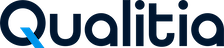Qualitia Boson Release Notes
Introduction
We are thrilled to announce the release of Qualitia Boson.
The Qualitia Boson Release Notes provide a comprehensive overview of all updates introduced in this version, including new features, enhancements, resolved issues, and known limitations.
Each release is designed to improve performance, usability, and integration capabilities—ensuring a more efficient and seamless test automation experience.
Review this section to:
Understand what’s new and improved in the latest release.
Learn about bug fixes and system optimizations.
Stay informed about known issues or functional changes that may impact your workflows.
Regularly reviewing the release notes helps you take full advantage of Qualitia’s evolving capabilities.
Qualitia Boson Release Notes (Build 7121)
🆕 What’s New in Qualitia Boson
The latest Qualitia Boson release delivers major improvements across Salesforce integration, test management, environment configuration, security, and overall performance.
This update focuses on simplifying setup, accelerating workflows, and enhancing control — empowering teams to work smarter and faster with greater visibility.
🏷️ Product Name Change
The product name has been updated from Qualitia Automation Studio to Qualitia Boson. All references across the UI, documentation, and related materials now reflect the new name.
However, the folder names in the local and system directories will continue to use the previous product name:
Client Folder:
C:\Users\<username>\AppData\Local\Qualitia Automation Studio - ClientServer Folder:
C:\ProgramData\Qualitia Automation Studio - Server
🔗 Salesforce Enhancements
The latest Qualitia Boson release introduces a smarter and more intuitive one-click Salesforce metadata import experience, designed to simplify setup for both technical and non-technical users. With enhanced visibility and control, importing Salesforce metadata is now faster, more reliable, and effortlessly streamlined.
The upgraded import flow displays all profiles linked to a Salesforce organization, along with detailed access to their associated objects. Each Salesforce connection now lists all available profiles, enabling quick selection and instant visibility into the objects accessible to each profile.
To further enhance performance, multi-threading support has been introduced—enabling parallel processing during object import and metadata retrieval. This significantly reduces import time, ensuring a smoother and more efficient experience.
In addition, the import process has been expanded to include Standard Buttons and Quick Actions, offering broader coverage and greater flexibility for automation. This enhancement redefines simplicity in metadata handling—delivering a seamless, efficient, and comprehensive import experience that accelerates end-to-end automation readiness.
Updated OAuth Connection Labels
While creating a connection using the Login to OAuth option, the labels have been updated for better clarity and alignment with Salesforce terminology:
Client Id → Consumer Id
Client Secret → Consumer Secret
Enhanced Change Management Coverage
A new approach has been introduced to enhance change management, addressing scenarios previously overlooked.
It now supports record type mapping of fields, enabling precise tracking of how fields are associated with different record types.
Layout changes to respective fields are now monitored, providing visibility into modifications at the layout level.
Additionally, the action button behavior has been improved for better clarity. When no changes are detected, buttons such as Cancel and Discard are now automatically disabled or hidden, reducing confusion and ensuring a cleaner interface.
Enhanced Salesforce Task Management
The Salesforce task management experience has been significantly improved to offer a more seamless and intuitive workflow.
You can now create, edit, and view Salesforce tasks directly from Test Cases or the Task tab, with clear visual indicators and real-time feedback for better usability.
The task editor now provides smoother field management and distinct visual cues, making it easy to track changes and differentiate Salesforce tasks from non-Salesforce ones.
Additionally, the Save As functionality has been refined—ensuring that when a Salesforce task is duplicated, it retains its Salesforce type instead of defaulting to a normal task.
These enhancements collectively simplify task handling, reduce rework, and improve overall efficiency during test design and maintenance.
Enhanced Salesforce Validate Toast Message Action
The action now supports consistent validation of Salesforce success and failure messages across all CRUD operations. It includes improved parameter handling, predefined comparison options, and detailed failure reporting with XPath capture—making validation more reliable and debugging faster.
VerifyValue Action in Salesforce Recorder
The Salesforce Recorder now supports recording of the VerifyValue action, enabling direct selection of UI fields for value verification.
The action is automatically added during recording and supports dynamic test data for flexible, reusable test cases.
🌐 Environment Set Enhancements
The Environment Set module has been enhanced to improve visibility, usability, and overall user experience.
Improved Visibility and Impact Awareness
Errors in Environment Sets now remain visible even when filters are applied.
Users can view usage counts within Suites and Test Cases and see the total impact (on Suites, Test Cases, and Schedulers) before confirming deletion.
Enhanced Validation and Messaging
Added alerts to prevent accidental variable imports or copies when all variables are deselected or overridden.
Messages have been refined to provide clearer feedback on import and copy operations.
Improved Usability in Environment Set Usage Count View
Updated column labels in the Usage Count pop-up for better clarity:
Suite Name replaces Name under the Suite section.
Test Case Name replaces Name under the Test Case section.
🧩 Test Case and Task Enhancements
The latest release introduces a smoother, faster, and more intuitive experience for test case and task management in Qualitia Boson.
Test case saving has been optimized through caching, reducing save time to under three seconds. This improvement ensures faster responsiveness, especially during frequent edits or updates.
The test case and task creation flow has also been refined — empty steps are no longer auto-created when adding new items, keeping the workspace cleaner and reducing manual cleanup.
To enhance readability, you can now expand or collapse sections within both the Test Case Details page and the Execute Suite Test Case view, making it easier to navigate and focus on relevant details.
Finally, the Add Task and Add Step icons have been redesigned for improved clarity and usability, ensuring that critical authoring actions are instantly recognizable.
🔐 Security and Data Management Enhancements
This release strengthens data protection and improves the clarity of exported information across Qualitia Boson.
Automatic Encryption of Password Fields
Password fields are now encrypted automatically during SecureSet actions, eliminating the need to manually use the encrypt keyword. This ensures consistent, built-in security across both test cases and test data.
Improved Export Test Data Functionality
The export test data functionality has been enhanced for greater readability and precision. Exported Excel sheets now clearly highlight mandatory fields and feature improved formatting for a cleaner, more user-friendly presentation.
⚙️ Performance and UI Enhancements
This release delivers multiple refinements focused on speed, responsiveness, and interface usability, ensuring a smoother experience across key Qualitia modules.
Optimized Layout of API Object Interface
The API Object interface has been optimized for better screen utilization, with newly added fields now distributed evenly for a cleaner and more intuitive layout.
Improved Arrow Key Responsiveness in Form Data Editing
Form editing is also faster — arrow key navigation within large HTTP objects (200–250+ fields) now responds instantly without lag.
Sidebar Navigation Control During Recorder Sync
During Recorder object synchronization, sidebar navigation links are temporarily disabled to prevent accidental clicks, ensuring process integrity and a stable user experience.
Improved Git Push Error Handling
Git push error handling has been improved — users now receive instant toaster notifications if a push operation fails, allowing for quicker troubleshooting and recovery.
🐞 Known Issues
🧩 Task / Test Case Generation
Mandatory fields may occasionally lack an asterisk (*) in explorer view despite showing it in the Salesforce UI.
Some Salesforce UI fields appear under additional fields in explorer view, needing extra steps to map them correctly.
Default import doesn’t support LWC pages; Salesforce recorder manages import and association, occasionally needing manual intervention.
Certain Salesforce UI fields are not imported automatically and require manual intervention.
A few of the Salesforce UI fields such as Father’s, Mother’s the
<’>appears as<&>once imported.Generate Automation creates duplicate steps for the same object with different actions instead of consolidating with the appropriate control type.
In some cases when creating Salesforce tasks, Explorer view displays additional fields not present in the actual Salesforce UI; require manual validation and removal.
In few cases when creating a Salesforce task, selecting the "Add Mandatory Fields" checkbox missed adding a few mandatory steps.
Some address-related UI fields, like "Billing State," are incorrectly mapped in Qualitia as "Billing State/Province," leading to mismatches and execution failures.
After importing objects for the Account object, object names differ between multi-threading ON and OFF modes (e.g., "Created By ID" vs. "Created By"); object names should remain consistent regardless of the multi-threading setting.
🔁 Change Management
New objects without profile access or layout mapping appear as "N" in Salesforce Explorer Change.
For a few custom weblink change management explorer view doesn’t show the change and impact.
Even after a task is successfully updated with Change Management changes, the red dot indicator continues to appear on the Refresh icon.
Task steps containing deleted objects are not removed even when the user selects the “Remove steps using deleted objects” checkbox in the Accept Update popup during Change Management.
🧪 Test Execution
Execution fails when two fields with the same label but different control types (e.g., checkbox and picklist) are on the same page.
When a test case containing API objects is executed, the report displays the Validation ID instead of the Validation Name for the Execute action.
📥 Task / Test Case Import
Task name validation during project import is case-insensitive, allowing duplicates with different cases (e.g., TaskNameExample and tasknameexample) to coexist without warnings or conflict resolution.
When importing an empty test case from another project, irrelevant "With Data" and "Without Data" options are shown, even though the case has no data.
The test case/task Import tab is currently disabled for Salesforce projects due to a technical limitation.
⚡ Response Lag
Slight delay observed when launching the browser in debug mode.
Response lag occurs during test step recording, doesn’t happens in real time basis.
📱 Mobile Apps
The login page of the Salesforce OneApp mobile application appears blank when accessed through MOS and MOR.
🧩 Installation and Setup
License may fail after restart if hardware or network card changes occur; contact Support for reactivation.
👥 Concurrency Observations
In multiuser mode, simultaneous creation of Salesforce connections with identical details results in two org entries with the same name in the Objects Repository.
In multiuser mode, simultaneous scenario creation by two users in a new project triggers an "Error while creating scenario" message.
In multiuser mode, if User1 creates a test case in a scenario while User2 deletes it, the case appears added but disappears after workspace refresh.
In multiuser mode, If one user maps a new environment set to a test case and another deletes it before saving, executing the test case triggers a generic export error.
⚙️ Others
The Salesforce Navigate to Tab action fails during execution, preventing successful navigation to the specified Salesforce tab.
In Task Editor, the scroll bar resets to the top after adding fields, requiring users to scroll down to check the newly added field; it should stay at the new field’s position.
Shortcut keys do not work immediately after the suite is loaded. Users need to click on the suite grid first to activate and use the shortcut keys.
When launching the recorder without establishing a port connection, the session times out after 120 seconds. Even though a new recording session can be started from the test case view, the previous browser instance remains open, causing Qualitia to fail to launch the recorder and time out again.
While recording a script, if a user clicks on the field and selects a value from an auto-suggestion list, the field is not captured in the script.
On the Salesforce Field Details screen, the More Options dropdown appears for every section regardless of applicability, and previously opened dropdowns do not close when switching sections, causing multiple dropdowns to stay open at once.