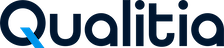Uploading Multiple Suite Execution Reports to Real Time Reporting Portal
You can upload multiple suite execution reports to the Real Time Reporting portal in a single go using the Qualitia Offline Jar file. You can upload them by any of the following ways:
From any computer
You can directly upload the reports from your computer if its connection with Qualitia Server is steady. Also, it must have all the test suite execution reports that you want to upload.From the Qualitia Server
You can use Qualitia Server to expedite the uploading of reports as there is no chance of network connection failure.
Pre-Requisites
Before you upload the suite execution reports, ensure the following:
None of the reports you want to upload are:
Already uploaded to the Real Time Reporting portal, except for the ones that were aborted due to loss in network connectivity.
Incomplete as the suite execution is still in progress.
Generated using Qualitia version lower than 8.0.
Your system must have an offline package. If your system has Qualitia client, you can create an offline package. For detailed instructions, refer to Creating an Offline Package.
Else, you can transfer an offline package from any other computer that contains the offline package to your system.Qualitia server has enough space available. If the Real Time Reporting portal shows an error message that the available drive space is less than 10%, contact the Qualitia Admin to purge old reports to free up space.
To upload multiple suite execution reports:
Create a folder on the system from where you want to upload the reports.
Copy each suite execution report folder (ITR_xxx) that you want to upload.
Open the Command Prompt, and navigate to the folder where the Qualitia offline jar is present.
Enter the following code:
java -jar qualitiaoffline-8.3.x.jar UploadReport=true QualitiaServerURL="<Qualitia_Server_URL>” ReportPath="<Report_Path>" allowScreenshots="Yes"
The following parameters denote:QualitiaServerURL is the URL of the Qualitia Server.
Report Path is the location of the folder that contains the suite execution reports
allowScreenshots is used to upload the screenshots of the reports. Enter “Yes” to upload screenshots or enter “No” if you do not want to upload associated screenshots.
Note:Uploading reports from Qualitia server do not need to specify allowScreenshots=”Yes”.
By default the screenshots of the reports are uploaded if you do not enter the allowScreenshots parameter.
Press Enter to start uploading the reports.
For every report, the following details are displayed:The upload progress in percentage.
The confirmation message for the reports uploaded successfully and they are removed from the reports folder.
The failure message for the reports that failed to upload.