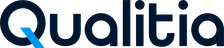Qualitia Automation Studio 8.6.x
Introduction
These release notes provide information about the new features added to Qualitia Automation Studio. They also provide details about the enhancements done, bugs fixed, and known issues in this release.
We couldn’t be more excited about releasing Qualitia 8.6.1 at the time we are right now.
We thank our users for their continued support and valued input into the features and developments of Qualitia 8.6.1. Guided by your feedback and driven by the latest innovations, our team has always worked hard to expand our capability with every release, making it possible for your users to fully benefit from test automation.
Qualitia Automation Studio 8.6.1 Release Notes
Enhancement
Introduced a feature to create a copy of a suite for easy suite management from existing suites.
Introduced support for Android version 11 and above in the mobile automation.
Introduced feature to change scenario of a test case.
Bug Fixes
Fixed issue related to JSON comparison report incorrect link issue during Azure DevOps executions.
Fixed issue on Integration Status page for filtering of the test cases based on publish status.
Fixed issue with customized database server port not honored in configurations.
Cosmetic UI changes for better compatibility with Windows Server 2019 operating system.
Improved handling of XML documents in XML based actions.
Minor bug fixes in Image based object recognition in Object Spy.
Fixed issues observed in Test data management during Task steps sequence change.
Fixed issue observed in Task navigation making application non-responsive.
Known Issues
Scheduler execution does not start if another scheduled execution is in progress.
Qualitia JIRA Defect integration is supported only till version 8.22 of on-premises JIRA.
Internet Explorer support is not available for recording or execution if Internet Explorer is not available on the machine, or you have set up auto redirect to the Edge browser.
Recording resumes from the recorder strap while executing the script via dry run and debugger.
If "Microsoft Windows Unquoted Service Path Enumeration" vulnerability is reported for Qualitia.Web.Service, then the same needs to be resolved manually. Server setup cannot handle the same.
Qualitia Client settings may get wiped off if there is no disk space on Qualitia Client machine.
For test cases aborted inside Suite of Suites, the execution time shows 0hr 00m 00sec. This is only for jobs which get aborted due to service restart.
Qualitia Automation Studio 8.6.0 Release Notes
What’s New?
Introduced image-based object recognition feature to capture objects based on image snapshots from a webpage.
Introduced new object types and actions for SalesForce automation.
Enhancements
Improved performance of Qualitia Client for loading project, test cases, and tasks quicker.
Added a confirmation dialog box when you try to close Qualitia Client.
Added miscellaneous settings for executions based on environmental settings.
Updated the VerifyStringContainsValue action to handle null values.
Updated the ReplaceAndStoreText action to remove characters using empty string as one of the inputs.
Improved report purging process to make Qualitia server responsive while purging continues at the background.
Updated timeout for Qualitia scheduled executions to avoid early termination after 2.5 hours.
Updated identified cases with Shadow DOM object identification.
Updated the data displayed in heat map to include data for selected date range of two years when yearly date range spans across two calendar years.
Updated error notification in case SVN/Git integration results in exception during working of Qualitia.
Known Issues
Scheduler execution does not start if another scheduled execution is in progress.
Qualitia JIRA Defect integration is supported only till version 8.22 of on-premises JIRA.
Internet Explorer support is not available for recording or execution if Internet Explorer is not available on the machine, or you have set up auto redirect to the Edge browser.
Recording resumes from the recorder strap while executing the script via dry run and debugger.
If "Microsoft Windows Unquoted Service Path Enumeration" vulnerability is reported for Qualitia.Web.Service, then the same needs to be resolved manually. Server setup cannot handle the same.
Qualitia Client settings may get wiped off if there is no disk space on Qualitia Client machine.
The Qualitia user interface appears to be distorted when it is installed on Windows Server 2019.
For test cases aborted inside Suite of Suites, the execution time shows 0hr 00m 00sec. This is only for jobs which get aborted due to service restart.
Bug Fixes
Fixed issues related to test case selection while adding test case in suite.
Fixed issue in offline execution in Bamboo pipelines.
Fixed cosmetic issues in the purge functionality of Reporting portal.
Updated Reporting portal to handle invalid authentication token in the session more effectively.
Updated the AttachFile action to be compatible with Sauce executions.
Updated the log4j library to the latest stable version.
Fixed the defects related to TSR merging performed during the Import Task feature.
Updated the test integration screen to display Azure DevOps test case ID for easy reference of Azure DevOps tests in Qualitia.
Made cosmetic UI fixes in Qualitia client user interface.
That’s it for now!
If you have any questions or feedback – we’d love to hear your thoughts!
Qualitia Automation Studio 8.5.0 Release Notes
What’s New?
Experience Changes
Export real-time reports to ALM and share across teams
We have spruced things up and made it possible for you to export real-time reports to ALM with the same folder hierarchy structure as in ALM and using the same search test case functionality. The best part is that you can now share reports across teams and stakeholders for a better understanding of execution and test coverage and gain better insights into defects/failures in the application under test.
Incorrect mandatory failure of action is mandatory no more!
In this new version, we’ve tinkered with the internal working of Mobile.CloseApp to avoid mandatory failure of action when the mobile app is not launched before using the CloseApp action.
Easy to understand error messages
When a step fails after using an incorrect environment variable to get the locator value, we have made the error message clearer to help you understand the exact cause of failure and make relevant corrections.
Silent update and restart
Now, you don’t need to manually restart Qualitia to update any configuration change. We have made changes in Qualitia system properties, enabling the engine to update the changes and silently restart on its own.
Added Auto Grant Permission capability
If you were not able to see the AutoGrantPermissions property in Qualitia version 8, we have added the capability for Android mobile platform now. After defining the execution behavior, the user can auto grant permissions for the application under test.
Stability Improvements
Better execution stability
With Qualitia 8.4.0 offline packages, the browser was crashing and that resulted in showing incorrect execution status, leading to false reporting. In the new version, we have fixed the browser crash issue for better execution stability.
Improved test data management
The test data mismatch error encountered when saving test cases where the task was modified from the task tab by another user is now fixed. The new release has made it easier to make changes to the task from the task tab as well.
Enhanced execution profile functionality
Previously, when changes were made to the execution profile, they were not getting saved. We have made a few modifications in the saving execution profile data to make the execution profile functionality stable.
Improved dashboard usability
There were issues with the dashboard, including duplicate key entries, blank dashboards while switching projects, sort order functionality not working properly, and heatmap showing the wrong data range. The new version has proactively resolved these issues to provide a seamless experience.
Resolved memory leak for smooth navigation to test cases
The intermittent crashes of Qualitia while navigating to different test cases, which were traced to store history data in the memory now stand resolved. In this new version, the memory leak is fixed by clearing the last visited page/frame from history to reduce memory consumption.
Enhanced multi-locator implementation for web applications
If in the older version, web application child window was not opening when clicked, we have now enhanced the multi-locator implementation by loading the relevant polyfills. The multi-locator is now stabilized for Chrome and Firefox browsers.
Handled TimeoutException for uninterrupted execution
We have made changes to the TimeoutException in action to stabilize the AcceptDialog action for robust execution.
Stabilized task step addition process
Previously, whenever a new step was added to the test case task, multiple clones of the step were automatically updated. In this new release, we have improved the stability of task step addition by adding a task navigation handler in the constructor of the task that stops multiple cloning of steps.
Enhanced the scope of Chrome Object Spy
With a few changes in the identification algorithm, we have improved stability of object locator creation for Large Object Hierarchy in DOM structure for Chrome Object Spy.
Fixed wrong error displayed during the upgrade
During the upgrade, an incorrect error that the Qualitia server is in maintenance mode was displayed. We’ve now removed the code that was responsible for this invalid connection string.
Enhancements
Faster fetching of records from the database
During upgrading the Qualitia server from 8.4.0 to 8.5.0, the query execution was taking more time than configured to fetch the records from the database. We have fixed the upgrade issue related to databases with latency issues.
Extended SmartLocator capability in SDFC projects
Qualitia 8.5.0’s SmartLocator now supports web objects in SFDC project type. This corrects locator values for objects which usually fails during object identification. This means less maintenance overhead and more robust execution.
Adding/updating task steps from the task page is now faster!
The slowness while updating or adding task steps from the task page were addressed in this new version. Now, there is no unnecessary delay while task development.
Quicker loading of test cases
There was a performance issue while loading test cases, which was not seen in the installed production v8.3.1. In this new version, we have reverted the changes related to test case loading back to version 8.3.3. This has drastically improved the performance of the test cases screen for test cases loading.
Enhanced UFT support
This version supports UFT version 2021. This means Qualitia 8.5.0 has all the latest API access for desktop automation.
Known Issues
Execution of suites having test cases with large test data iterations, such as 5000 iteration rows and 500 parameter columns, fails to start.
While purging the old Qualitia Reports in large volumes, such as 16 GB reports with 44 GB data, you may see the "Error occurred while fetching purge listing" error.
As a workaround, purge the old Qualitia Reports in chunks instead of purging large volumes at the same time.Recording or executing test cases using Internet Explorer browser fails with a timeout error message in the QualitiaEngine.log file. This issue occurs as the WebDriverManager does not identify the IE browser version and hence it fails to download the appropriate driver.
As a workaround, download and add a driver that is compatible with IE browser version manually and provide the path in Qualitia Settings by navigating to Browser>IE.
In the Dashboard Heatmap, if the date range spans across two calendar years, the heatmap shows the data only for the latest year.
In the Dashboard, for the date filters, the following behavior is observed:
If you select the current date, which is today’s date, the selection is applied.
If you select a date range, the starting date is applied but not the end date. Details up to the current date are displayed, irrespective of what end date is selected.
If you select a date from previous years, then the selection is ignored. Data for only the current year is displayed.
When you purge more than 2 GB of data, the purge status of the batch is not marked as completed as expected.
In the Dashboard – Test Trend, the unexecuted test cases from a suite are not included in the calculations.
For test cases aborted inside Suite of Suites, the execution time shows 0hr 00m 00sec. This is only for jobs which get aborted due to service restart.
Overriding an environment variable that is used in multiple QAS projects from the Azure DevOps pipeline overrides the environment variable across all QAS projects.
You can use any of the following workarounds:Do not use the same environment variable name across multiple Qualitia projects that are linked with an AzureDevOps project.
If you already have an environment variable that is used across multiple Qualitia projects with AzureDevOps pipeline, do not override the environment variable from AzureDevOps pipeline.
Ensure that the tests from different Qualitia projects are not linked to the AzureDevOps tests in the same test suite.
Ensure that environment variables names in multiple Qualitia projects do not match. You may prefix them with the project name.
Qualitia Automation Studio 8.4.0 Release Notes
What’s New?
Enhanced Azure DevOps and Qualitia Projects integration:
You can now link multiple Qualitia projects to the same project in Azure DevOps. You can manage your testing efficiently by organizing all Qualitia projects separately under a single Azure DevOps project.
You can now link Qualitia test cases from different Qualitia projects to manual test cases in a single Azure DevOps project.
You can now quickly search the Azure DevOps Test Plan and Azure DevOps Test Suite while linking the Qualitia test case to Azure DevOps test case instead of scrolling from the drop-down list to save time.
Bug Fixes
The performance issues observed when loading and editing large test cases using Test Case Editor have been fixed.
The stability issue with WaitForInvisibility action has been fixed.
The issue where Qualitia Automation Studio would become unresponsive while adding or removing test cases has been fixed.
The issue of test cases taking longer time to load from dry run has been fixed.
The issue with Suite Stability Comparison chart where the charts would not display when switching from one suite to another has been fixed.
The issue with the QAS Server not working after installation has been fixed.
The issue with not being able to process the environment variables from the Qualitia settings has been fixed.
The issue where the execution of the WaitForInnerText and WaitForInnerTextMatches pattern actions would fail has been fixed.
The issue where the execution of the WaitForInvisibility action would fail has been fixed.
The issues with the Test Plan and Test Suite search have been fixed to provide better search results.
The issue where an error was displayed when you click on the Save as report option on the Summary Report screen has been fixed.
The issue where you had to restart the Qualitia Automation Studio after modifying the System Execution Profile has been fixed.
The issue where the "The insert statement conflicted with the foreign key..." error was displayed while saving a test case has been fixed.
The issues with the Suites Filter not working properly for Azure DevOps executions have been fixed.
The issue where the “Error occurred while applying project schema” error was displayed while creating a Desktop project has been fixed.
The issue where after unlinking an Azure DevOps project, the button label was displayed as Azure DevOps instead of Link on the Project screen has been fixed.
The issue of the toast message of partially purged reports not displayed completely on RTR has been fixed.
The issue with large test cases, where it would take longer to add or remove a test case step, has been fixed.
Known Issues
Execution of suites having test cases with large test data iterations, such as 5000 iteration rows and 500 parameter columns, fails to start.
When a step inside a task that is being moved down crosses over another step being moved up, the test data of the test cases using the task being moved goes into inconsistent state. This issue is observed only when two test steps being moved in opposite direction cross other.
While purging the old Qualitia Reports in large volumes, such as 16 GB reports with 44 GB data, you may see the "Error occurred while fetching purge listing" error.
As a workaround, purge the old Qualitia Reports in chunks instead of purging large volumes at the same time.For test cases aborted inside Suite of Suites, the execution time shows 0hr 00m 00sec. This is only for jobs which get aborted due to service restart.
Overriding an environment variable that is used in multiple QAS projects from the Azure DevOps pipeline overrides the environment variable across all QAS projects.
You can use any of the following workarounds:Do not use the same environment variable name across multiple Qualitia projects that are linked with an AzureDevOps project.
If you already have an environment variable that is used across multiple Qualitia projects with AzureDevOps pipeline, do not override the environment variable from AzureDevOps pipeline.
Ensure that the tests from different Qualitia projects are not linked to the AzureDevOps tests in the same test suite.
Ensure that environment variables names in multiple Qualitia projects do not match. You may prefix them with the project name.
What’s New in SFDC?
The QAS Recorder and Object Spy now generate the same CSS locator value for Shadow DOM objects.
The Smart Locator now supports web objects in SFDC and normal objects.
Qualitia Automation Studio 8.3.4 Release Notes
What’s New?
Enhanced the user experience for environment variables to enable environment variable management for a project easily. The variables are automatically shared across all the project users. You can now also overwrite the values of the variables at local level for customizations.
The Perfecto API has been added to support File Upload. The Perfecto File upload API was changed by Perfecto. Hence, it was not possible to upload the artifacts to the repository using Qualitia Automation Studio. It was required to upload the artifacts to the repository manually and mention the repository storage path in the test case.
You can now easily upload the artifacts to the repository using Qualitia Automation Studio by providing the local directory path of application file.A new setting called MaxSnapshotWriterQueueCapacity has been added to enable you to manage the queue capacity in the execution settings. In case you run out of memory and the logs say that the queue size is too large, you can adjust the queue capacity using the MaxSnapshotWriterQueueCapacity setting.
Upgraded Log4j version to 2.17 to fix the Log4J vulnerability issue.
Bug Fixes
Fixed the performance issues of suite execution by making execution JSONs available while starting the suite execution. This reduces the time taken to start the suite executions and avoids application going into non-responsive state.
Fixed the Real Time Reporting issues where the state of suite was not aborted after 1 hour in case of unexpected error.
Implemented retry mechanism in Qualitia Remote agent to try to get the test case artifacts from Qualitia server if first attempt fails.
Introduced a setting to bypass validation for user permissions during Server installation, if necessary Database privileges are not set up in the Database configurations for the Database user performing the Qualitia server installation.
Enabled database configuration wait time for Server setup to address latency issues between Qualitia Server and Database server.
Fixed performance issues observed while adding a new test in a large suite.
Fixed the issue of handling Azure DevOps suite names containing single quotes.
Fixed the issue with encrypted environment variable values for overwriting the values of the variables from the command prompt/Azure DevOps executions.
The threshold percentage values to be used to show warning for disk space in Real time reporting has been made configurable so that you can set thresholds lower than default values.
Fixed the issue with incorrect execution profile selection by multiple users of a project.
Fixed the issue in updating SVN/Git password in version control settings.
Fixed the Real Time Report issue of RTR data not being displayed when large number of projects and suites are available for Azure SQL database.
Fixed the issue with screenshot visibility in the Real Time Reports.
Improved the message that is logged to understand cause of Failure of Sauce Tunnelling.
Fixed the issue in desktop executions to display execution report after successfully closing UFT instance used for execution.
Fixed the issue with statusIfConditionNotSatisfied parameter of the WaitForVisibility action.
Fixed the issue when the task would not open and throw the "please update latest version of file" error.
Fixed the acceptSSLCerts issue for execution.
Known Issues
You may experience performance issues when editing a test case with large volume of test data associated with it.
Execution fails to start for the suites having test cases with large test data iterations.
Test data gets corrupt when the task steps are moved up or down.
Mobile Object Spy, Mobile Recording, and Mobile execution do not support Android real devices and emulators with Android 11 operating system and above.
Internet Explorer (IE) does not support Shadow DOM. Hence, IE Object Spy and IE Recorder do not support Shadow DOM Object Spying.
For test cases aborted inside Suite of Suites, the execution time shows 0hr 00m 00sec. This is only for jobs which get aborted due to service restart.
SFDC objects do not support the following features:
Polling Interval and Time Out on object level
Wait actions
What’s New in SFDC Project?
The following two new actions have been introduced for SFDC project in this release:
SFDC.SwitchUser: Qualitia Automation Studio now lets you record and execute Switch action. You can use this manually and execute.
SearchAndClick: Qualitia Automation Studio has introduced a new SFDC class called SFDCGlobalSearch that lets you perform and record global search for a particular user. This class allows you to record the SearchAndClick action along with its parameters and associated objects.
Enhancements in SFDC Project
While capturing frame objects, frame hierarchy is now maintained for SFDC Objects.
Execution for cross origin frame objects is now supported.
New variant of inputDateTime component is now supported.
Issues Fixed in SFDC Project
Fixed the SearchAndSelect lookup action issue.
Fixed the fallback mechanism issue for Mobile Web Objects in SFDC project.
Fixed the issue with Set and Clear InputDateTime action execution.
Fixed a few defects related to Action enhancement.
Fixed a few defects related to user interface of Chrome Object Spy, Mobile Object Spy and Recorder strap to improve the user experience.
Qualitia Automation Studio 8.3.3 Release Notes
Bug Fixes
Fixed the Real-time reporting issues for longer executions where the suite execution details were not updated to the Reports dashboard.
Fixed the Real-time reporting issue where the filter options did not work as expected for Azure SQL database if the number of project and suite executions are high.
Fixed the issue on the Task screen to display appropriate error message when the XML file associated with the task is missing.
Known Issues
FireFox Recorder uses the SetWindowSize action instead of MaximizeBrowser when the browser is maximized during recording.
Currently, Mobile Object Spy and Mobile Recorder do not support the Shadow Dom feature.
The "Highlighted object(s) does not exist on the current page" error message occurs for all objects even if the objects are highlighted. This is an intermittent issue for Object Spy.
In Shadow DOM, Web ObjectSpy and Web Recorder do not support element with dynamic attributes which have non-null attribute value.
Unknown error exception occurs while performing actions on the Shadow DOM object:
For the Click and MouseOver actions, you can use the alternative actions ClickJS and MouseOverJS, respectively provided by Qualitia.
For similar issues with other actions, contact Qualitia Customer Support.Test Case execution from ALM fails when the integrated Test Case is locked or out of sync, when the associated task is modified by some other Test Case or from the Task tab.
To work around this issue, unlock the Test Case or open and save the impacted test case, and then execute the Test Case again from ALM.Commit from GIT fails for long file paths, though it works from GIT Bash. For example, C:\Users\localadmin\Documents\DND_QDS_Automation_Backup\DND_QDS_AutomationProject\Regression_Repo.
To work around this issue, use short file path. For example, C:\.Mobile execution with the “_appiumOption” capability as “Automatic” does not work With ALM integration. ALM does not allow to connect to the appium server even when the server starts successfully at the localhost. Once ALM is disconnected, the appium server is connected successfully, and the TC executed as expected.
To work around this issue, set the capability "_appiumOption" as "custom".For test cases aborted inside Suite of Suites, the execution time shows 0hr 00m 00sec. This is only for jobs which get aborted due to service restart.
Qualitia Automation Studio 8.3.2 Release Notes
What’s New
Clone Execution Profiles
Qualitia Automation Studio now allows you to clone the existing execution profiles. You can clone an execution profile to copy its settings for creating a new execution profile.
Enhancements
Qualitia Automation Studio (QAS) now supports Shadow DOM for Web Object Spy and Web Recorder.
The QAS Recorder now has a constant ID that can be whitelisted for Google Chrome and Microsoft Edge.
Added new web object actions and enhanced some existing ones to support Shadow DOM.
Added actions in Desktop projects for classes present under Technology UI Automation and Oracle.
You can now update the Qualitia Server settings from the Reporting portal.
Improved logging for test case loading and saving to improve troubleshooting of the issues related to development flow.
Bug Fixes
Added few missing desired capabilities.
Fixed the screenshot trimming issue in the Qualitia execution report for the Desktop Capture mode.
Fixed the behavior of Environment variable to read the variable values from the environment file.
Fixed a few defects related to user interface enhancements to improve the user experience.
Fixed upgrade related defects that were observed while upgrading from Qualitia 5.6 to 8.3.x.
Fixed the issue related to incorrect publish status of test cases when only test data is changed in Azure DevOps integration.
Fixed the issue related to overwriting the environment variables in Azure DevOps executions/Offline executions when variable contains "=" in the value.
Known Issues
FireFox Recorder uses the SetWindowSize action instead of MaximizeBrowser when the browser is maximized during recording.
Currently, Mobile Object Spy and Mobile Recorder do not support the Shadow Dom feature.
The "Highlighted object(s) does not exist on the current page" error message occurs for all objects even if the objects are highlighted. This is an intermittent issue for Object Spy.
In Shadow DOM, Web ObjectSpy and Web Recorder do not support element with dynamic attributes which have non-null attribute value.
Unknown error exception occurs while performing actions on the Shadow DOM object:
For the Click and MouseOver actions, you can use the alternative actions ClickJS and MouseOverJS, respectively provided by Qualitia.
For similar issues with other actions, contact Qualitia Customer Support.Mobile execution with the “_appiumOption” capability as “Automatic” does not work With ALM integration. ALM does not allow to connect to the appium server even when the server starts successfully at the localhost. Once ALM is disconnected, the appium server is connected successfully, and the TC executed as expected.
The workaround to this issue is to set the capability "_appiumOption" as "custom".For test cases aborted inside Suite of Suites, the execution time shows 0hr 00m 00sec. This is only for jobs which get aborted due to service restart.
Qualitia Automation Studio 8.3.1 Release Notes
Automation Testing on Edge
Finally, the much-awaited test case creations and executions on Microsoft Edge has arrived!
You can use Edge to record a test case or install the Qualitia Object Spy add-on in it to capture the objects of your applications. Similarly, you can use Edge to execute test cases through the Qualitia client or offline package. Also, you can execute the test cases using Advanced Edge Capabilities, such as headless and incognito mode execution.
Integration of Azure DevOps with Offline Package
You can now quickly do the automation testing of Azure DevOps build and release pipelines by mapping them to offline suites. Also, the setup and configuration settings of Qualitia and Azure DevOps components can be done in few minutes.
For more information, refer to Azure DevOps with Offline Package.
Enhancements
Improved the error highlighting in the Test Case Editor screen for the steps that contain empty or deleted objects. Now, the modified task steps are also highlighted if their test data is blank.
Real Time Reporting now allows to filter offline suite results executed through Continuous Integration (CI) tool. Also, the offline suite results executed through CI tools now display the CI tool next to their names, such as Offline | Jenkins and Offline | Azure DevOps.
Bug Fixes
Fixed the issue where the SVN client version was getting reset in the Scheduler suite executions.
Updated the custom action return status handling when the return status values are not as expected by Qualitia.
Now, you cannot edit the test data if all the test case steps use static data.
Fixed issues in action execution.
Fixed the issues where the suite execution results displayed cropped screenshots in different screen resolutions.
Improved the Excel.StoreCellData action to read different data types from an Microsoft Excel file.
Improved the performance of the Suites and Custom Actions screens.
Improved the Settings screen.
Some cosmetic changes are done in the product to improve the user experience.
Known Issues
Before executing a test case or a test suite on a custom browser profile, ensure that you close all the instances of the browser.
For test cases aborted inside Suite of Suites, the execution time shows 0hr 00m 00sec. This is only for jobs which get aborted due to service restart.
Qualitia Automation Studio 8.3.0 Release Notes
What’s New?
Innovations in SFDC Application Automation Testing
QAS now supports automation testing on an SFDC application by introducing the following features.
Incorporated a custom-built locator type SFDC:Label to learn objects for the native SFDC application using Salesforce labels.
When using the recorder or Chrome Object Spy with SFDC:Label, you can add SFDC objects in a more reliable manner that supports UI related changes.Introduced a new set of SFDC Actions that work with different SFDC objects.
For more information, refer to SFDC Actions.
Innovations in Qualitia Automation Studio Web Recorder
Qualitia Automation Studio Web Recorder now supports recording of the following browser actions:
Enhancements
Chrome Object Spy now enables you to:
Detach the Chrome Object Spy UI from the application under test page.
Learn objects for a child window in the following ways:
Opens another Chrome Object Spy to add child window objects.
Allows switching between a parent and a child window if you are using a common Chrome Object Spy UI.
The locator preference is now saved locally so that it is preserved across all the Object Spy sessions for a user.
You can now edit the Mandatory status for a custom action parameter though the action is added in a task or a test case.
You can now increase the timeout to query the database to more than 30 seconds.
To set the timeout value, open the Qualitia Server Settings file and specify the DatabaseQueryTimeout value as per your requirement.When the connection to the MS SQL database server fails, the Chrome Object Spy now displays an appropriate message to restore the database connection.
Updated Git integration workflow to avoid continuous incorrect Task modification notification.
Bug Fixes
Fixed the issue with saving test cases when large test data is attached with filters.
The aborted scheduler executions now display the correct execution time in the reports and terminate after the predefined time period if no response is received for the execution progress.
Updated the Qualitia Server to refresh the database connection when the database connection goes into a stale state due to a temporary connectivity issue.
Fixed the issue that occurred while accessing the Reports and Dashboard due to blank spaces in the Qualitia Server URL.
Fixed the issue with Reports and Dashboard login when the domain name of the Active Directory is different from the E-Mail ID domain.
Fixed the issue where the work would be lost by automatic reload occurring due to a connection reset in Remote Desktop Connection.
Known Issues
General Known Issues
The Text parameter of the Secureset action is not encrypted if you add its value from the Task Editor screen.
Qualitia Offline Configuration utility does not display the Save and Cancel buttons though the utility is set to the recommended 1920*1080 display resolution and text size to 150%.
To display the Save and Cancel buttons, change the display resolution of the utility to 1366*768 and its text size to 100%.Qualitia Mobile Object Spy and Qualitia Automation Mobile Recorder do not support the Android SDK Build Tools having version 30 or higher.
After you import a task into a current project and update the corresponding task in the import project to add or delete a step, and then revert the changes, then in the Import screen, the import project task is displayed under the Conflicted Tasks section. Selecting the conflicted task does not show any changes.
Qualitia Automation Recorder
After entering the application URL using the OpenURL button, you cannot hit Enter. You need to click the Arrow button next to it to open the new application URL.
While recording a new test case, you cannot delete any skipped steps.
SFDC Application Testing
SFDC objects do not support the following features:
Polling Interval and Time Out
Wait actions
The filter options in Chrome Object Spy does not contain the newly introduced SFDC classes.
After recording a non-label object, the same non-label object step is duplicated when the next step you record is to select multiple items from a pick list. Record again to select multiple items from a pick list and remove the duplicate step.
The QAS Recorder does not support the recording for the following actions:
The VerifyVisibility action for the inputCheckbox component.
VerifyChecked and VerifyUncheck actions for checkboxes.
All the input components actions that do not generate any event, such as select, inputCheckbox, and inputRadio when you click or hover them.
To work around these QAS Recorder issues, add the actions manually.
QAS either does not execute or incorrectly executes the following actions:
Actions | Workaround |
|---|---|
The VerifyEnablity action for the disabled radio group buttons and disabled checkbox groups. | None |
The Set action for the inputCurrency component appends the existing value in the field with the specified value in the Set action parameter. | Add a step with the Clear action to remove the existing value from the associated field before the Set action. |
All the SFDC actions related to combobox and Lookup might fail. | Check if the object is highlighted for the failed step in the associated screenshot of the execution report. If the screenshot displays the highlighted object, add a step with the Click action for the associated object before the failed SFDC action. |
Due to a cross-origin frame issue, the execution of SelectFrameUsingURL action fails for the cross-origin frame as the URL of an iframe is dynamic. | Replace the SelectFrameUsingURL action with the SelectFrame or SelectFrameByIndexWhenAvailable action in the test case. |
Qualitia Automation Studio 8.2.0 Release Notes
What’s New
Brand new UI!
Isn’t it always a delight to use a product that has been made with care and attention, and with the user at the centre of its existence?
We are excited to unveil our spanking new user interface!
Here are the highlights:
We have created a clean, modern look with upgraded icons, and menus that can be expanded and collapsed.
The new interface is clutter-free and more intuitive to navigate.
Keeping the user’s comfort in mind, we have clubbed together the General, Project and Execution Settings to provide a single-screen search experience.
We have made our test suite execution feature even more robust by giving it a UI boost.
Managing execution profiles while executing test suites is now simpler with easy visibility of the chosen settings.
You no longer need to remember (or have to dig deeper to figure out) which execution profile fulfills what purpose.
You can easily edit execution profiles right from the test suite screen.
Managing Tasks is now even better!
In Qualitia Automation Studio, maintaining each task as an independent reusable component helps saves significant amounts of time and efforts for our users.
We have now gone even further in making this feature super-powerful:
We have introduced the Import Tasks feature that enables you to reuse tasks across projects by importing them, thus boosting efficiency with minimal maintenance efforts.
For more information, refer to Importing Tasks from Another Project.The new UI even differentiates between tasks that are new, changed or already imported to enable more structured usage across projects.
Working with tasks has now become easier:
When any task is changed by someone, all test cases where it is present, get highlighted with a red underline.
Even better, when you open that test case, we also tell you exactly which task and which steps within that task have changed.
This helps you quickly analyze the impact of that change on your test cases and take appropriate actions to prevent any unnecessary test case execution failures.
This helps avoid significant investigative efforts spent in identifying the root problem, which is caused by unknown changes in tasks.
We now make it easy to differentiate between task steps and test case steps by highlighting them in white and grey colors respectively.
We are confident that this latest version of Qualitia Automation Studio will further enhance your experience and help you make your test automation projects highly successful.
We remain committed to a process of continuous improvement and look forward to receiving any feedback that you might have for us.
Enhancements
Features Improvements
The action execution logs now contain additional details to improve the troubleshooting of the test cases executed on desktop web and mobile web environments.
You can now enable the SmartLocator feature for the mobile web objects also.
The SmartLocator feature does not change the object properties, such as locator type and locator value, during test case execution. The objects are searched at the run-time and their properties are displayed in the suite execution report.
You can now enable or disable the Legacy option to view the Qualitia Reports and Dashboard in the old or new format.
QAS Components Installers
The overall QAS components installer package size has been reduced significantly, which helps you to download the QAS components installers quickly.
Pre-requisite Checks by QAS Installers
The QAS client installer now checks whether compatible versions of Java and .Net Framework are installed on your computer.
The Mobile ObjectSpy installer now checks whether compatible versions of Java, .Net Framework, and Android Debug Bridge are installed on your computer.
You can now repair the Qualitia services that are not working using the QAS Server desktop shortcut.
Qualitia now provides a list of database privileges for SQL Server and MySQL that are required to install or upgrade the Qualitia Server. Earlier, the database administrator-level privilege was required to install or upgrade the Qualitia Server.
Known Issues
General Issues
The sorting of test cases in the Scenarios tree is lost when using the Search Test Cases feature.
You cannot add or edit the properties of a custom action in a single click. You need to click the properties that you want to modify thrice.
The following issues are seen while using the Search feature in the Environment Variable dialog box:
You cannot add a variable or edit a key.
If you update any environment variable, change the text in the Search box, and then update another variable, then only the last edited input variable is saved.
In the Import screen, if you scroll down the tasks in the New and Conflicted sections, the New and Conflicted labels are not freezed.
After skipping a highlighted step and saving the test case, the red underline of that step disappears. However, reverting the changes by unskipping the same step and saving the test case does not fix the problems. If you want the red underline to appear, switch to other tabs, such as tasks or objects within the Development module, and then return to the test case screen.
If a test case is highlighted with steps, then the test case name that is displayed above the first step of the test case is not highlighted. If you switch to another tab, such as tasks or objects within the Development module, and then return to the test case screen, the test case name in the same is now highlighted.
Desktop Projects
Updating objects in a TSR file that is used in two or more projects does not reflect the changes correctly in all the desktop projects. When you update an object in the TSR file and synchronize the changes in the first project, the changes to the updated object are displayed correctly. However, when you synchronize the TSR file in the second project, the updated object is displayed as deleted and the same object is added with updated properties in the Object Repository. As a result, in the second project, the deleted objects used in the test cases must be replaced with their corresponding new objects.
Perfecto
The mobile native and hybrid application file, that is the apk, ipa, and app file, is not uploaded on Perfecto automatically during the Qualitia Automation Studio executions.
Qualitia recommends that you perform the following steps to upload the native and hybrid mobile application file:You must upload the mobile native or hybrid applications on Perfecto Cloud before executing test suites.
To upload a mobile app, login to Perfecto website, click Assets and Setup>Upload.After uploading the mobile app, copy the Perfecto lab repository path for your mobile app.
Enter the Perfecto lab repository path in the first parameter of the Mobile.OpenApp action.
Qualitia Automation Studio 8.1.0 Release Notes
What’s New
Parallel Execution of Test Cases for a Azure DevOps Pipeline
You can now execute multiple test cases for a Azure DevOps pipeline in parallel. All you need to do is configure multiple Azure DevOps agents with the Qualitia Remote Agent.
Azure DevOps Pipeline Executions in Real Time Reporting
The Real Time Reporting portal now shows the test case executions in real-time for a Azure DevOps pipeline.
Introduction of CompareSubString Action
The CompareSubString action verifies whether a string or any of its substring is defined in the desired pattern that you want. For more information, refer to General Web Actions .
Enhancements
When a task is removed from the Test Case Editor screen, the selection focus now moves to the previous logical unit (Test Case step, Task, If Block) instead of the first line of the test case.
Enhancements have been done to improve the error logging.
QAS now supports MOS and Mobile Recorder for iOS platform version 14.x.
MOS and Mobile Recorder now support web view on simulator and real device for iOS web and hybrid applications.
The offline package logging is updated to match the QFD version logging for enabling dependency on specific log formats.
Updated the PrintMessageInReport action to support backward compatibility for the Qualitia for Desktop v4.3.x projects migrated to QAS 8.x.
Bug Fixes
Fixed the issues where the applications stopped responding during successive project changes.
Fixed the authentication issue that were seen while logging into the Reports and Dashboard portal.
Fixed the issue where an incorrect object class was mapped to a custom action.
Fixed the issue where the suite execution reports for Azure DevOps pipeline executions did not display the execution start and end time.
Fixed the issues related to migration of the desktop projects from Qualitia for Desktop v4.3.x to QAS 8.x.
Fixed the Date-Time formatting issue in the Sync TSR feature and the Sync TSR button visibility.
Fixed the issue related to incorrect migration of the ComputeExpression action for the desktop projects migrated from Qualitia for Desktop v4.3.x to QAS 8.x.
Fixed the issues in the reporting of parallel execution of a test suite using Power Shell utility. The Qualitia Parallel Execution Report is now generated if you abort the execution by pressing Ctrl+C from the PowerShell console.
Known Issues
While upgrading from a previous QAS version, the saved browser binary does not work correctly. This causes the browser to close immediately when you are recording a session.
To work around this issue, update the browser binary to replace the existing browser binary even if it is the same at the following location:
%localappdata%QualitiaWDClient/SeleniumThe Excel.WritetoColumn and Excel.WritetoRow general actions are not working correctly.
During a MOS or Mobile Recorder Session, if you switch from a native-context to the web-context view, the web-view may get distorted for an iOS hybrid application on a real device having iOS version 12.4.5.
While recording a hybrid application, by default, the Page Refresh option is set to Auto mode by in the web view context.
The SelectWindowUsingURL action may sometimes fail to execute on Internet Explorer.
During execution, if you switch from the native-context to the web-context of the hybrid application, the screenshots for the steps executed on the web-context are not displayed in the Execution Summary Report.
To work around this issue:Open the associated execution profile.
Click Edit Desired Capabilities > Android.
Select the nativeWebScreenshot checkbox.
Set nativeWebScreenshot to True.
Click Update.
In desktop projects, if you add a test data with a double quote, it is replaced with an empty data.
Qualitia Automation Studio 8.0.5 Release Notes
Enhancements
Selecting an object in the object repository allows you to view the details of the object and also its child objects on the main page.
Updated the Writelog action for handling the pass message.
Updated the VerifyExistence action to display the appropriate message in the Info Log details.
Bug Fixes
Fixed the issues related to editing child objects. Now you can select a child object directly and edit or remove it, without having to first select the parent object.
Fixed the issues to allow you to edit or remove an object that is selected using the Find option.
Fixed the issue where after editing any object name, it is reflected in the left pane immediately. Now you are no longer required to switch to other tabs and return to the Objects tab to see the updated object name.
Fixed the issue where the new properties added to an object were not displayed.
Fixed the issue with Qualitia executable process, which would remain active in the background even after closing the QAS client.
Fixed the issues in the Wait actions to enable working in the Explicit wait mode.
Fixed the issues related to saving test cases when objects are identified using the Google Chrome Object Spy.
Known Issues
Known Issues in Qualitia Automation Web Recorder
Recording the Enter key as a SendKeySequence Action as is not supported.
To work around this issue, add a blank step manually in the test case, select the SendKeySequence Action, and type Enter as its parameter value.Recording the SendKeySequence Actions using Internet Explorer is not supported. To work around the issue, Press the Tab button of your keyboard, and then record the SendKeySequence Action that you want.
Known Issue in MOS or Mobile Automation Recorder
Sometimes switching from one tab to another tab in the web-view context for a mobile application on an iOS simulator may fail. To work around this issue, switch to the native-context, activate the tab of the mobile application that you want to open, and then switch to the web-view context to select the tab that you want.
Qualitia Automation Studio 8.0.4 Release Notes
New Features
Introduced the Keep Dry Run Reports option, which does not overwrites the reports of the previous dry runs. For more details, refer to Dry Run a Test Case.
Bug Fixes and Enhancements
Enhancements
The QAS server upgrade process now handles the Unit Test stubs for the projects integrated with TFS/Azure DevOps. You are no longer required to re-publish the test cases after upgrading the TFS/Azure DevOps integrated projects.
Significant performance improvements have been made in the following areas:
Test case management
Object management
Project management
Local data cache management
SaveAs Project feature
The location of TFS/Azure DevOps Remote Agent working folder has been moved to the localappdata folder to avoid conflicts.
Cosmetic user interface changes done to improve the user experience.
Enhancements in the object identification for web elements using Smart locator with text strategy in the following scenarios:
Creating objects manually in QAS
Adding objects using the the Qualitia Automation Web Recorder
Learning objects using Chrome object spy and IE object spy
Enhancements in the SmartLocator algorithm.
Bug Fixes
Qualitia Automation Studio now allows you to save test cases with empty test data (cells containing only spaces).
Fixed the issue related to the data type while passing variables to the Vbscript engine for the test case executions on the Desktop applications.
Fixed the issue with test case exit flags in a test suite. When you save a test suite, the existing test case exit flags do not reset to Continue (Green flag) anymore.
Fixed the issues related to the test data of the projects that are migrated from QFD. Now the correct test data is shown for those actions whose parameter sequence has changed.
Minor fixes related to object identification are done.
Known Issues
The following error message appears when you open a test case of a project that is migrated from QAS v7.x:
Object Reference not set to the instance of the Object.
To work around this issue, after you complete the project migration, delete the DBCache folder, which is located at the following location:
%localappdata%\Qualitia\WD\Client\Settings\<Project Folder>\DBcacheThe QAS client crashes if it remains idle for more than 12 hours on a virtual machine.
Qualitia Automation Studio 8.0.3 Release Notes
Dropped Feature
Qualitia has dropped MOS and Qualitia Automation Mobile Recorder support for iOS version 10.4 and earlier.
Bug Fixes and Enhancements
Removed check-in of DBCache and environment variables in Git to avoid conflicts when using Git as the version control system.
Improved the Object Selection performance in the Test Case Editor screen.
Fixed the synchronization issues between Qualitia Design Studio and Qualitia Automation Studio.
Fixed the issue related to publishing custom actions during Azure DevOps integration.
Fixed the issue where custom action execution in Azure DevOps integration was skipped intermittently.
Known Issues
Known Issues in Settings
QAS client does not prompt any error message if the Java path is blank in the General Settings screen.
Known Issues in MOS and Qualitia Automation Mobile Recorder
MOS and Qualitia Automation Mobile Recorder do not support iOS versions 14.x and later.
Hovering over a web element may fail to highlight the web element if the page contains multiple iframes. In this case, MOS/MR displays the "Failed to execute method" error message.
To work around this issue, Qualitia recommends to record the web element using the Qualitia Automation Web Recorder for the specific step.
Known Issues in QDS Integrated Project
If you create a task using steps of a test case in QAS, then QDS does not display the updated test case and the created task.
Changing the order of tasks in QDS for the test case which has a Test Data in QAS corrupts the test data in QAS. Also, you cannot edit or save the test case in QDS.
To work around the issue, perform the following steps:Export the test data of the affected test case. This allows you to use the test data partially again.
Detach all the tasks and remove all the TC steps from the Test Case in QAS.
Import the same tasks in the required order and add the TC steps again at the appropriate places. However, you need to add the test data again using the data from the exported excel sheet appropriately.
Qualitia Automation Studio 8.0.2 Release Notes
New Feature
Introduction of Rest.Patch.Execute.API action.
This PATCH API action updates the partial resources, which can be used as an alternative to the PUT API action. Typically, PATCH API actions are light-weight and consume less bandwidth when compared to the PUT API actions. For more information, refer to Rest.Patch.ExecuteAPI.
Dropped Feature
Mobile Object Spy and Qualitia Automation Mobile Recorder has dropped supporting iOS versions 10.4 and earlier.
Enhancements
Multiple enhancements are done to the user interface to improve usability.
Improved the error message that is displayed when you create a project that already exists in the target database server.
Improved the error message to highlight the set of characters allowed in a project name while creating a project.
Enhanced the info logs for wait actions. Info logs now display the actual values used in wait action executions.
Added support to integrate Azure DevOps Git repository as a version control tool in addition to Bitbucket and GitHub.
When a user edits a task, other users can now view the following information:
The user who edited the task
The date and time when the task was edited
Earlier, only the following message was displayed:
"Some tasks in the test case have been modified".
Added support for specifying a relative path to the AttachFile action.
Added support to update the expired password in the ALM integration settings.
Added support to update the expired password in the Azure DevOps integration settings.
Added support to install Qualitia Automation Studio for multiple user profiles on a Virtual Machine even when other users are actively using Qualitia Automation Studio.
Fixed Issues
Fixed an issue related to the latest setup files for Qualitia Web server setup not getting updated to the latest version during the Server upgrade process.
Fixed the issue where the IF conditional statements that were migrated from QFD did not work.
Known Issues
Actions
The WindowsAuthenticationLogin action does not work on Safari.
The PressKeys action does not execute on the inactive screen of the VM for the following keys and key combinations.
NUMLOCK
CAPSLOCK
SCROLLLOCK
PRTSC
Ctrl+Shift+Tab
Ctrl+N
Alt+F4
Ctrl+Shift+T
Ctrl+W
Ctrl+F4
Ctrl+F5
Alt+Home
Ctrl+
Ctrl-
Ctrl+Shift+Del
Ctrl+J
Ctrl+P
Ctrl+O
Ctrl+U
Defect Management Systems
The defect management system integration settings are not preserved during migration to 8.0.x. After completing the migration, you must manually re-configure the defect management system integration settings.
You cannot directly change the settings in the Defect tab of Project Settings if you want to replace the mapping of a Qualitia Project to another Jira/TFS project.
To replace the mapping for a Qualitia project with another Jira/TFS project, perform the following steps:Do one of the following:
Go to Admin > Project, under the Configuration column, click Configure next to a project.
Go to Settings > Project Settings.
Click the Defects tab.
Select the Target Defect Management System to None.
Click Ok.
You can now integrate the Qualitia project with another Jira/TFS project. For more information, refer to Defect Management Systems .
Mobile Object Spy and Qualitia Mobile Recorder
When capturing an object on an SMS application, the object name is appended with null.
Unable to start a session after selecting an application in MOS or Mobile recorder on Xcode version 11.6 or higher. To work around this issue, refer to Unable to Start a Session on Xcode.
MOS and Qualitia Automation Mobile Recorder do not support iOS versions 14.x and later.
Mobile Object Spy
Clicking any object field displays the following message unnecessarily:
”Object updated successfully”For an empty object, if you click its object class, the locator type is automatically selected as ID.
To work around this issue, from the Locator Type drop-down list, select the desired locator type you want.The empty object scenario does not work correctly on iOS.
No error message is displayed when you click the locator field values for an empty object. However, you can edit the empty object normally by selecting the class, type, and value.
Qualitia Automation Studio 8.0.1 Release Notes
Enhancements
Qualitia now supports the Windows Authentication Login Action in Firefox browser and Selenium Grid Executions (Chrome and Firefox)
Bug Fixes
Fixed the minor issues in UI, suite executions, and configuration settings.
Fixed an issue related to Offline Suite executions.
An offline suite execution fails if it contained an encrypted password that is defined in the associated Environment Variables.
Known Issues
The Web Dashboards display the execution results as per the time zone of the QAS server. However, the Realtime Reporting portal displays the execution results as per the local time zone of your computer.
Hence, for the suite executions that occur in a time zone different than QAS server’s time zone, the date and time for the execution results displayed on Real Time Reporting Portal and Web Dashboard might be different.
Qualitia Automation Studio 8.0.0 Release Notes
In this release, we have gone the extra mile to enhance your test automation experience. This new and improved version will help you to build robust tests like never before.
New Execution Engine
UI for Offline Package: Update Qualitia settings and capabilities which are needed for offline executions. There is no need for a manual update of properties or JSON files.
Execution Profiles: Create different profiles for a suite that you can execute against them. For example, profiles for cloud execution, local execution, and remote execution.
For more information, refer to Working with Execution Profiles.Stop Execution: Stop execution in between a Dry run or Suite run from QAS itself.
Support of object data type in StoreHashMap: Store and read any Java object in StoreHashMap in custom actions.
Failure Classifications: Now provide failure reasoning along with step messages in custom actions.
Failure classification gives more actionable insights to users to work on.
Qualitia Automation Studio Recorder
Now record operations performed on the application under test and convert them into ready-to-execute automation test cases. Qualitia recorder automates and simplifies the process of creating test cases. This feature allows you to
Create test cases for Web/Mobile applications, or a combination of both.
Capture the actions performed on the application as steps and store them as objects, along with the associated actions and parameters.
Pause recording whenever needed. Start/Resume recording from any step in the test case editor. Use the Test Case Editor to group the steps under separate tasks
For more information, refer to Recording a Test Case using Qualitia Automation Studio Recorder.
Real Time Reporting
Now get suite execution results in real-time. The Real-Time Reporting Tool allows you to monitor the test suite executions that are in progress. It updates the results of a test suite execution in real-time as each test case iteration is executed. Using this feature, you can:
Access logs & screenshots for test case executions
Monitor all Suite executions in real-time, including offline executions
Access execution reports of all the suite executions run by all users in a project
View offline reports at the end of each test case iteration
Access reports for even aborted executions up to the point of failure
Improved compatibility to view results with popular browsers
For more information, refer to wiki/spaces/QAS84X/pages/34307221301/Real+Time+Reporting+Portal .
Single Offering for Desktop, Web and Mobile
Now use the same Qualitia version for testing Desktop and Web/Mobile applications.
Additional features of Web projects will now be available for desktop projects as well·
Support for empty objects in the desktop type of projects
Debugger support for desktop projects
Error navigation in test case and tasks for empty/deleted objects
Additional Features
Apply settings for custom actions and version control at a project level. This means that you can create different settings for different projects.
Create multiple execution profiles and select a particular execution profile during suite execution. An execution profile is a pre-defined set of configuration settings, which can be used to execute test suites. You can add multiple execution profiles with different combinations of configuration settings. Use the new user interface for editing profile settings and desired capabilities.
Maintain multiple execution profiles for an offline package and edit the profiles using a simple user interface.
Developing Custom Actions has become more object-oriented as you can access Qualitia Public APIs.
Known Issues
The following are the known issues in Qualitia Automation Studio 8.0.0.
Qualitia Automation Studio
In Project Save As Feature, the custom action files from the source project are not moved automatically to the target project. After the project is saved, you need to manually move the dependent jars and Custom Action Function codes associated with the custom actions (keywords) that were selected during Save As process.
When editing a test case, if you make any changes and go to the search box to search a test case without saving the changes, you are prompted to save the changes. If you click Yes, the Scenario tree shows the test case with matching criteria, but the changes are not saved. You must save the changes that you made to a test case before you perform a search on the Scenario tree.
In a desktop project, if you search for an object that is a part of a long hierarchy in the Objects tree, clicking Next does not scroll up to the highlighted object.
The Desktop web executions are not tested on Macintosh computers.
Execution of test case steps on Web and Hybrid Apps using Android emulator takes a longer time.
To work around this issue, do one of the following:
Open the mapped execution profile and disable all the options of Screen Capture On .
Open the mapped execution profile, click Mobile > Edit Desired Capabilities, and set nativeWebScreenshot to true.
The Click action may fail to execute if the Mobile checkbox object is added using the ID locator type. To work around this issue, use XPath locator type for adding the Mobile checkbox objects.
The Mobile.SelectWebViewUsingURL action may fail on some versions of iOS. During testing, the action failed on Simulator iPhone 8 with PlatformVersion 13.3.
Qualitia does not support nested environment variables. The test cases that were created using previous QFD versions, having nested environment variables will fail upon execution.
Qualitia supports only basic data types such as Number and List/Option, for integration with Defect Management Systems (Jira and TFS). Qualitia does not support complex data types such as custom user-defined data types, nested objects, and dates.
If you switch to another project from the Qualitia client, the current MOS session does not change. To work around this issue, log out from MOS, log in again, and select the correct project.
TFS/Azure DevOps Integration
The Qualitia Remote Agent resets the execution settings when you upgrade to Qualitia 8.0. In this situation, you must configure the execution settings again.
Qualitia Automation Recorder
Common Issues
If the XPath locator value for an object contains a Unicode value, it is taken as a blank space while dry run and suite execution. As a result, the execution fails as Qualitia does not identify the object.
To work around this issue, edit the object using a locator type other than XPath.
While a recording session is active, if you dry run the test case and then stop it manually, the recording session also stops.
Qualitia Web Recorder
If you start a recording session and close the browser immediately, the recording session does not stop automatically. Also, you need to close the recorder launching progress bar using Windows Task Manager.
Before recording the verify and wait actions for a table, you must select the table.
Qualitia Web Recorder does not support Shadow DOM.
If you use Internet Explorer for recording, you can record the objects of the Security Certificate dialog box. However, when you dry run the test case, the recorded steps associated with the Security Certificate dialog box fail.
Specific to SFDC Application
You cannot record the actions on the objects of permission request popups. To work around this issue, you need to manually add the steps with actions such as AcceptDialog and DismissDialog.
If you select an item from a list, the recorder does not record the SelectItemByText action, but it records a step with the Click action and the selected list item as the object.
Qualitia Mobile Recorder
You cannot record the objects when launching the application in the Android device, the auto-fill popup appears. The workaround is to disable the auto-fill popup.
You can disable the appearance of auto-fill popup in the Android 10 device as follows:Settings >> Language and Input >> Autofill service >> Click and select option as None
For other Android versions, you need to check with the relevant Android Version documentation.
Qualitia Mobile Recorder does not support recording web and hybrid applications on an Android emulator that is connected to a Macintosh agent.
Simulators and real devices having iOS version 13.3 do not support native applications.
The following iOS platforms do not support recording and Mobile Object Spy for the web applications and web-view context of hybrid applications:
All the iOS simulators versions
Real devices having iOS version 12.2 or above
For the projects upgraded from the previous Qualitia versions, if you record a test case, then for every object, multiple pages and objects are created in the object repository.
To work around this issue, after upgrading the project, change the locator type and value of the Page object to XPath and “//app”.
Unable to connect to a device intermittently. To work around this issue, restart the recording session.
While recording a web application, if you update the URL in the address bar, it is not recorded as a step. You need to enter a step manually with action as OpenURL and add the new URL in the parameter.
Reports and Dashboard Portal
If you have not specified an operating system version in the associated execution profile for suite executions on SauceLabs and BrowserStack, the Real Time Reporting Portal does not display the operating system version for these suite executions.
If you change the defect management system for a Qualitia project, then the suite execution summary reports that are already open in the browsers show the old defect management system details to log a defect manually.
In such situations, you can log in to the Real Time Portal or access the Test Suite Execution Summary report from the Suite of Suites screen to log a defect manually using the new Defect Management System.For the desktop applications suite executions, the execution time for the first test case iteration does not include the UFT launch time. Hence, for these suite executions, the execution start time shown in the Real Time Reporting Portal and Web Dashboard differ.
If you are using Firefox to access the Real Time Reporting portal, the white borders in the table grids for the reports are not displayed. This is caused due to a known issue in Firefox.
For a test case step, you can edit the text under Name/Condition column in the test case editor screen and save the test case. However, after executing the associated test suite, the Suite Execution report screen displays the original test under the Hierarchy column
The design of Real time Reporting Portal is not mobile responsive. Therefore, you can expect some UI distortions when viewing the portal through the mobile device having a resolution lower than 1100px.
Custom Actions for Desktop Projects
You cannot add or remove parameters from a custom action for a mapped function on Custom Action window. To work around this issue, launch the associated VBS file from Qualitia client, add or remove parameters for the mapped function, and remap the function to the custom action from Custom Action window.