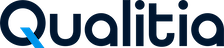Frequently Asked Questions
In order to access Web-based dashboards seamlessly, you must set these configuration settings for MySQL server.
- On Windows these settings can be configured in the C:\Program Files\MySQL\MySQL Server 5.7\my-default.ini
- On Linux these settings can be configured in the $MYSQL_HOME/my.cnf
Set the following parameters in the file mentioned above:
- innodb_buffer_pool_size=64M
- query_cache_size=128M
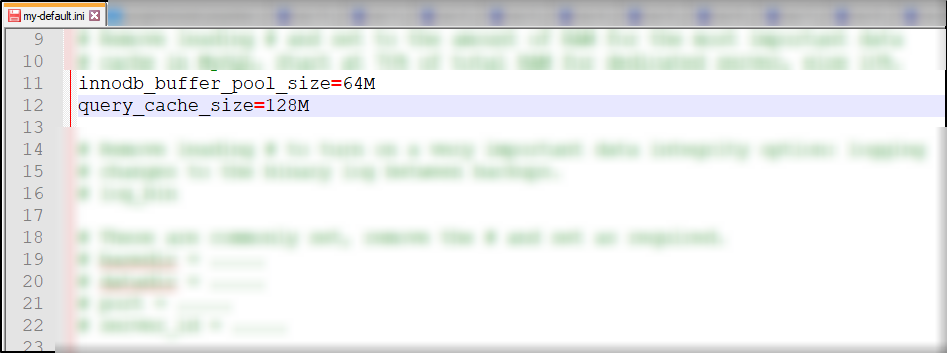
In order to import the SSL certificate while executing API service, you may have to export it first from the web application. Follow these simple steps to export the SSL certificate and then you can use it while executing the API services.
To export SSL certificate:
- Launch the API URL which you want to use while executing the API service.
- In the address bar, click the lock icon and then click Certificate.
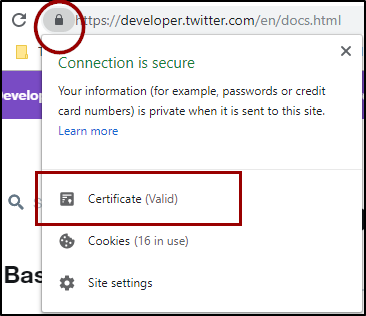
- In the Details section, click Copy to File...

- Select the file format to save the certificate and click Next.
You may face problems in test case executions in case the Google Chrome browser and chrome driver versions are not compatible. With new versions of google chrome browsers, it is important to update the chrome drivers to run the test cases flawlessly.
You can get the correct chrome driver as per the browser version from here.
- Once downloaded, open Qualitia Automation Studio, go to Setting > Configuration Setting and then click Platform.
- Select Browser Type as Google Chrome.
- In Chrome Driver Path, select the chromedriver.exe which you have downloaded & extracted for your chrome version.
- Click OK.
Your test cases should now get executed as expected.
The default Qualitia password is qualitia123.
It is recommended to change the password when logging in for the first time from File > Change Password.
As long as you are renewing your subscription, all updates/ releases/ fixes are available to you without any extra cost. Qualitia does not have any module/ capability based licensing/ pricing. Not only that, but your existing test cases will be migrated automatically, once you upgrade to the latest version starting from 4.1.
We measure outcomes for many of our clients who are using Qualitia. Our clients have experienced at least 70% productivity improvement over conventional automation tools and techniques. This is possible, since Qualitia is designed to think like a QA expert.
No need to know any technical information about Selenium or Appium. Qualitia provides the unified experience and hides all technical details from it's users. This way, testers can focus on quality improvement and testing, rather than trying to make the automation work.
We constantly test Qualitia against new platform or technology releases. We generally strive to release our product update to support the new version of platform or technology (in case of any breaking changes), within 4 to 8 weeks of their release. The exact duration will depend on the overall impact of the changes.
We have rich user documentation along-with getting started guides. These are freely available online for all Qualitia users. We are working on creating training videos for Qualitia.
No change is needed. Qualitia takes care of all such complexities so that there is minimal impact to users.
Qualitia supports unlimited parallel executions, irrespective of number of licenses you subscribe to. You can leverage Qualitia integration with TeamCity, Bamboo, and Jenkins. Qualitia also seamlessly integrates with Selenium Grid.
Qualitia supports both SOAP as well as REST API testing.
Mobile Application Testing
You need to set DEBUG flag while compiling your Android Hybrid apps. This flag is not needed for Native or Web apps on either Android or iOS, neither it is necessary for iOS Hybrid apps.
We are not only looking for our own object inspection but also creating a user-friendly record and playback tool. Android record and playback is expected in next few months, followed by iOS record and playback.
Android 4.4 and above iOS 9.3 and above.
If you want to execute tests on premise, then you need Mac machine. That is the Apple requirement. You can also leverage our integration with Sauce Labs to execute iOS or Android tests in Sauce Labs cloud environment. You will need Sauce Labs account for this.
In order to get started with application testing with mobile devices using Qualitia, users need to specify the Android or iOS device ID into Configuration Settings.
Each iOS device has a Unique Device Identifier (UDID), that helps automation engines to identify the specific device from the group of devices. The ID is the combination of letters and numbers that is specific to the device.
You can identify UDID from Simulator window or using the terminal.
To find the UDID of iOS device from the Simulator window:
- Open the Simulator window.
- On the Hardware menu, select Device and then point to Manage Devices.
- Select the device in the left pane.
Device Information is displayed in the right pane.
Value displayed against Identifier is the UDID. - Qualitia users can add this identifier in the UDID field when Configuring Mobile Settings
To find the UDID of iOS device using terminal:
- Lunch terminal.
- Execute command, instruments -s devices.
The list of devices are displayed. - Take the value for the desired device and add it in the UDID field when Configuring Mobile Settings.
UDID of Android device is nothing but the device name.
To identify the device name:
- Launch the command prompt.
- Execute command, adb devices -l.
This will list all the devices connected to the computer with device details.
You can use the device name listed here when Configuring Mobile Settings.
Before getting started with the application testing, you must know how to find package and activity name of the Android app or bundle ID of iOS app that you are going to test using Qualitia.
This information is to be obtained from the application development team. In case you do not get this information from the development team, you can follow the procedure mentioned below to acquire this information.
Reports and Dashboards
Why the Real-Time Reporting Portal is not showing some suite execution reports?
The following reasons due to which some suite executions are not displayed:
- The user might have applied filter options.
- The user does not have access to the associated project.
- The test suite was executed without selecting the Enable Real-Time Reporting checkbox in the associated execution profile. After the test suite execution, the user has an option to import the locally saved report.
- Qualitia server folder did not have sufficient space at the time of suite execution. If the space problem is still displayed in Real Time Reporting portal, remove the redundant reports, refer to Purging Data from the Server Administration Portal.
- Qualitia Server was not connected to the system in which the suite was executed. After the test suite execution, the user has an option to import the locally saved report.
- If it is an offline suite execution, the user who created the offline package is currently not assigned to the associated project.
- The portal does not support test cases executed through HP ALM.
- The portal does not show Dry run executions.
How to Enable Higher Concurrency for Web-Based Dashboards and Reports (For MySQL only)?
In order to access Web-based dashboards seamlessly, you must set these configuration settings for MySQL server.
- On Windows these settings can be configured in the C:\Program Files\MySQL\MySQL Server 5.7\my-default.ini
- On Linux these settings can be configured in the $MYSQL_HOME/my.cnf
Set the following parameters in the file mentioned above:
- innodb_buffer_pool_size=64M
- query_cache_size=128M
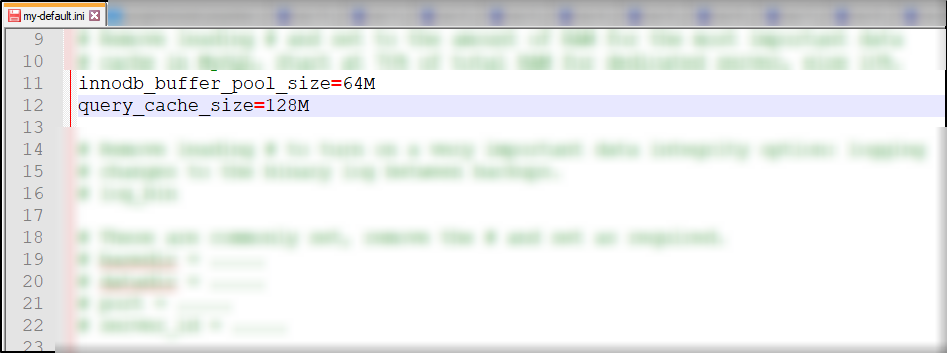
Features such as filters and table column display settings facilitate online analysis of the report, by focusing on required data elements. Saving of these filters and display settings in offline report (HTML file) is not supported in popular browsers. Hence, these settings get reset whenever offline copy of the report is refreshed.