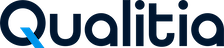Log into Qualitia - Client
Follow the below steps to log into QAS - Client:
Double-click on the Qualitia Client setup.
The Login screen window as seen below will appear on the screen.
Note: If you have not set the Java path, a pop will appear on the screen to set the Java path with a browse button.
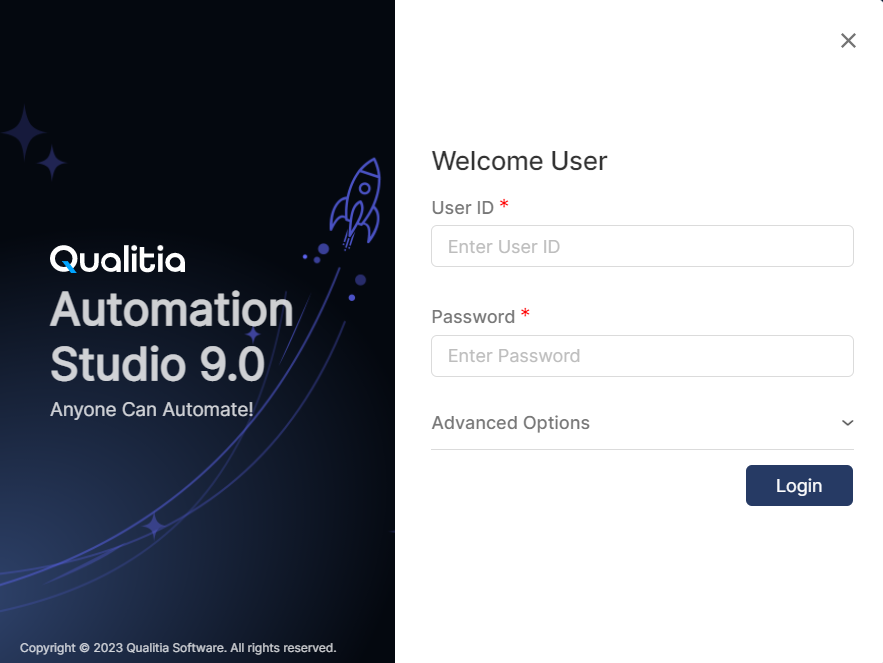
Enter the User ID and Password.
If you want to login to a particular client data, you can enter server URL in the Server URL field.
Click Login.
Update QAS - Client
After the QAS - Server is updated, an update prompt will appear when you launch QAS - Client. Click Update Now to proceed and let the process finish. Once the update is complete, you can resume using QAS.
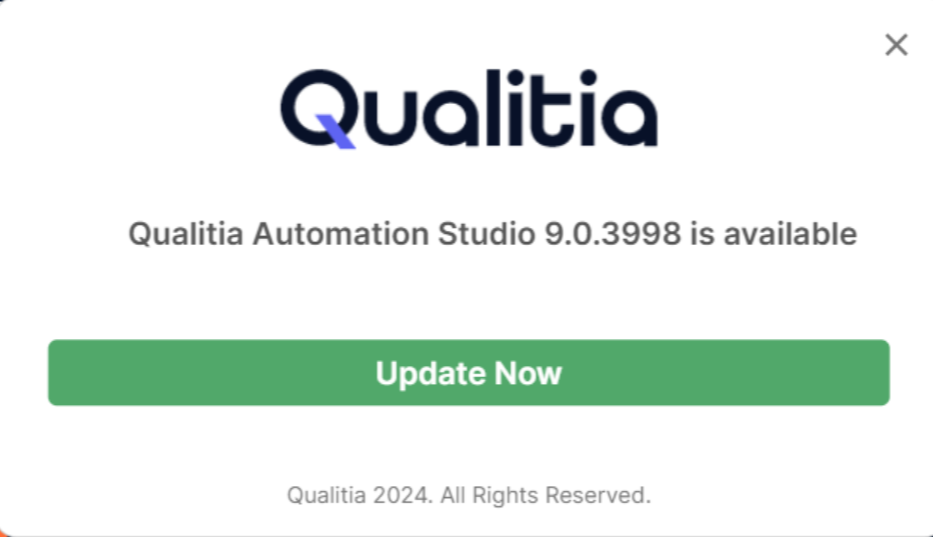
Take a Tour
Qualitia Automation Studio (QAS) helps you to take a guided tour of the entire QAS - Client and understand its functionality.
Click the ? icon located in the top-right corner of the screen.
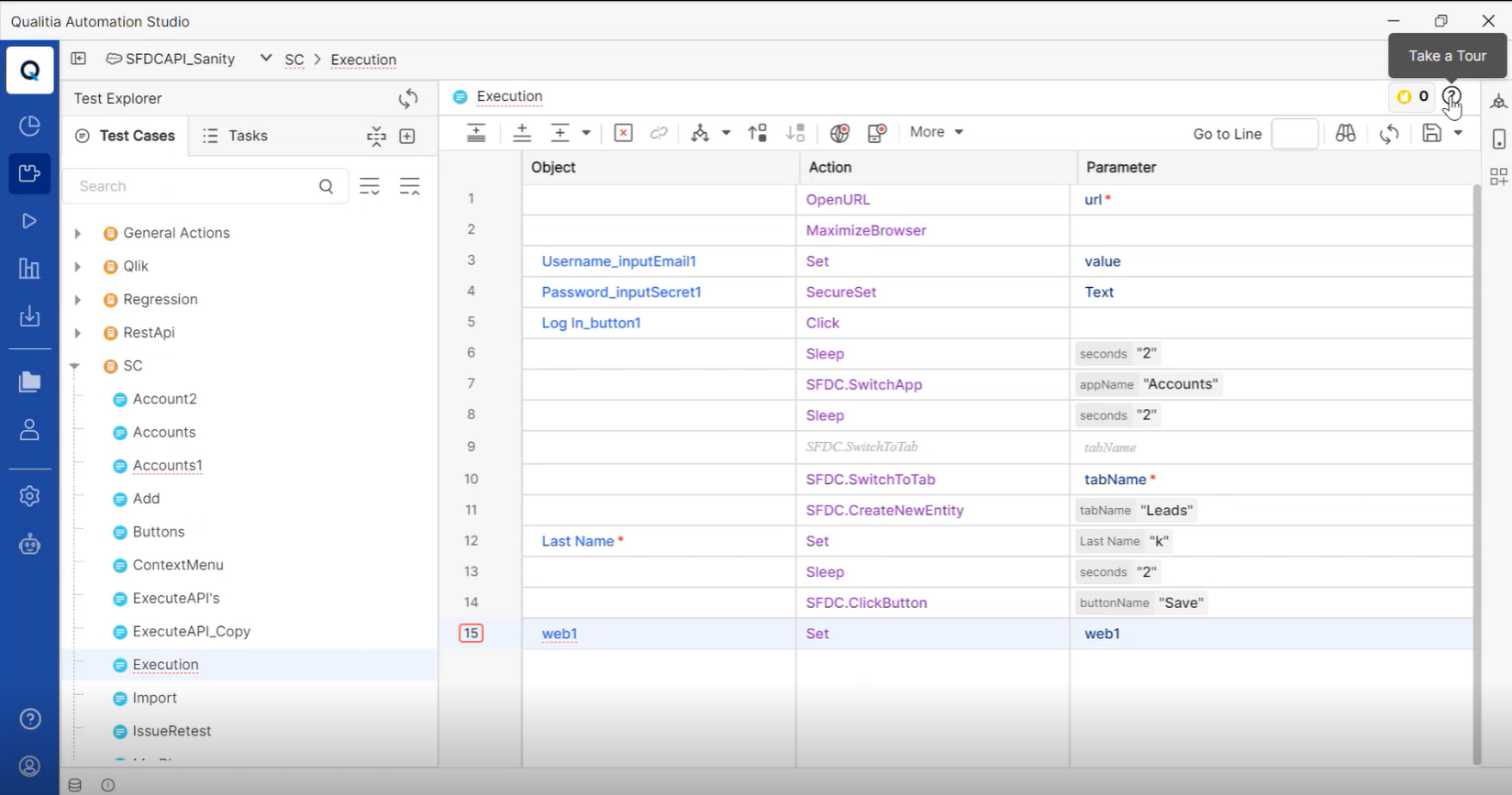
Clicking ? icon will open a Welcome to Qualitia 9.0 window as shown in the screenshot.
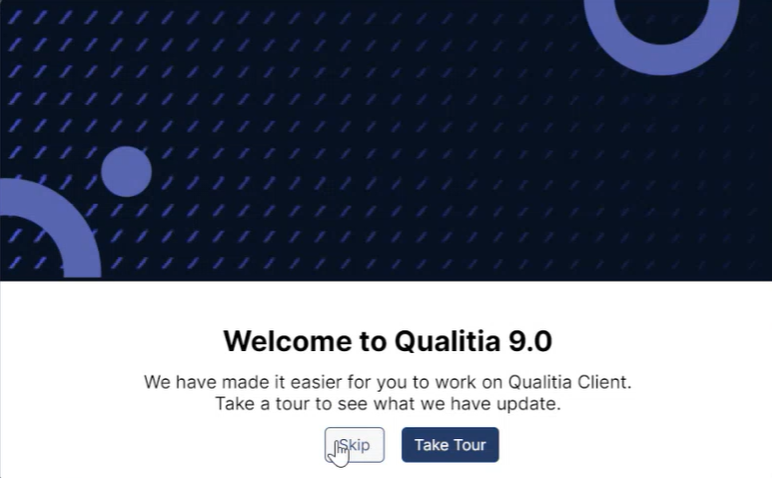
Click Take Tour to start the tour; otherwise, click Skip.
You will see a popup highlighting the feature along with its definition.
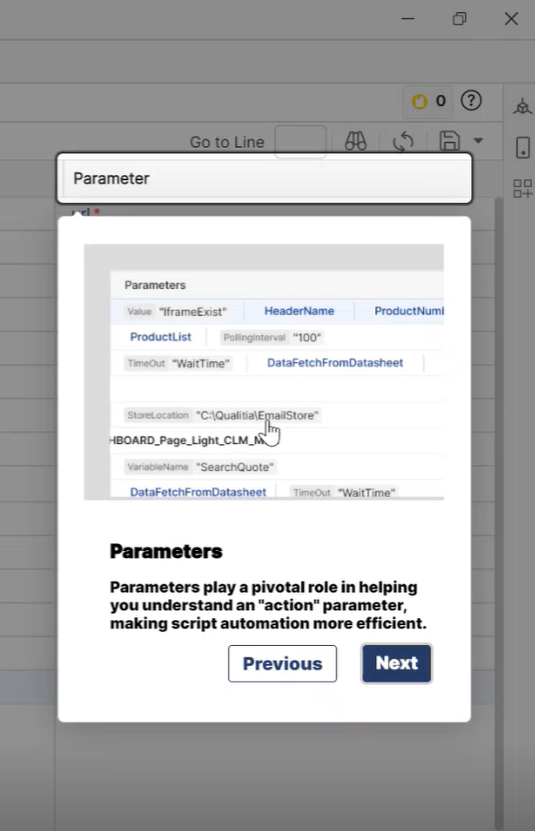
Click Next to go to move forward and click Previous to go back.
At the final step, click Done to close the tour.
A popup message will appear saying Congratulations.
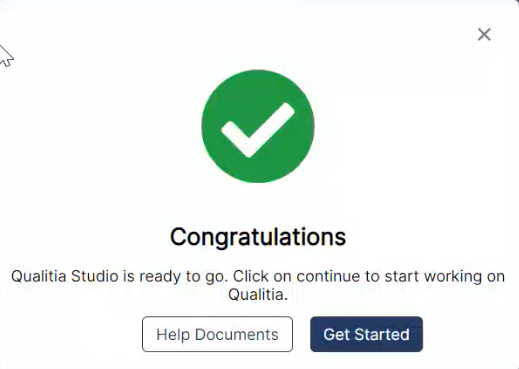
When you log in to QAS - Client for the first time you will be prompted to take a tour.
🔧 Got a problem? Let’s fix!
Error: Unable to connect to Qualitia Server at ‘http://192.168.34.45:8887/’
Ensure that the server is available and accessible from your network and the network connection is stable.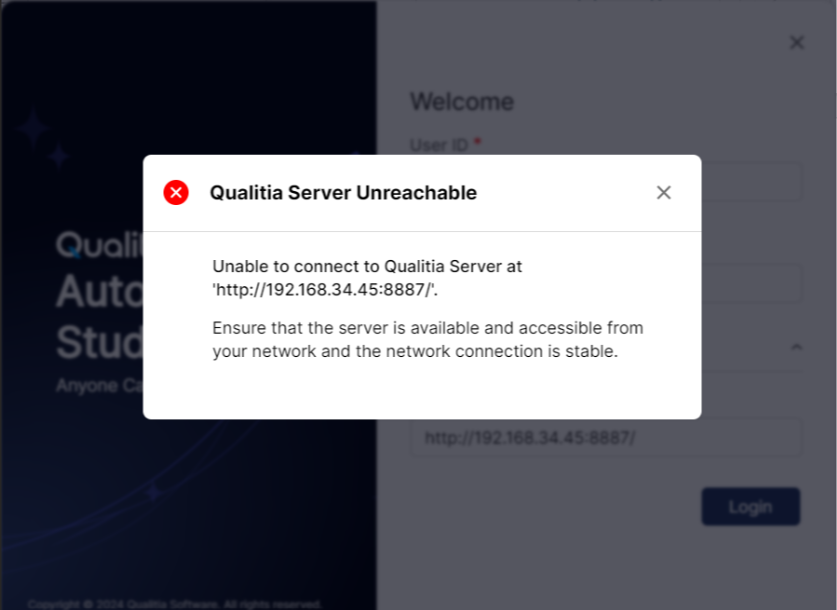
Solution: You will get the above error message while logging in to the Qualitia - Client if you are trying to connect to a lower version of Qualitia Server using 9.x Client. Make sure to enter the correct server URL of 9.x to establish a successful connection as we do not support any of the older versions than 9.x using 9.x Client.
📞📚 Here to Help: Support and Resources
If you have questions that are not addressed in the documentation, you may raise them here in the Qualitia Community.