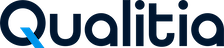Qualitia Server Configuration
Updating Configuration
Launch Qualitia Automation Server portal.
Access Configuration from the Left Navigation Menu.
Click Edit (pencil) icon next to Configuration.
Clicking the Edit icon will enable edit mode for configuration. Update the following sections:
General
Qualitia Workspace Path: Add/edit Qualitia workspace path.
Qualitia Service Port: Add/edit Qualitia Server port.
Check the Space Available on your C drive and the Recommended space, i.e., 100 GB.
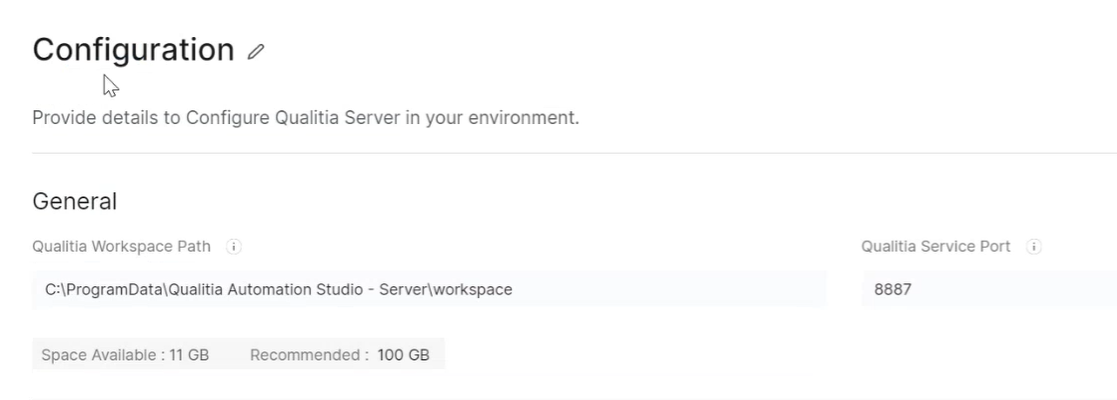
Reports
Report Access Path: Add or edit the path where you want to store the reports.
Disk Space Upperlimit: Maximum space usage for server and its specified files.
Disk Space Lowerlimit: Minimum space usage for server and its specified files.
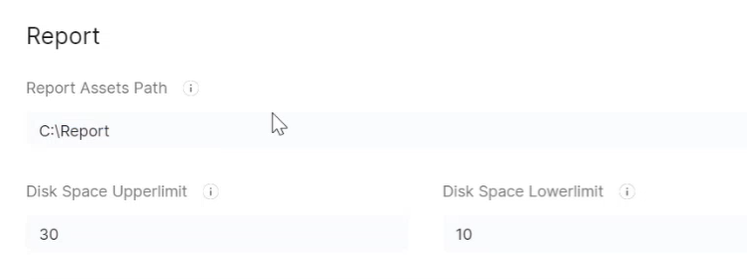
Backup Details
Specify/update Backup Destination
Specify Auto Backup Time in Hours and minutes (24h format). At the specified time, backups will be done daily. The old backup file will be replaced by a new backup file everyday.
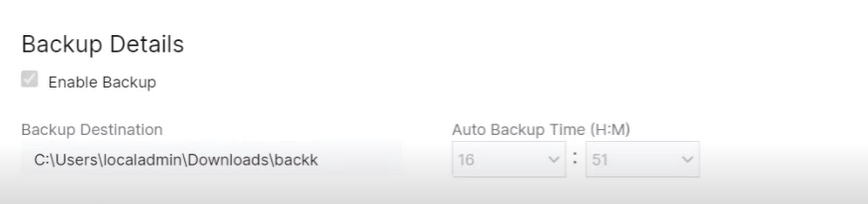
Secure Connection
Enable SSL: Select to create a secure connection.
SSL Port: Add the SSL Port number as 443.
SSL Certificate Path: Provide the SSL Certificate Path as qualitiasoft.ssl.
CA Certificate Path: Provide the CA Certificate Path.
SSL Certificate Password: Enter the SSL Certificate password.
For more details, refer SSL Certificate.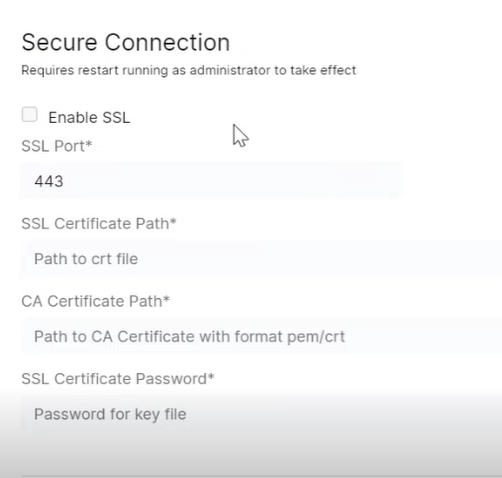
Click Save to update; otherwise, click Discard.
Once you click Save, you will get a popup to educate you on the implications and request for a confirmation.
Click Change to update or click Don’t Change to discard the changes.
Moving the workspace
When you are changing the Qualitia Workspace from folder A to folder B, you need to copy all the data from folder A to folder B.
For example:
Your current workspace is C:\ProgramData\Qualitia Automation Studio - Server\Workspace
Your target destination is folder B -D:\MyNewWorkspace\
Then, you need to copy all the contents in the C:\ProgramData\Qualitia Automation Studio - Server\Workspace folder to D:\MyNewWorkspace\ before changing the path in the Configuration in the Qualitia Server.
Please be aware that if you intend to move the workspace path from machine A to machine B, you will need to reactivate the local server license. If the external license server is not accessible from Machine B, perhaps due to it being on a different network domain, you will need to establish connectivity or register a new license server (if it belongs to a different network domain).
To ensure a smooth transition of the workspace from one location to another without data loss, it is advisable to schedule this change during planned downtime.
🔧 Got a problem? Let’s fix!
Without moving the files if you try to change the path, you will get an error “Data folder does not exist at target path”.
Note: Data folder is mandatory to change the workspace path.
📞📚 Here to Help: Support and Resources
If you have questions that are not addressed in the documentation, you may raise them here in the Qualitia Community.