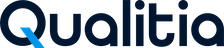Support Portal
Accessing Qualitia Support Portal
To access the portal, you need to first register to Qualitia support portal.
In case you did not receive the registration email, please request Qualitia Support for the same.
To register to Qualitia Support Portal:
- Click the link shared in the email by Qualitia. The Welcome to Qualitia Support screen appears.
- Enter Full name and choose the password to log on to Qualitia Support Portal. Remember these credentials to access portal in future.
- Click Save and Continue. You will be navigated to the home page of Qualitia Support Portal.
.gif?inst-v=6c7877f0-286c-49aa-84c3-7962d22128f7)
Creating a Support Ticket
After you log on to the Qualitia Support Portal, you can create a support ticket for the issues you are facing when working with Qualitia Automation Studio.
To create a support ticket:
- Log on to Qualitia Support Portal.
- Click Qualitia Help Center.
- Enter the summary of the issue.
- Enter the description of the issue.
 To help expedite response, please help us with elaborate issue description. We strongly discouraged one word issue description.
To help expedite response, please help us with elaborate issue description. We strongly discouraged one word issue description. - Select the product in which you are facing the issue.
- Set appropriate Product Version.
- Select appropriate priority of the issue.
- Level-1 - Blocker. Limits or halts the use of software significantly in live operation and no reasonable workaround exists.
- Level-2 - High. A time-sensitive issue with an impact on the use of material functionality of the product in live operation.
- Level-3 - Medium. Limits the use of the functionality significantly in live operation but a reasonable workaround exists.
- Level-4 - Low. Does not hinder the use of functionality significantly in live operation.
- Add attachments for the issue, if any (such as screenshots, logs, and so on).
 It would be great if you can share any observation, error snapshot, logs, if any.
It would be great if you can share any observation, error snapshot, logs, if any. - Click Create.
Viewing the Status of the Issue
You can view the current status of the issue or the complete list of the issues you have created in Qualitia Support Portal.
To view the complete list or status for any issue:
- Log on to Qualitia Support Portal.
- From the top right corner, click the user icon.
- To view issues created by you, click Created by me.
- To view issues created by the organization, click the organization name.
- To view all issues created by you and the organization, click All.
- Based on the selection above, you will see the list of issues with different statuses.
Resetting Password for Qualitia Support Portal
In case you forget the password for accessing your Qualitia Support Portal, you can easily reset it following few steps.
To reset the password:
- Open Qualitia Support Portal.
- Enter your email ID which is configured to access Qualitia support portal.
- Click the Forgot your Password link.
You will get an email with the link to reset your password to access Qualitia support portal.
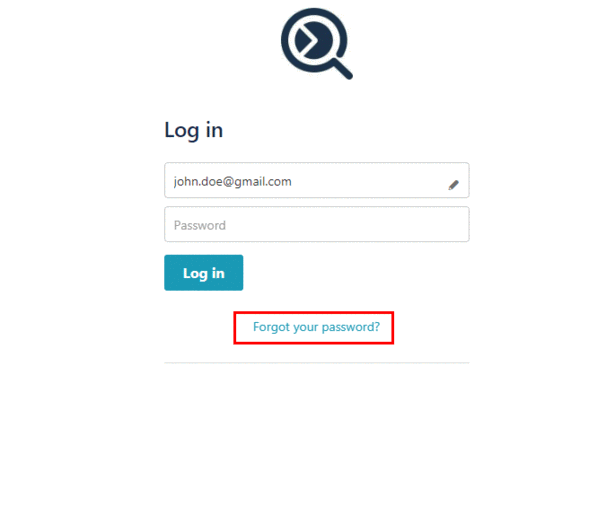
QAS Patch for Log4j Security Vulnerabilities is now Available!
What's the issue?
The global security vulnerabilities (CVE-2021-44228 and CVE-2021-45046) were reported with Log4j versions <=2.14.1. Log4j is a commonly used logging framework for Java applications. Qualitia Automation Studio versions 8.0 and later used the Log4j version 2.13.1.
How's it fixed?
The security vulnerability issues have been fixed in Log4j versions 2.15.0 and 2.16.0. Qualitia has included 2.16.0 version of Log4j in the latest patches for Qualitia Automation Studio 8.0 and later.
You are advised to do the following immediately for your Qualitia Automation Studio version:
Download the patch and install it.
Update all the existing offline packages.
For any queries, contact Qualitia Customer Support.