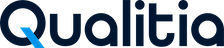Upgrade from 8.4, 8.5, 8.6 to 9.0
Let's upgrade the older versions of Qualitia Automation Studio (QAS) to the latest version 9.0 and discover the new features it offers.
To upgrade QAS from 8.4, 8.5, 8.6 versions to QAS 9.0 follow these steps:
Convert Java to Maven.
Migrate all projects created in the previous versions to ensure that the old test cases and tasks are compatible with QAS 9.0. QAS Client 9.0 does not support projects that have not been successfully migrated.
📚Prerequisites
Qualitia 8.4 or higher.
Eclipse should be installed, with Jboss plugin.
Git version 2.39.1 or above.
Java 11 or higher.
Upgrade to 9.x
Run the Readiness Utility.
Go to the Readiness workspace, you will see folders Qualitia 8 and Qualitia 9. The Qualitia 8 folder contains all 8.x data, while the Qualitia 9 folder contains the migrated projects and databases.
The migrated custom action projects will be with a _java file name. To upgrade from Qualitia 8.x to 9.x convert the Java project to Maven using the Jboss Plugin in Eclipse.
Open Eclipse and navigate to the Java project you want to convert.
Select the project you want to convert in the Convert to Maven Project dialog.
Go to next screen.
Jboss screen will open where all the libraries get identified.
Once done check any libraries that remain unidentified, except Qualitia jar. If some jars remain unidentified, add them manually.
Click Finish.
Eclipse will generate a basic pom.xml file containing the project configuration, dependencies, and other build settings.
Install Jboss Plugin in Eclipse
Follow the steps to install Jboss before initiating the conversion:
Go to Help on the Eclipse screen and select Eclipse Marketplace.
Clicking Eclipse Marketplace will open the Eclipse Marketplace screen.
Go to the Search tab on the Eclipse Marketplace screen. Type Jboss in the find section and click enter.
You will see Jboss Tools 4.29.0 Final.
To install Jboss Tools 4.29.0 Final, click Install on the bottom-right corner.
You have successfully installed Jboss Plugin.
Jboss helps convert all the jars used in the 8.x project into dependences. Later, it fetches all the dependencies from the maven repository and add those to pom.xml.
Convert to Maven
To convert the project to Maven, follow the below steps:
Open Eclipse and navigate to the Java project you want to convert.
Right-click on the Java project, select Configure.
Hovering over Configure will show some configure options. Out of these options, click Convert to Maven Project.
Clicking Convert to Maven Project will open a Maven POM window. Click Finish on this window to continue.
You will see a pop-up Identify Maven Dependencies, uncheck the Qualitia jar and click Finish.
You have successfully created pom.xml for your project and also fetched the dependencies for the jar files.
Save the pom.xml file.
Now open the project.class file of your java project.
Add a comment <comment>maven</comment> and close the pojects.json file.
Now Install Qualitia 9.0 Server. Refer Install, Uninstall, and Update for more details.
Launch server portal and click Update project tab.
Click Update.
Activate the license.
Download QAS - Client form the server portal. Refer Install, Uninstall, and Update for more details.
Once QAS - Client installation is complete log in to Qualitia 9.0.
Add Dependencies Manually
To add the unidentified dependencies manually follow these steps:
Copy the jar file name and search for that jar on the Maven Repository or directly on google and open link with Maven Repository.
Copy the dependency code and paste it in your projects pom.xml file.
Example:
<dependency>
<groupId>net.minidev</groupId>
<artifactId>accessors-smart</artifactId>
<version>1.2</version>
</dependency>
Save the pom.xml file.
💡Golden Nuggets: Best Practices for Successful Upgrade
Check your project is running without any errors before uploading it to 9.0:
Add 8.x jar manually under <dependencies> and provide absolute path of the jar.
Example:
<dependency>
<groupId>net.minidev</groupId>
<artifactId>accessors-smart</artifactId>
<version>1.2</version>
<scope>system</scope>
<systemPath></systemPath>
</dependency>
Once all the dependencies are added, right-click on the project and select Run As.
Selecting Run As will open a list, click on Maven clean.
Now again go to the list under Run As and click Maven Build.
You can move to 9.0 if the run is completed without any errors.
If there are any errors, you need to resolve those to move to 9.0.
🔧 Got trouble? Let’s fix!
Error: Failed to execute mojo org.apache…
Resolution: Add space in the pom.xml file where the error is occurring and save the file.