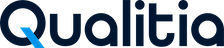Update Linux Installation
Update QAS - Server-9.x.x
Download the latest build of QAS from the provided link.
Copy the
QualitiaAutomationStudio-9.x.x.tar.gzfile and paste it into the/opt/qualitiaAutomationStudioServer/installerUpdatesdirectory.When an update is available in the folder, the QAS Server portal will display an Auto-Update banner with the message, Qualitia Server 9.x.x available, and an Update button.
Click Update to proceed. You will be prompted to confirm your consent to update.
Click Continue to proceed; otherwise, click Cancel.
If any Qualitia clients are connected, a notification will show which clients are still active. The server cannot be updated until all clients are disconnected.
If no clients are connected, you are redirected to the server-update-in-progress screen, where you can monitor the update progress, including an estimated completion time.
Once installation is complete, you are directed to the Setup screen on the QAS Server portal to finalize the update.
In the event of a failure during the update process, the Updates folder, which is backed up prior to the start of installation, will be restored automatically. This ensures that no data is lost, and the system is reverted to its pre-update state.