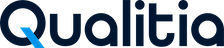Linux Installation
Installation of QAS - Server-9.x.x
From the terminal, run the command tar–xzvf ./QualitiaAutomationStudio-9.x.x.tar.gz.
This will extract the following files:
Qualitiainstaller.sh
QualitiainstallerAssets.tar.gz
Qualitiauninstaller.sh
Settings.yaml
Note: This process usually takes less than a minute
Once extracted, open the folder Qualitia Automation Studio-Server-9.x.x. You will see these four files:
Qualitiainstaller.sh
QualitiainstallerAssets.tar.gz
Qualitiauninstaller.sh
Settings.yaml
Go to the Settings.yaml file.
Locate the attribute QUALITIA_SERVER_PORT. The default port is set to 8887. If you prefer to change it, update the port number within single quotes.
Find the attribute ReportAssetsPath. By default, this value is blank. If you want to specify a folder path, update it within the single quotes. If a path is specified, the assets will be created in that directory.
Save the file.
Open the terminal again. Navigate to the QAS9.x folder by running the command cd QualitiaAutomationStudio-9.x.x and hit Enter.
Once you are in the folder, enter this command - ./QualitiaInstaller.sh and hit Enter.
This will extract the package. This process should take a minute.
When prompted, enter the localadmin password to proceed with the installation.
Installer will verify:
Whether it is an update or a fresh installation
Git
Settings
Once the installation is completed, the Qualitia Automation Studio - Server portal will open in the default browser configured on your server.
Note: This page is shown only for first-time installation.The portal confirms that the installation is successful.
👁️🗨️ Verify installation
From the terminal, you can check the status of the service by entering the command - systemctl status qualitiaWeb.service and enter.
You can view the status of attribute Active as active (running).
You can check the folders under folder.
💡 Golden Nuggets: Best Practices for Linux Installation
Privilege check: Ensure you have Localadmin and Sudo privileges on your OS before attempting the installation process.
Correct extraction command: Use the correct command tar -xzvf ./QualitiaAutomationStudio-9.x.x.tar.gz to extract the installation files without errors.
Custom settings: Before running the installation script, review and update the settings in the Settings.yaml file, such as the QUALITIA_SERVER_PORT and ReportAssetsPath.
Terminal navigation: Carefully navigate to the correct folder in the terminal using the "cd" command before executing the installation script.
Enter the correct password: When prompted for the localadmin password during installation, enter the correct password to avoid issues.
Verify installation: After the installation is complete, use the "systemctl status qualitia web service" command in the terminal to check the status of the services and confirm a successful installation.
Keep software updated: Regularly update your software to ensure you are using the latest features, improvements, and bug fixes.
🔧 Got a problem? Let’s fix!
Incorrect privileges: If you do not have Localadmin and Sudo privileges, you may face issues during the installation process.
Remedial Step: Request for the necessary privileges before installation.Extraction issues: If you encounter problems while extracting the installation files using the command tar -xzvf ./QualitiaAutomationStudio-9.x.x.tar.gz, the installation process may not proceed.
Remedial Step: Double-check the command you've entered and ensure the file path is correct. If the issue persists, try downloading the installation files again.Service status: If you are unable to verify the installation or the services are not running as expected, you may need to check the service status.
Remedial Step: Use the systemctl status qualitia web service command in the terminal to check the status of the services. If the services are not running, try restarting them or contact the software support team for assistance.
📞📚 Here to Help: Support and Resources
If you have questions that are not addressed in the documentation, you may raise them here in the Qualitia Community.