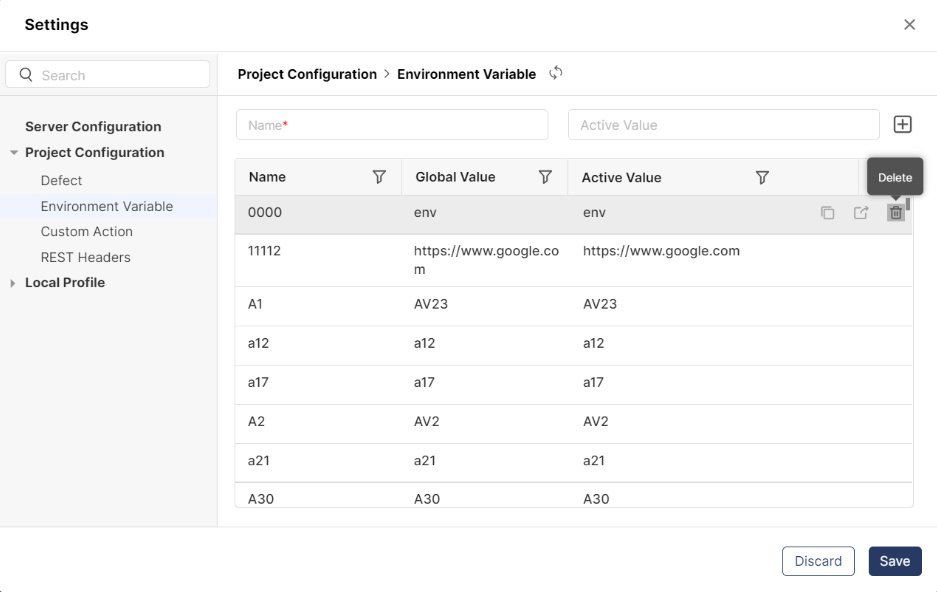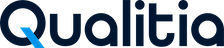Environment Variables
Qualitia Automation Studio (QAS) allows adding environment variables to use any particular parameter multiple times during the course of the project. Once added, user can use these variables to add static or parameterized data for test case developments. This reduces hassle of adding the same parameter multiple times and saves time when developing test cases.
These Environment Variables are project specific and each project shall have its own set of variables. These variables can be used across tasks and test cases in a particular project.
Managing Environment Variables
QAS provides the following two types of Environment Variable values:
Active Value: This value will be local value and will always be selected by default for Execution.
Global Value: This value will be shared across all users. It will be shared automatically whenever it is created.
Active value can be blank. Active value and Global value can be same.
Create an Environment Variable
Log in to QAS - Client.
Navigate to the Environment Variable menu:
Access Project Management from the left navigation of the QAS - Client. Select the project and click Configuration.
Access Settings from the left navigation of the QAS - Client. On the Settings screen, select Project Configuration.
Expand Project Configuration and click Environment Variable.
Now enter:
Name
Active Value
Click + sign to add the variable and its value.
You will see the list of added variables and its values below. You can also export the Active Value or Global Value of the variable by clicking Export icon.
Click Save to continue; otherwise, click Discard.
You can provide Active Value as $NULL$.
If the Global Value and the Active Value for a variable are same, the functions Copy Global Value to Active Value and Publish Active Value to Global Value are disabled.
If a user has locked the Environment Variable Settings, other users cannot add new variables. You can see a Lock icon next to Refresh on the settings screen if the Environment Variable Settings is locked.
Edit an Existing Environment Variable
To edit the existing environment variable:
Log in to QAS - Client.
Navigate to the Environment Variable menu:
Access Project Management from the left navigation of the QAS - Client. Select the project and click Configuration.
Access Settings from the left navigation of the QAS - Client. On the Settings screen, select Project Configuration.
Expand Project Configuration and click Environment Variable.
Now, double-click on the Active Value textbox to edit the field (the Global Value textbox cannot be edited).
Enter a new value for the environment variable in the Active Value textbox and click Save.
The Active Value will be updated to the new value. To share the Active Value across different users, you need to publish it to a Global Value.
Click Publish Active Value to Global Value, as shown in the following screenshot:
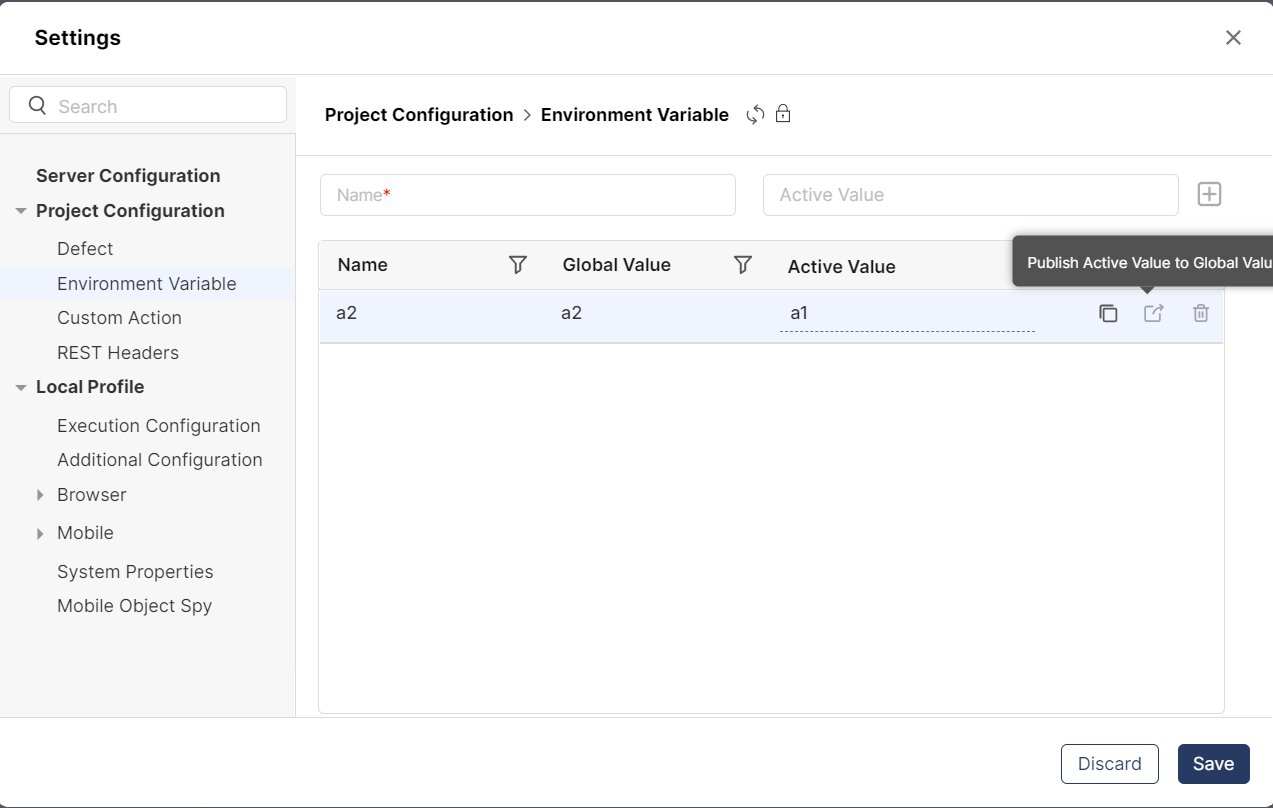
Click Save. The Global value will be updated to the new value.
Delete an Environment Variable
To delete an environment variable, click the Delete icon, as highlighted in the following screenshot: