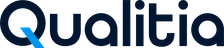⚠️ Impact of Chrome Version 139 and Edge Version 139 Browser Changes on Qualitia Automation Studio
Overview
Starting from Chrome version 139 and Edge version 139, Google is introducing security changes that will impact Qualitia Automation Studio's ability to automatically load browser extensions on Cromium. These changes disrupt core features related to browser-based test creation and execution.
❗What is Affected?
Automatic Browser Launch with Recorder and Object Spy
Qualitia’s ability to open Chrome/Edge with pre-loaded extensions for Web Recorder and Web Object Spy will no longer work automatically.Salesforce Global Search and Select Action
The Global Search and Select action for Salesforce will fallback to UI-based mode, as background access to Salesforce pages via extensions is restricted.
🛑 Why is This Happening?
Google is deprecating and removing critical flags that enabled runtime extension loading without manual installation on version 139 and above:
Change | Description |
|---|---|
| Disabled in Chrome 137; prevented Qualitia from auto-loading its browser extensions. |
| Planned removal in Chrome 139 removes all remaining workarounds for extension loading without installation. |
✅ Recommended Actions & Workarounds
🔒 Option 1: Avoid Browser Upgrade
Do not upgrade Chrome or Edge to version 139 or later.
Continue using existing versions that allow extension loading at runtime.
🔧 Option 2:
Manual Extension Installation for Recorder (If Upgrade is Required)
If staying on the current browser version is not possible, follow these steps:
Download the extension provided with the Qualitia installation package.
Install the downloaded extension for the required browser profile, or for all profiles on the machine.
Configure Qualitia to use a custom browser profile path from which it can launch the browser.
Open Manage Extensions in Chrome/Edge.
Enable Developer Mode.
Click Load Unpacked and browse to the folder containing the downloaded extension.
You will see extension added.
Copy Chrome User Data to a Non-System Folder
Navigate to the Chrome user data folder:
C:\Users\<YourUsername>\AppData\Local\Google\Chrome\User DataCopy the Profile folder to a non-system location:
D:\Browser
Go to Qualitia Settings, on the Recorder Configuration screen, update the following fields:
Web Recorder Port: This field contains a prefilled port number 4518. You can change the port number if needed.
User Data Directory: Click Browse next to User Data Directory and select
D:\Browser.Profile Directory: Enter the profile name (e.g.,
Profile 1).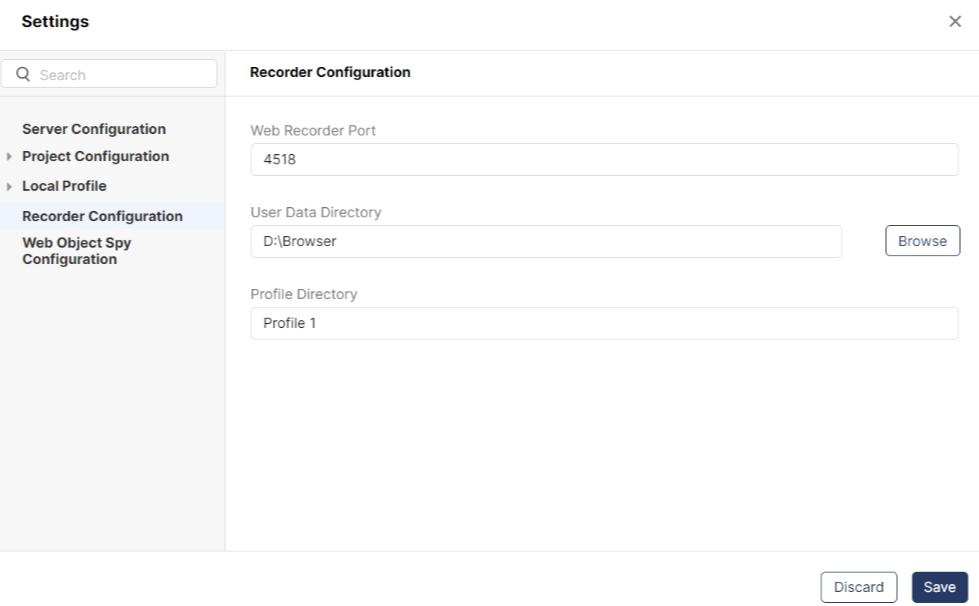
Launch Recorder and Connect to Port
Launch Recorder from Qualitia - Client.
Chrome will launch using the configured profile.
Manually click the Qualitia extension icon in the Chrome toolbar.
In the popup:
Enter the configured port number (default: 4518).
Click Connect to Port.
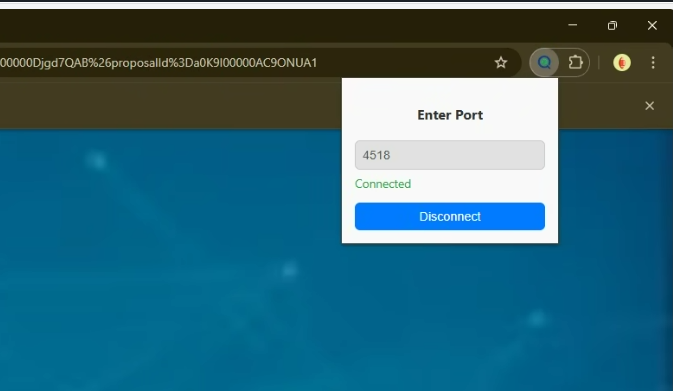
Manual Extension Installation for ObjectSpy
If staying on the current browser version is not possible, follow these steps:
Download the extension provided with the Qualitia installation package.
Install the downloaded extension for the required browser profile, or for all profiles on the machine.
Configure Qualitia to use a custom browser profile path from which it can launch the browser.
Open Manage Extensions in Chrome/Edge.
Enable Developer Mode.
Click Load Unpacked and browse to the folder containing the downloaded extension.
You will see extension added.
Copy Chrome User Data to a Non-System Folder
Navigate to the Chrome user data folder:
C:\Users\<YourUsername>\AppData\Local\Google\Chrome\User DataCopy the Profile folder to a non-system location:
D:\Browser
Go to Qualitia Settings, on the Web ObjectSpy Configuration screen, update the following fields:
Web ObjectSpy Port: This field contains a prefilled port number 4518. You can change the port number if needed.
User Data Directory: Click Browse next to User Data Directory and select
D:\Browser.Profile Directory: Enter the profile name (e.g.,
Profile 1).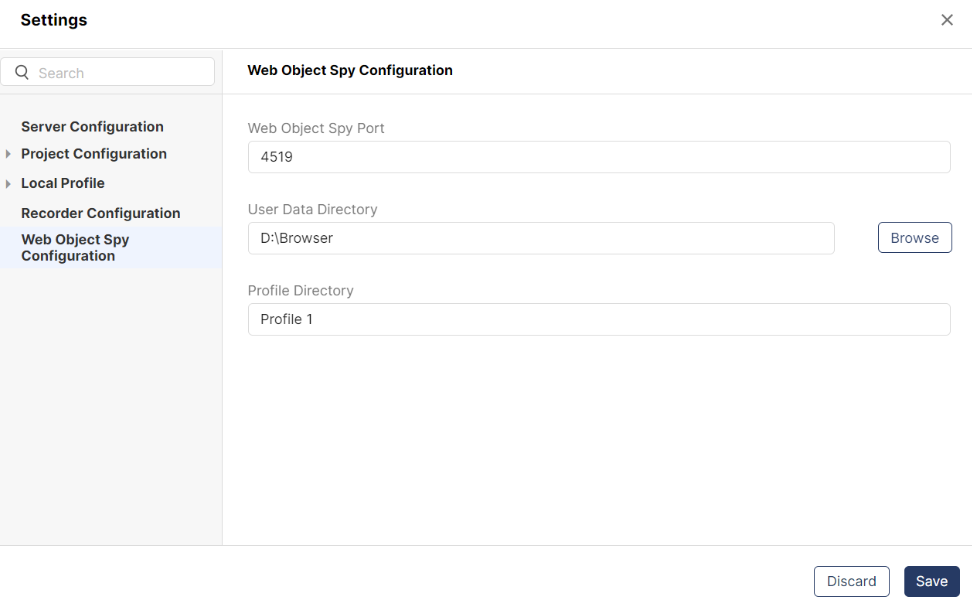
ℹ️ Browser Configuration Requirement for Object Spy and Recorder
A single configuration setting is used for both Chrome and Edge in Qualitia’s Object Spy and Recorder tools.
If you switch between Chrome and Edge for recording, you must manually update the browser configuration in Qualitia to match the selected browser.
Not updating the configuration may cause issues when launching the Object Spy or Recorder sessions.